Personalizing, Making htc one (e8) truly yours, Ringtones, notification sounds, and alarms – HTC One E8 User Manual
Page 55: Details, see
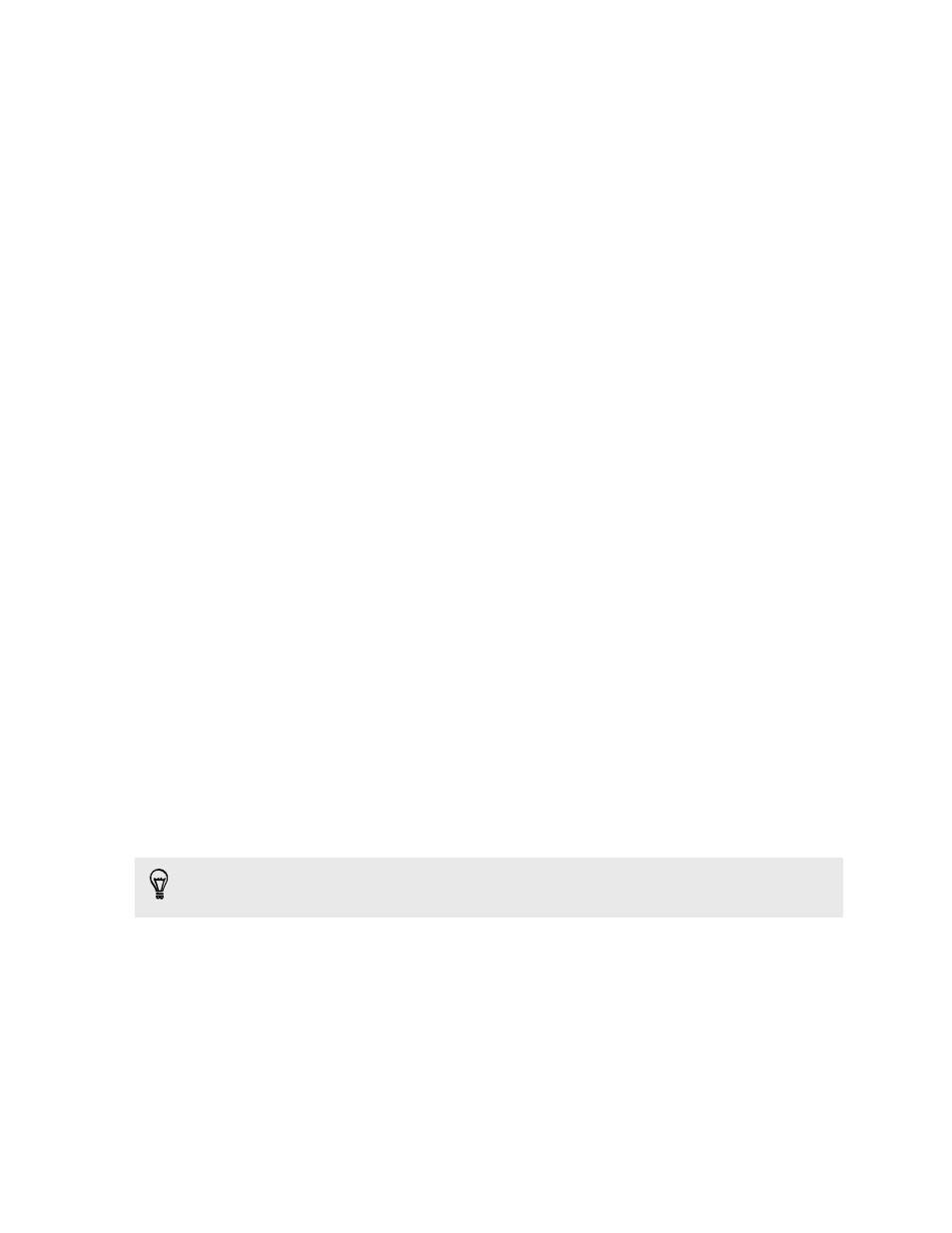
Personalizing
Making HTC One (E8) truly yours
Make HTC One (E8) look and sound just the way you want it.
§
Choose a ringtone and other sounds that you like to use. See
Ringtones, notification sounds,
§
Personalize your Home screen with a different wallpaper. See
§
For the lock screen, you can use the same wallpaper as your Home screen or choose a
different wallpaper. See
Changing the lock screen wallpaper
§
Change the apps on the launch bar. See
§
Populate your Home screen with widgets and shortcuts. See
§
Need another widget panel? See
Adding or removing a widget panel
§
Set HTC BlinkFeed or a widget panel as your main Home screen. See
§
Ringtones, notification sounds, and alarms
1. Go to Settings, and then tap Personalize.
2. Under Sound, choose different sounds for your ringtone, system notification, and alarm.
Go to the Messages, Mail, and Calendar apps to choose sounds for new messages, email, and
event reminders respectively.
Want alarms to ring louder but notifications to be more discreet? In Settings, tap Sound &
notification > Volumes and set the volume levels for each sound type.
55
Personalizing
