Notifications, Notifications panel, Notification led – HTC One E8 User Manual
Page 39
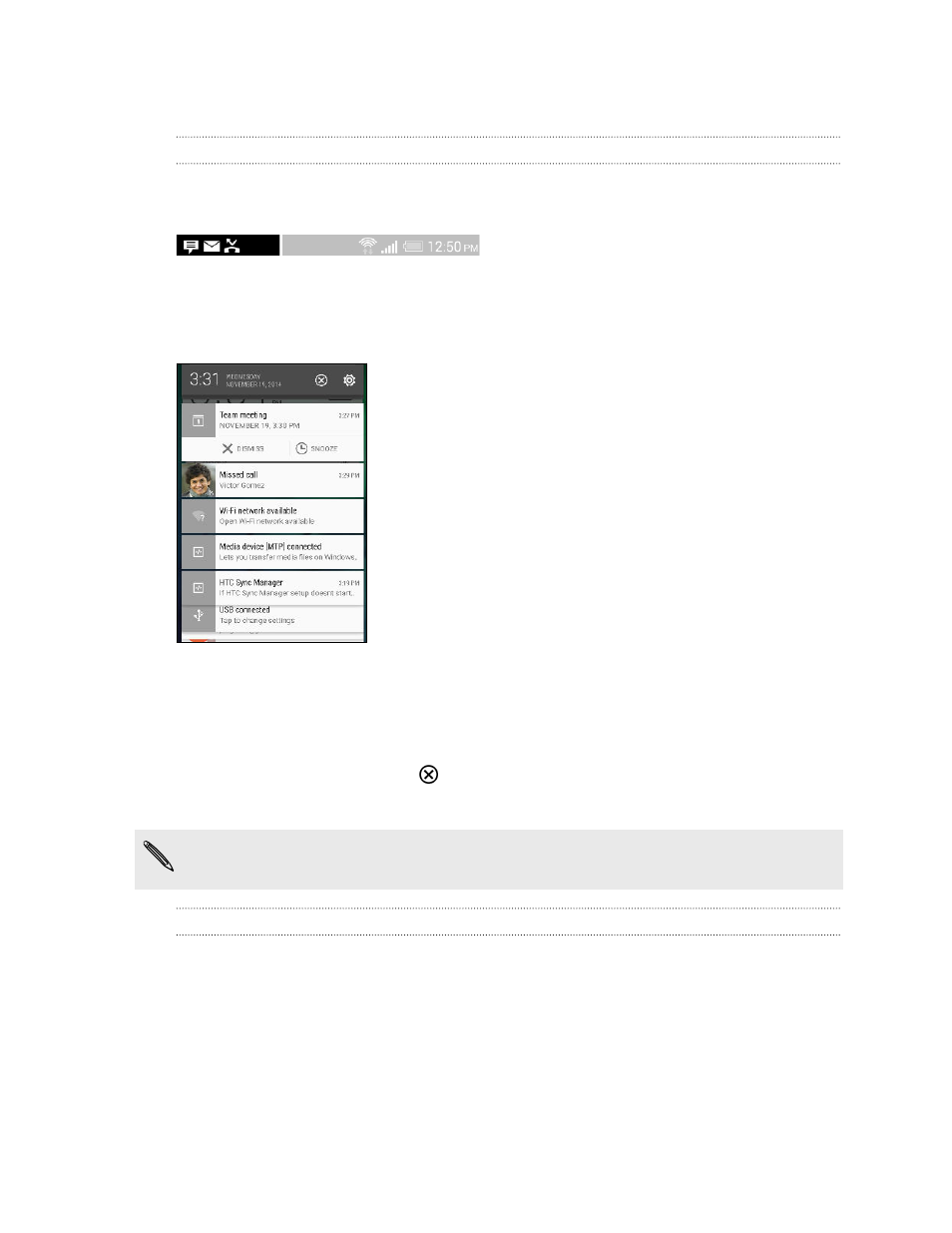
Notifications
Notifications panel
Notification icons inform you of new messages, calendar events, alarms, and activities in progress
such as files downloading.
When you see notification icons, open the Notifications panel to check out details of the
notifications that you've received.
To open the Notifications panel, slide down from the top of the screen.
§
Some notifications allow you to take immediate action. For example, tap a missed call
notification to return the call or reply with a text message.
§
Tap the notification icon on the left to open the corresponding app.
§
To dismiss just one notification in the list, drag it left or right. To dismiss all notifications and
close the Notifications panel, tap
.
If you have several notifications, scroll through the list screen to see them all.
You can change which notifications you want to receive in Security settings. See
notifications to show on the lock screen
Notification LED
The notification LED shows a:
39
Your first week with your new phone
