Bypassing the screen lock for quick call, Turning motion launch on or off – HTC One E8 User Manual
Page 38
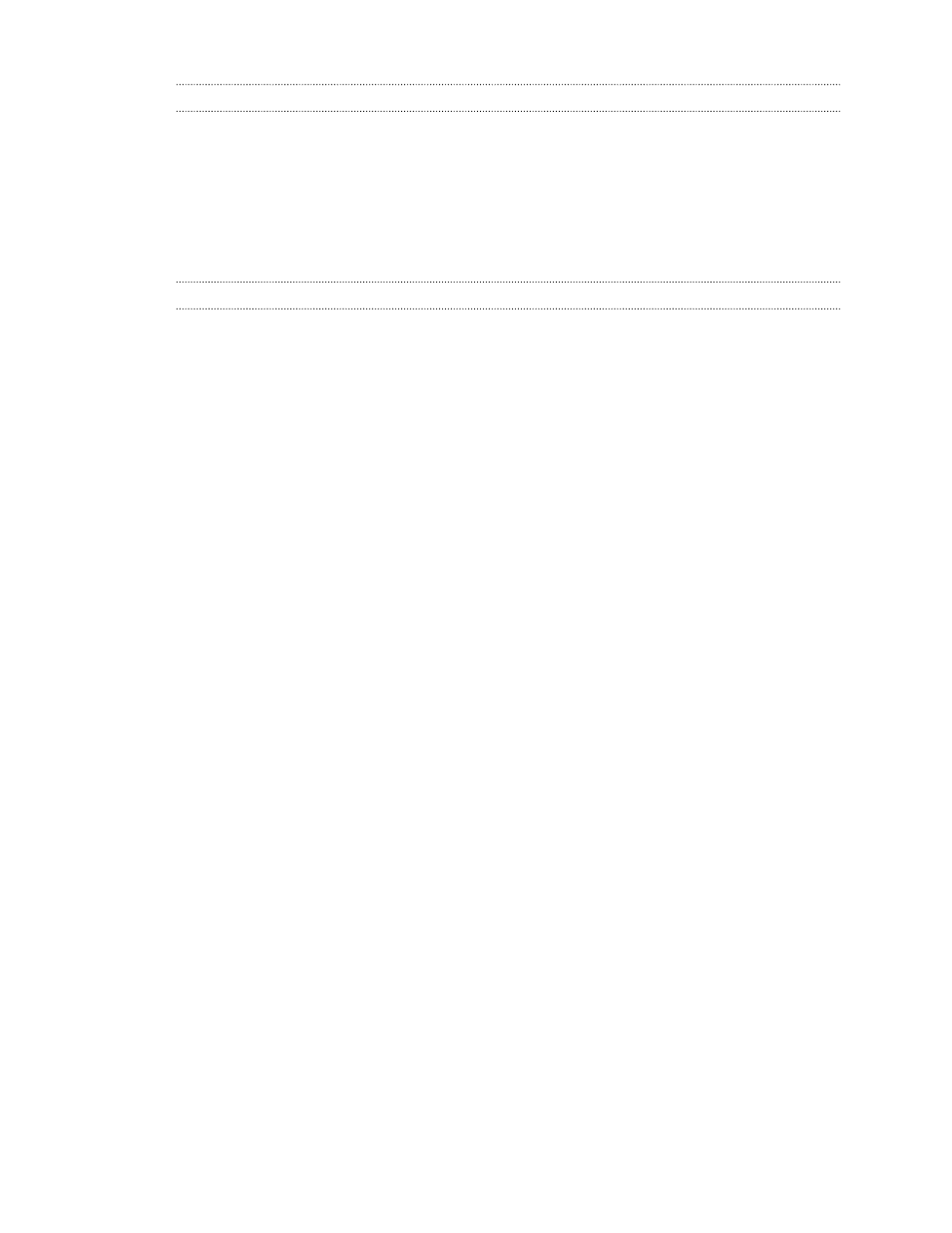
Bypassing the screen lock for Quick call
If you've set a screen lock with credentials, you can set HTC One (E8) to skip the security screen so
you can immediately place calls with Quick call.
1. Go to Settings, and then tap Display & gestures or Display, gestures & buttons.
2. Tap Motion Launch gestures.
3. Select the Bypass Security screen option.
Turning Motion Launch on or off
Motion Launch is on by default. You can turn it off in Settings.
1. Go to Settings, and then tap Display & gestures or Display, gestures & buttons.
2. Tap Motion Launch gestures.
3. Clear the Motion Launch gestures option to turn it off, or select it to turn it back on.
38
Your first week with your new phone
See also other documents in the category HTC Mobile Phones:
- EVO 4G (197 pages)
- Inspire 4G (206 pages)
- 8500 (212 pages)
- Ozone CEDA100 (102 pages)
- Dash (158 pages)
- S621 (172 pages)
- 91H0XXXX-XXM (2 pages)
- 3100 (169 pages)
- Touch HS S00 (135 pages)
- EMC220 (172 pages)
- Tilt 8900 (240 pages)
- 8X (97 pages)
- Surround (79 pages)
- DVB-H (2 pages)
- 7 (74 pages)
- Dash 3G MAPL100 (192 pages)
- DROID Incredible (308 pages)
- 8125 (192 pages)
- KII0160 (212 pages)
- WIZA100 (192 pages)
- Dash 3G TM1634 (33 pages)
- Dash EXCA160 (202 pages)
- Pro2 (234 pages)
- Diamond DIAM500 (158 pages)
- SAPPHIRE SM-TP008-1125 (91 pages)
- Touch Pro2 TM1630 (31 pages)
- Jetstream (174 pages)
- X+ (193 pages)
- DROID Eris PB00100 (238 pages)
- G1 (141 pages)
- IRIS100 (114 pages)
- Wildfire S EN (187 pages)
- One M9 (197 pages)
- One M9 (304 pages)
- One M8 for Windows (204 pages)
- One Remix (285 pages)
- Butterfly 2 (216 pages)
- Butterfly 2 (2 pages)
- Butterfly (211 pages)
- One E8 (262 pages)
- One E8 (185 pages)
- One M8 (201 pages)
- 10 Sprint (260 pages)
- U Play (161 pages)
