Choosing when to flash the notification led, Working with text, Selecting, copying, and pasting text – HTC One E8 User Manual
Page 40
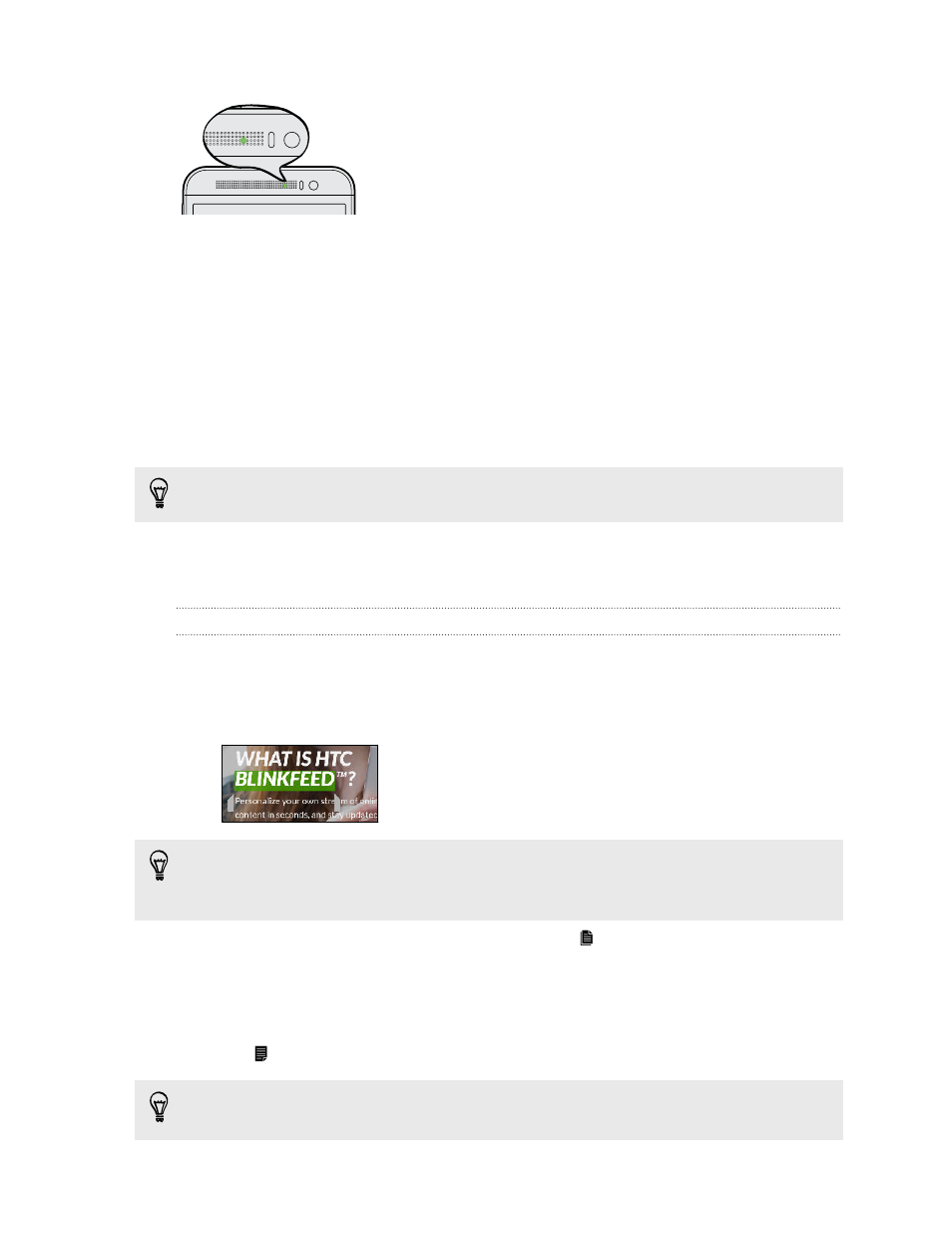
§
Solid green light when HTC One (E8) is connected to the
power adapter or a computer and the battery is fully
charged.
§
Flashing green light when you have a pending notification.
§
Solid orange light when the battery is being charged.
§
Flashing orange light when the battery level reaches very
low.
Choosing when to flash the notification LED
You can change when to flash and which apps will flash the LED when there are new notifications.
1. Go to Settings, and then tap Sound & notification.
2. Under Notification, tap Flash notifications. Choose whether to always flash the LED or flash
it only when the screen is off.
3. Tap App light notifications. Choose which app notifications you want the LED to flash for.
In other apps, check their settings to find out if they have an option for flashing the LED.
Working with text
Selecting, copying, and pasting text
In HTC apps such as Internet and Mail, you can select and copy text, and then paste or share it.
1. Press and hold on a word.
2. Drag the start and end anchors to highlight the surrounding text you want to select.
You can use the magnifier to zoom in while selecting your text. To turn on the magnifier, go to
Settings > Accessibility, and then select the Show magnifier option. You'll see the magnifier
when you press and hold one of the text selection anchors.
3. After you have selected the text you want to copy, tap
.
The selected text is then copied to the clipboard.
4. In a text entry field (for example while composing an email), press and hold at the point
where you want to paste the text.
5. Tap
.
To copy the address of a linked webpage in the Internet app, press and hold the link, and then tap
Copy link URL.
40
Your first week with your new phone
