Auto launching the camera with motion launch snap – HTC One E8 User Manual
Page 36
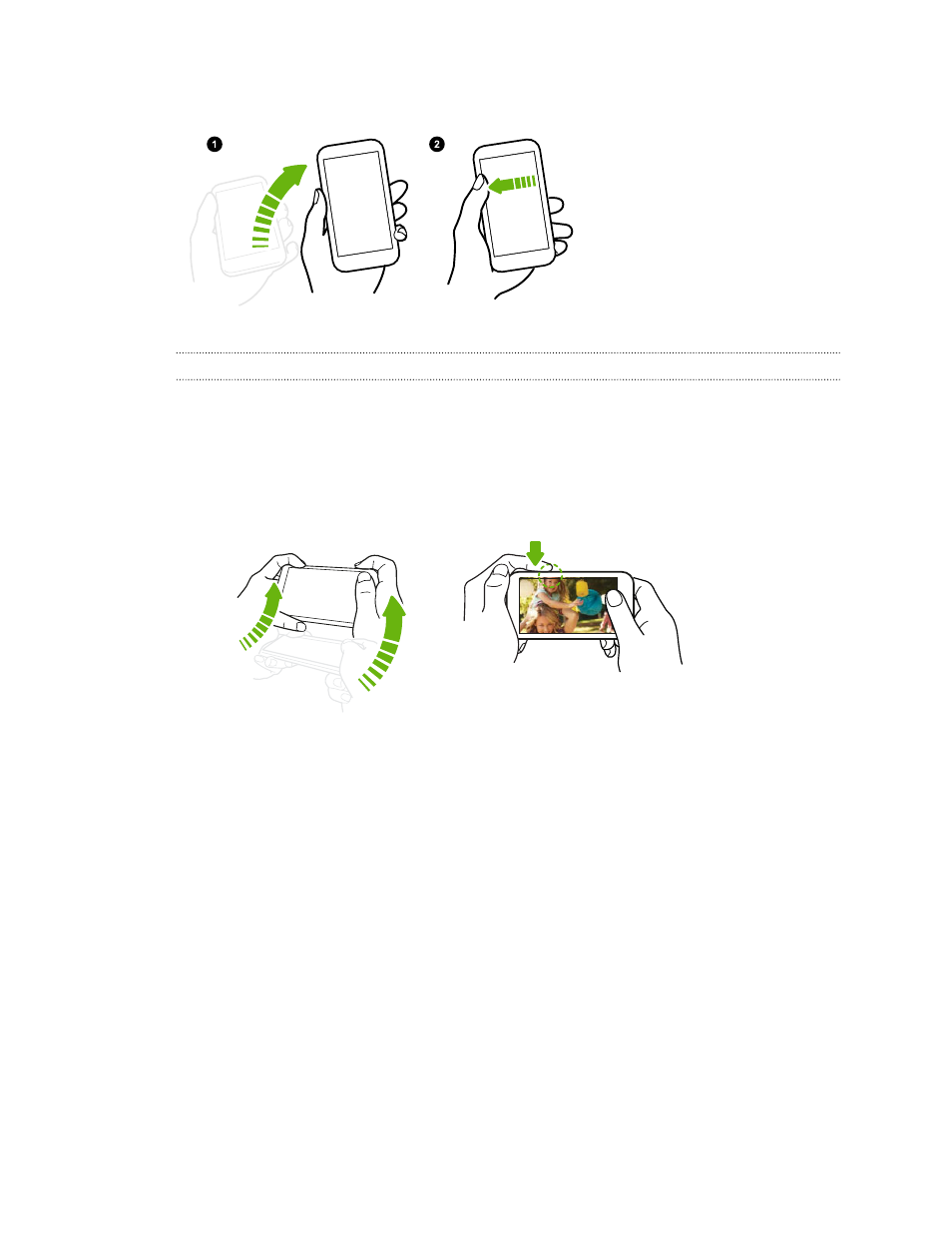
Wake up the phone directly to the Home widget panel
1. Lift the phone in
portrait orientation.
2. Swipe left across the
screen right away.
Make sure you're not touching
the screen when the phone
vibrates.
Auto launching the camera with Motion Launch Snap
When the screen is off, you can wake up the phone directly to the Camera app.
§
Press and hold the VOLUME UP or VOLUME DOWN button, and then lift the phone in
landscape orientation.
§
Or first lift the phone in landscape orientation, and then press the VOLUME UP or VOLUME
DOWN button right away.
If you've set up a screen lock with credentials, you'll be asked to provide your credentials when you
exit the Camera app.
36
Your first week with your new phone
See also other documents in the category HTC Mobile Phones:
- EVO 4G (197 pages)
- Inspire 4G (206 pages)
- 8500 (212 pages)
- Ozone CEDA100 (102 pages)
- Dash (158 pages)
- S621 (172 pages)
- 91H0XXXX-XXM (2 pages)
- 3100 (169 pages)
- Touch HS S00 (135 pages)
- EMC220 (172 pages)
- Tilt 8900 (240 pages)
- 8X (97 pages)
- Surround (79 pages)
- DVB-H (2 pages)
- 7 (74 pages)
- Dash 3G MAPL100 (192 pages)
- DROID Incredible (308 pages)
- 8125 (192 pages)
- KII0160 (212 pages)
- WIZA100 (192 pages)
- Dash 3G TM1634 (33 pages)
- Dash EXCA160 (202 pages)
- Pro2 (234 pages)
- Diamond DIAM500 (158 pages)
- SAPPHIRE SM-TP008-1125 (91 pages)
- Touch Pro2 TM1630 (31 pages)
- Jetstream (174 pages)
- X+ (193 pages)
- DROID Eris PB00100 (238 pages)
- G1 (141 pages)
- IRIS100 (114 pages)
- Wildfire S EN (187 pages)
- One M9 (197 pages)
- One M9 (304 pages)
- One M8 for Windows (204 pages)
- One Remix (285 pages)
- Butterfly 2 (216 pages)
- Butterfly 2 (2 pages)
- Butterfly (211 pages)
- One E8 (262 pages)
- One E8 (185 pages)
- One M8 (201 pages)
- 10 Sprint (260 pages)
- U Play (161 pages)
