Appendix a: troubleshooting, A.1 troubleshooting guide – Corinex Global ADSL2+ User Manual
Page 109
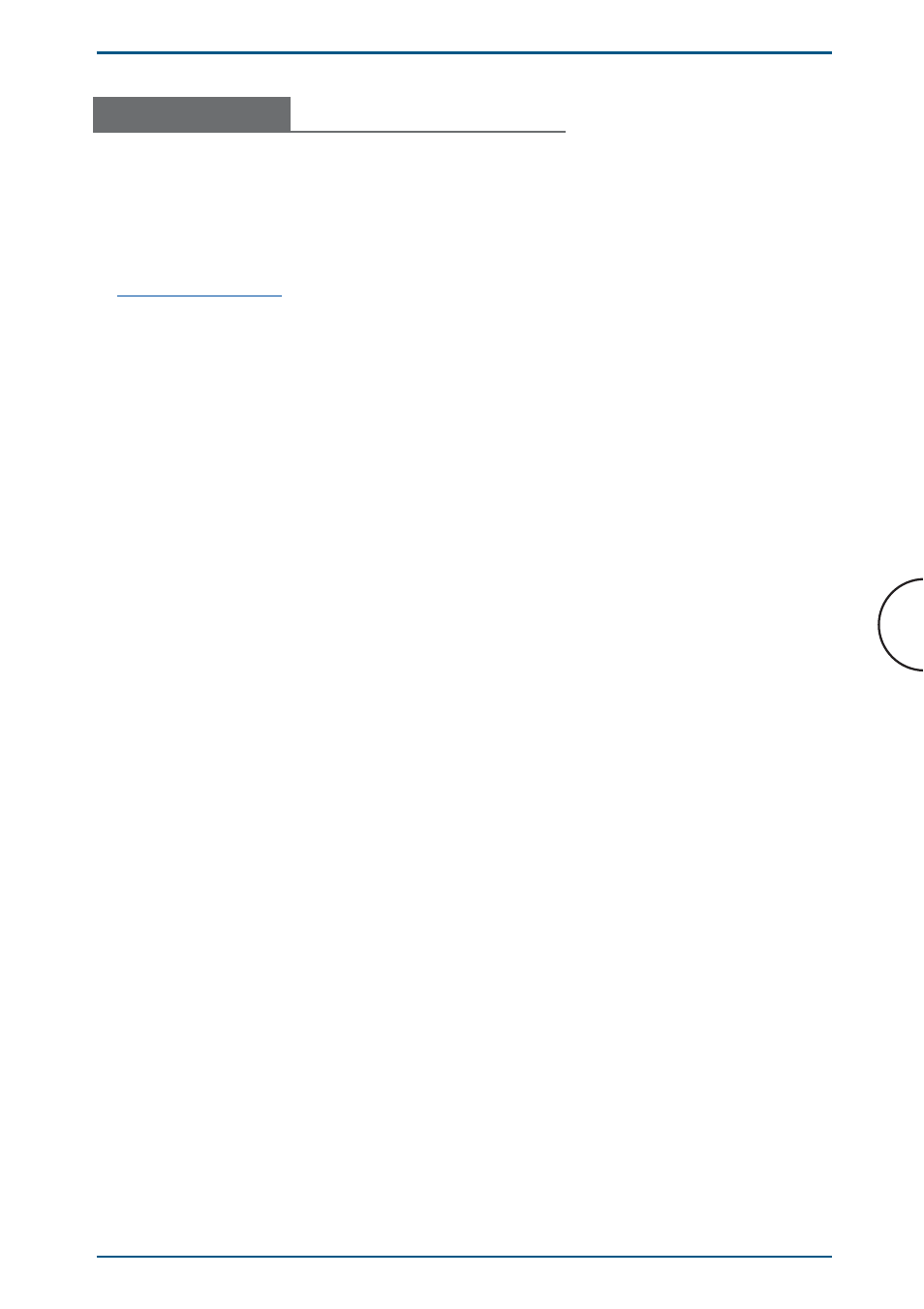
108
Appendices
Corinex ADSL2+ Wireless Gateway G
Appendix A:
Troubleshooting
A.1 Troubleshooting Guide
This section provides possible solutions to problems regarding the installation and
operation of the Corinex ADSL2+ Wireless Gateway G. Read the description below to
solve your problems. If you can not find an answer here, check the Corinex website
at
www.corinex.com
.
Computer networking can sometimes be “tricky” when many components must
work together to function properly for the ultimate network system. The problems
are usually easy to fix with the right tools. The following tools, available on your
computer, will get you started.
• Ping (from the command prompt)
• ipconfig (WinNT/2000/XP), winipcfg (Win9x/Me) (from the command prompt)
If it just doesn’t work...
1. Check that the Power LED on the Corinex ADSL2+ Wireless Gateway G if it is on,
if
not:
• Check the AC cord.
• Make sure the AC outlet is working by plugging something else into it. If this
works, try another outlet. If this fails as well, try 2. – 4.
2. Check the Ethernet cables:
The
Corinex ADSL2+ Wireless Gateway G has LEDs on the LAN part of the
Ethernet side labeled E1-E4. If they are not on:
• Check if the device at the other end of the Ethernet cable is switched on.
• Try a different Ethernet cable.
3. Check that TCP/IP detects the Corinex ADSL2+ Wireless Gateway G:
From the command prompt, run ping and type the computer name or IP address
of the computer you are working on [ping your computer name]. This should
return 4 good packets. Now try to ping another computer on the network. If a
timeout
occurs:
• Go into the TCP/IP properties and check that the buttons for automatically
obtaining IP addresses and gateway are checked. If not, make sure that both
computers are on the same subnet.
•
Run
ipconfig/all from the command prompt on all computers to verify that all
computers have valid IP addresses on the same subnet.
• The IP tables may be corrupted, reboot all computers and try again. If these
tests work, you have basic connectivity and can use all network services. If
this does not work, you may have a faulty device. Please contact your reseller
or local distributor.
