Clear ptz control settings – Interlogix TruVision 960H Premium Resolution Series PTZ Cameras Configuration Manual User Manual
Page 32
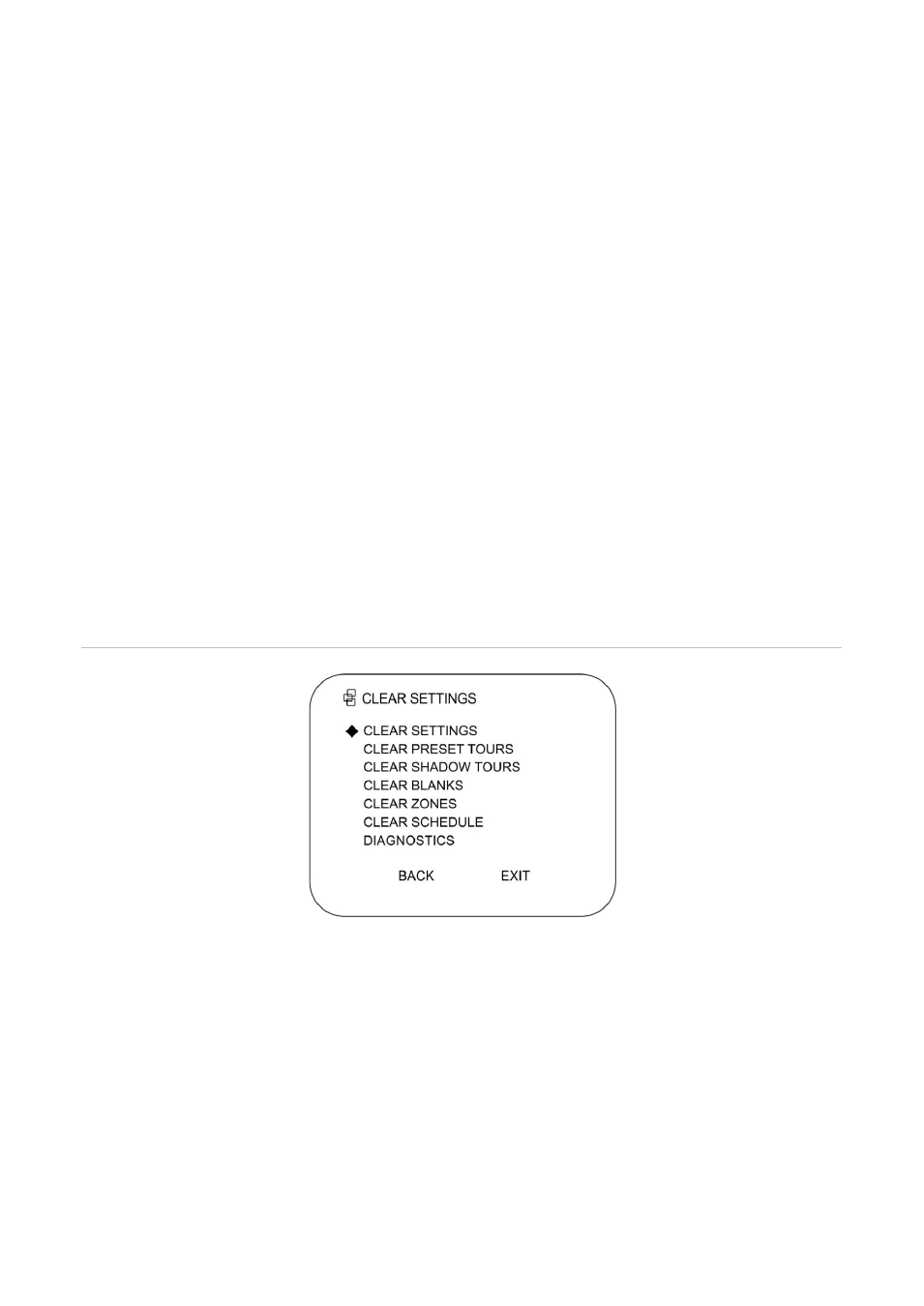
Chapter 2: Programming
30
TruVision Analog PTZ Camera Configuration Manual
To set a zone status and scan status:
1. Go to
MAIN MENU
>
SYSTEM SETTINGS
>
ZONES
.
2. Move the cursor to the function and click
IRIS+
to enter. Select the function:
ZONE STATUS
: Enable/disable the current status of the zone.
SCAN STATUS
: Enable/disable the scanning in the zone.
Note:
ZONE STATUS
cannot be changed. When you have edited a zone, it switches to
ON automatically. If the zone is deleted, the
ZONE STATUS
switches to OFF.
To clear the zone settings:
1. Go to
MAIN MENU
>
SYSTEM SETTINGS
>
ZONES
.
2. Move the cursor to
CLEAR ZONE
and click
IRIS+
to clear all the settings of the current
zone.
Clear PTZ control settings
You can clear all user-defined PTZ control settings, including presets, preset tours, shadow
tours, zones, and time tasks. You can also clear privacy masks from this menu. See
Figure 12 below.
Figure 12: Clear PTZ settings menu
To clear PTZ settings:
1. Go to
MAIN MENU
>
SYSTEM SETTINGS
>
CLEAR SETTINGS
.
2. Click
IRIS+
on each submenu to be deleted. For example, CLEAR SHADOW TOURS.
3. Click
IRIS+
again to confirm and exit.
