Ptz control parameters, Proportional panning – Interlogix TruVision 960H Premium Resolution Series PTZ Cameras Configuration Manual User Manual
Page 21
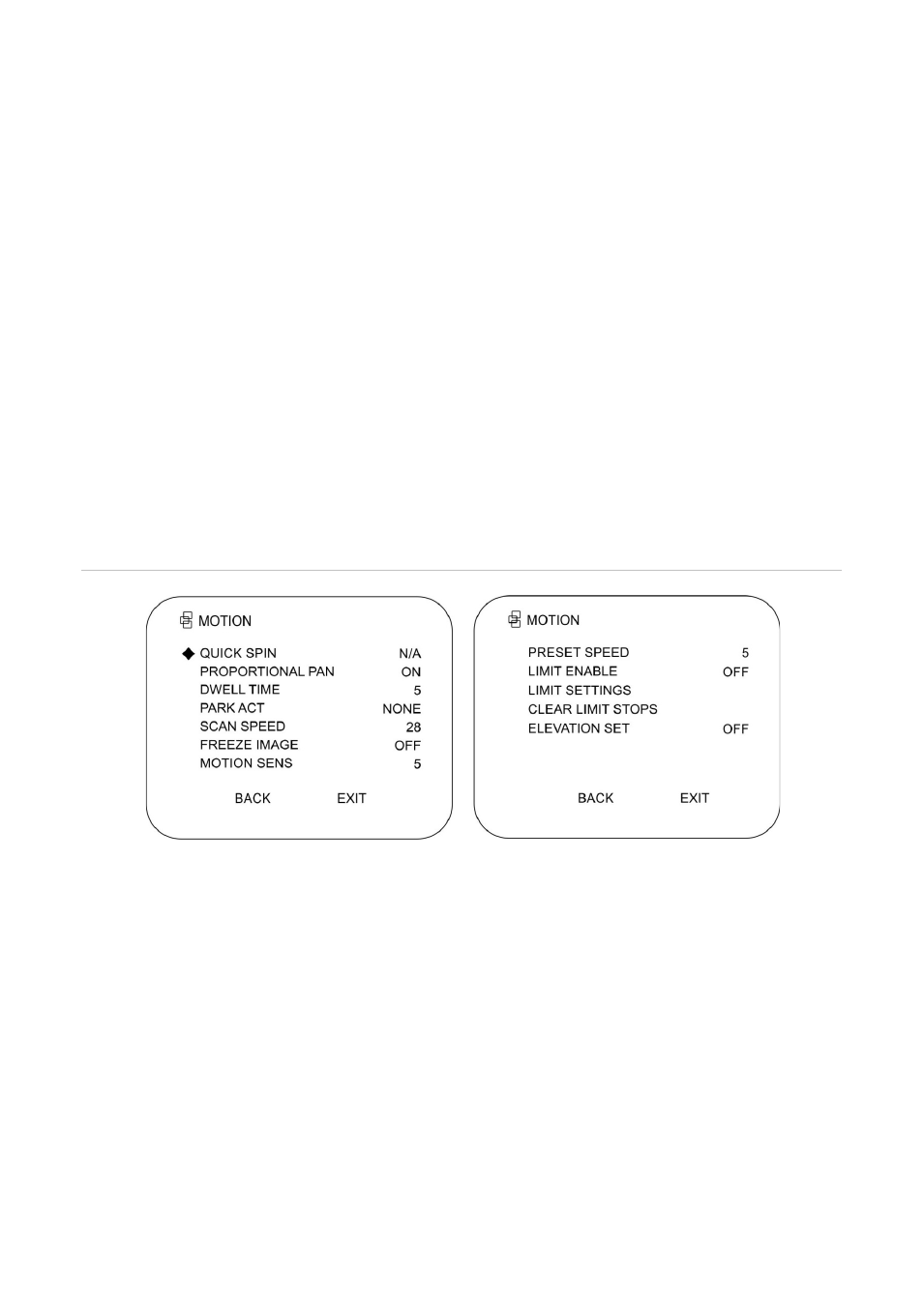
Chapter 2: Programming
TruVision Analog PTZ Camera Configuration Manual
19
To modify the configured mask, click IRIS+ button to enter the
WINDOW
SETTINGS
menu and re-click IRIS+ button to modify.
4. Set the privacy mask status.
Enter the
WINDOW ENABLE
submenu and click the up and down buttons to set it
ON or OFF.
Note: If no privacy mask has been configured, you cannot set the status as OFF.
If the privacy mask is configured, the status is set automatically to ON.
5. Delete the privacy mask.
Enter the
CLEAR WINDOW
menu to delete the current privacy mask.
PTZ control parameters
You can configure pan, tilt, and zoom motion as well as configure PTZ control functions
including presets, Preset Tours, Preset Tours, etc. See Figure 6 below for the PTZ control
menu.
Figure 6:
PTZ control menu
To set PTZ parameters:
1. Go to
MAIN MENU
>
SYSTEM SETTINGS
>
MOTION
.
Proportional panning
When the PTZ camera zooms in/out, you can enable the proportional panning function to
automatically reduce or increase the panning and tilting speeds depending on the amount
of zooming. This function enables the PTZ camera to follow an object at the correct speed
when the PTZ camera is zooming. The monitored scene is narrowed (zoom in) or enlarged
(zoom out). The panning and tilting speeds are slower in telephoto state compared to the
wide zoom state.
You can set
PROPORTIONAL PAN
to ON or OFF to enable/disable the function.
Note: This function is automatically enabled when configuring shadow tours.
