Dwell time and actions, Freeze image, Limit stops – Interlogix TruVision 960H Premium Resolution Series PTZ Cameras Configuration Manual User Manual
Page 22
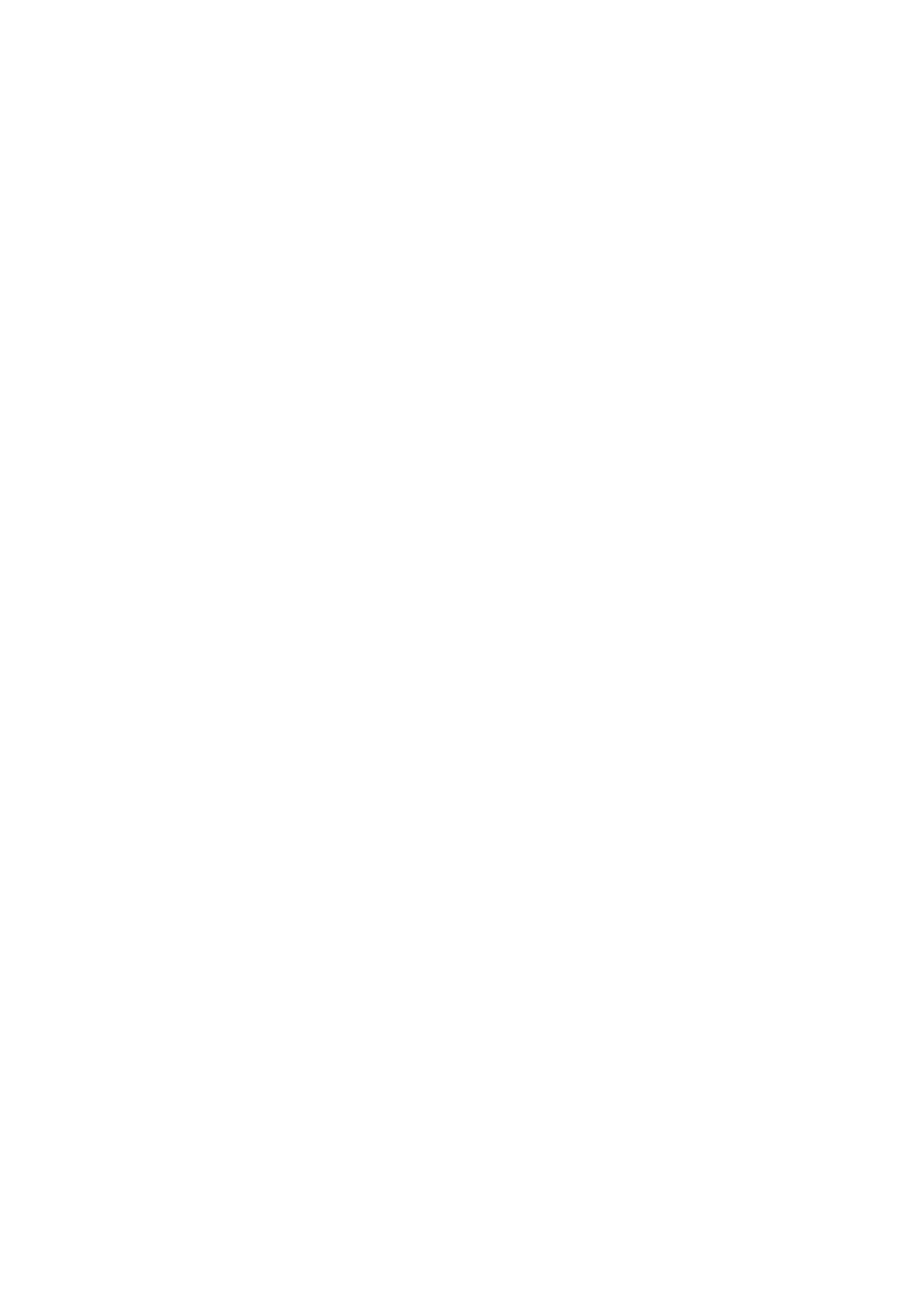
Chapter 2: Programming
20
TruVision Analog PTZ Camera Configuration Manual
Dwell time and actions
Use this feature for the PTZ camera to start a predefined park action (scan, preset, shadow
tour, etc.) automatically after a period of inactivity (park time).
You can set
DWELL TIME
from between 5 to 720 seconds.
Set the park action (
PARK ACT
) as preset 1-8, shadow tour 1-4, preset tour 1-8, pan scan,
tilt scan, random scan, frame scan, panoramic scan, day mode, night mode or none.
Note: No park actions are performed if a control signal is not received after the park time
under the following circumstances: when performing camera actions by calling special
presets; or when performing external alarm linked actions.
Freeze image
This feature enables live view to switch directly from one scene defined by a preset to
another without showing the sequence of images between the two steps. This ensures
surveillance efficiency. It can also reduce the use of bandwidth in a digital network system.
Set
FREEZE IMAGE
to ON to enable this function.
PTZ speed
You can define the speed of the camera movements with the following functions
• MOTION SPEED: The manual movement speed can be set between 1 and 10. T
• SCAN SPEED: Scan speed defines the scan degree per second of panning scan, tilting
scan, frame scan, random scan, and panoramic scan. Scan speed is adjustable
between 1 and 40 degrees per second.
• PRESET SPEED: The speed of calling a preset can be set between level 1 to 8. The
higher level corresponds to the faster speed to call a preset.
Limit stops
Limit stops are the user-configurable stops that limit the panning and tilting area of the PTZ
camera. There are left, right, up and down limit stops to define an area.
To set privacy masking:
1. Go to
MAIN MENU
>
SYSTEM SETTINGS
>
MOTION
2.
Move the cursor to
LIMIT ENABLE
and click IRIS+ to enter edit mode
.
Click the up and down buttons to ON to enable this option. Click IRIS+ again to
confirm and exit edit mode.
3.
Move the cursor to
LIMIT SETTINGS
and click IRIS+ to enter edit mode
. The
message, SET LEFT LIMIT, appears.
4.
Click the direction buttons in the PTZ panel to configure the left limit stop. Click
IRIS+ to confirm
.
5.
Follow the prompts to configure the right, up and down limit stops on the menu
.
Note: The new limit stops will overwrite the existed ones by default.
