Interlogix TruVision 960H Premium Resolution Series PTZ Cameras Configuration Manual User Manual
Page 24
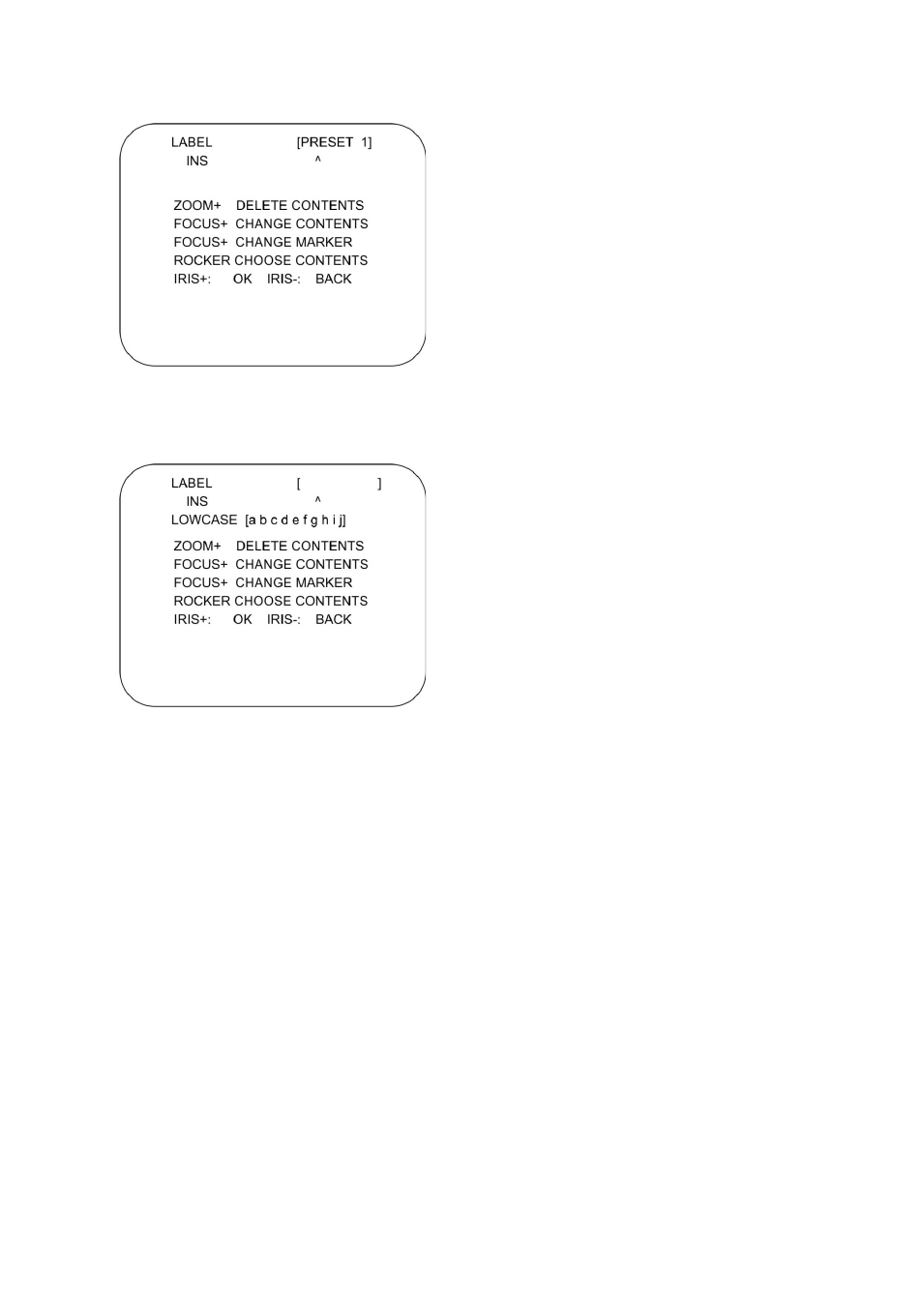
Chapter 2: Programming
22
TruVision Analog PTZ Camera Configuration Manual
3. Click
FOCUS +
in the PTZ control panel to switch between the character lists, including
capital alphabet, lowercase alphabet, symbols and numbers.
Click the up/down and left/right buttons to move the cursor to specific character to input.
4. Click
FOCUS -
to position the cursor in the label under the character to be modified.
Click
ZOOM +
to delete it.
5. Click
IRIS+
to insert the selected character from the letter/number/symbol list in the
label.
6. Click
FOCUS +
to exit the character lists. Click
IRIS+
again to confirm and exit the
submenu.
To set a preset position:
1. Go to
MAIN MENU
>
SYSTEM SETTINGS
>
PRESETS
2. Move the cursor to
PRESET SCENE
and click IRIS+ to edit the preset position.
3. Use the direction buttons to move the PTZ camera to the desired scene/position. Press
IRIS+ to confirm the settings and return to the previous menu, or press IRIS- to cancel.
Note: The preset position settings are restricted by limit stops, if defined.
