Camera address settings, Soft baud rate settings, Pelco checksum – Interlogix TruVision 960H Premium Resolution Series PTZ Cameras Configuration Manual User Manual
Page 12: System time
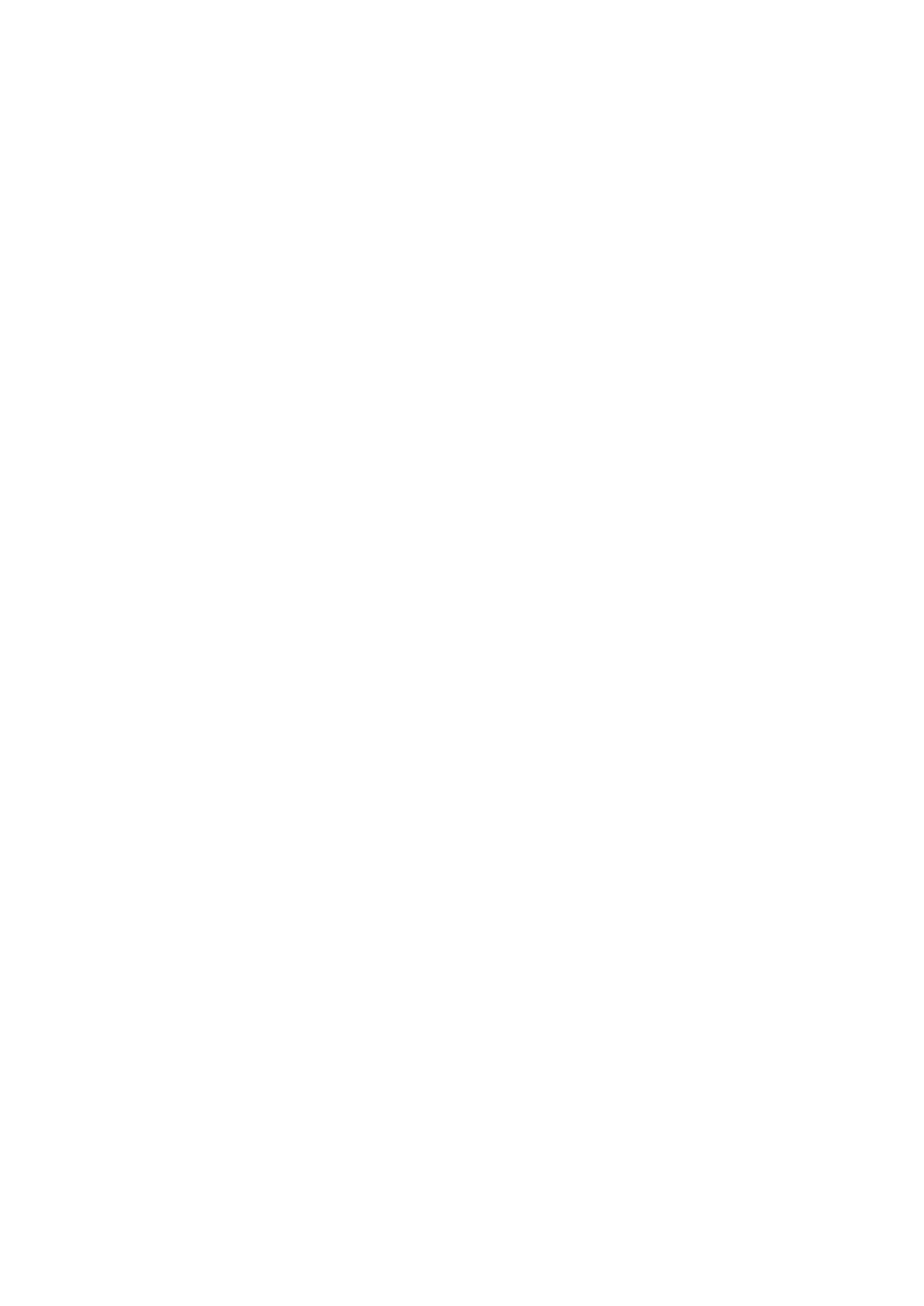
Chapter 2: Programming
10
TruVision Analog PTZ Camera Configuration Manual
Camera address settings
To change the camera address settings:
1. Go to
Main Menu
>
System Settings
>
System Infor Settings.
2. Set the soft address of the PTZ camera.
If
Soft Address Active
is set to On, the soft address is the valid address for connecting
the PTZ camera. Select a value between 1 and 255.
If
Soft Address Active
is set as Off, the hard address set by the DIP switch is the valid
address of the PTZ camera.
Note: Before setting the soft address of the PTZ camera, you need to confirm that it is
within the control range of the control device (e.g. the DVR).
After you enable/disable the soft address, the PTZ camera reboots automatically to
activate the settings.
3. Set the broadcast address of the PTZ camera.
When
Broadcast Address
is set to On, the control device with address 0 can control all
PTZ cameras connected to it.
Soft baud rate settings
To change the soft baud settings:
1. Go to
Main Menu
>
System Settings
>
System Infor Settings.
2. Set the soft baud rate.
If
Soft Baud Active
is set to On, there are 4 selectable baud rate: 2400, 4800, 9600
and 19200.
If
Soft Baud Active
is set to Off, the baud rate depends on the DIP switch settings.
Note: After you enable/disable the soft baud rate, the PTZ camera reboots automatically
to activate the settings.
Pelco checksum
If the PTZ camera uses PELCO-P or PELCO-D protocol, set the
Pelco Checksum
to On to
get better response when there is a delay in signal transmission and PTZ reaction.
System time
To change the system time:
1. Go to
Main Menu
>
System Settings
>
System Infor Settings.
2.
Use the direction buttons to move the cursor to
Sys Time
and click IRIS+ to enter.
3. Click the left/right buttons to move the cursor on the item (year/month/day or
hour/minute/second) that you want to change.
