Setup via front panel keyboard, Keyboard buttons, Use of keyboard buttons – Flintec DAD 141.1 User Manual
Page 14
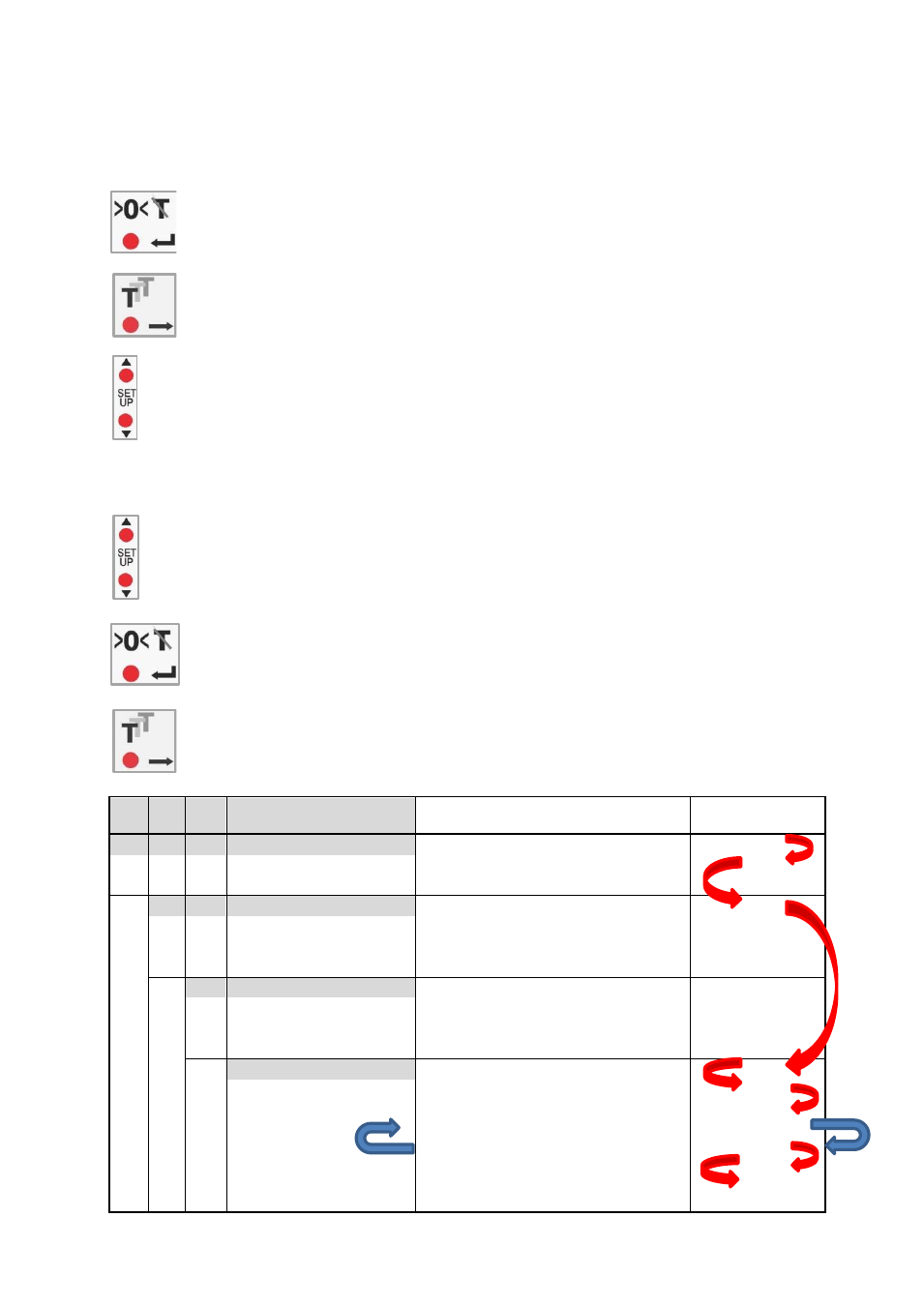
DAD 141.1 Technical Manual, Rev. 2.2 - February 2014
Page 14 of 54
7.
Setup Via Front Panel Keyboard
7.1. Keyboard Buttons
This is the ZERO button. This button can be used for zeroing in the scale status
NO Motion within the setup limits and to clear TARE.
This is the TARE button. This button can be used for taring the scale in status
NO Motion.
The two UP/DOWN buttons will be used for setup via the menu.
7.2. Use of Keyboard Buttons
Press the UP or DOWN button for more than 3 seconds to enter the setup menu of front panel.
In setup menu use these buttons to select one of the menus 1 to 8 and make your selection in
the sub-menus or to setup single characters of the display.
Remark: To enable calibration
– menu 1, 2 and 3 – you have to remove the jumper
of seal switch (28). The TAC counter will increase by one after changes.
Enter in menu X to the different sub-menus of X. After choosing the setting with the UP or
DOWN button, use this key again for storing. This is the ENTER button.
To leave menu X or sub-menu of X.
Leave with: press 1x TARE button for back to menu X.1
– 1
st
level
or press 2x TARE button for back to menu X
Menu 7.0.1.1 – Setup
Value 001000
X
Menu X
Select with UP / DOWN buttons
X
Enter with ZERO button
X
Leave with TARE button
X.1
Menu X - 1st level
Enter with ZERO button
X
Select with UP / DOWN buttons
Back with ZERO button
Leave with TARE button
X.1.1 Menu X - 2nd level
Enter with ZERO button
Select with UP / DOWN buttons
Enter with ZERO button
Leave with TARE button
X.1.1.1
Menu X - 3rd level Enter with ZERO button
X
Select with UP / DOWN buttons
X
Enter with ZERO button
X
Use UP / DOWN buttons for single characters
0 0 1 0 0 0
Use TARE button for next number
x x x x x x
Back with ZERO button
X
Leave with: 1x TARE button back to menu X.1
2x TARE button back to menu X
X
