Report configuration – Comtrol RocketPort Serial Hub Si Driver Installation for Windows 98 User Manual
Page 38
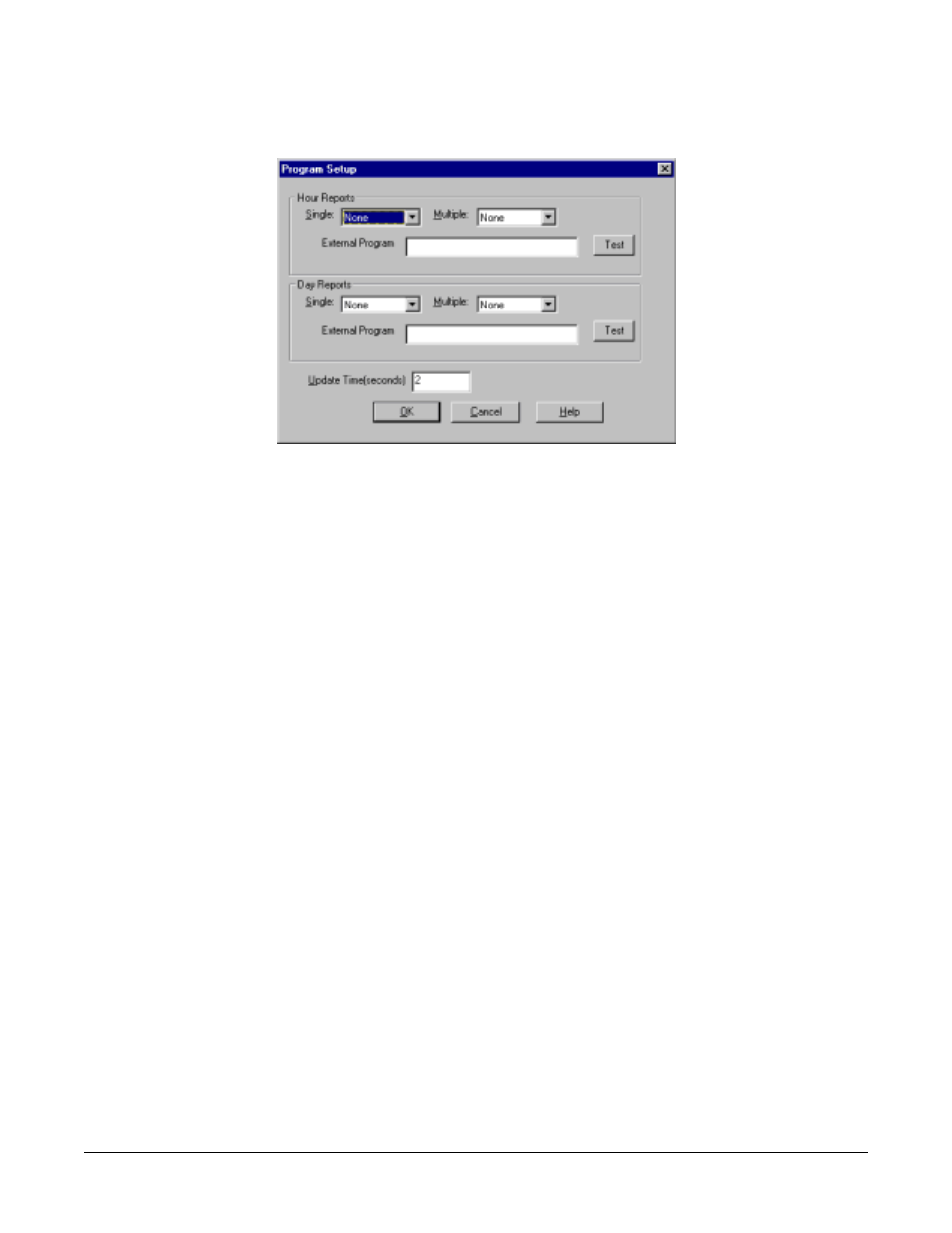
Using Port Monitor
38
Report Configuration
To configure reports, select Config from the Edit menu.
The Single report options cover all ports and are overwritten each time the reports are generated. The Multiple
report options generate a separate report for each port, and each report file is appended each time the report
is generated.
For Hour reports, use the Single and Multiple droplists to select whether you are generating single or
multiple reports, or both. For each report type, select from the following types of data to include:
•
None: no report is generated.
•
Hour Data: only variables with “Hour” in the name are included.
•
All Data: all variables are included.
•
View Data: only variables that appear on-screen are included.
The External Program field is used to enter a command line to run another program after the hourly reports
have been generated. For example, you can use this to run a batch file that performs custom report
processing. The Test button causes the command line to be executed immediately.
For Day reports, the single and multiple droplists behave the same, but your choices are:
•
None: no report is generated.
•
Day Data: only variables with the words “Day” or “Raw” in the names are included.
•
All Data: all variables are included.
•
View Data: only the variables that appear in the Port Monitor window are included.
Likewise, the External Program field is used to enter a command line to be executed after the daily reports
have been generated.
The Update Time option allows you to set the rate at which the port information is obtained and the
calculations performed. There is a trade-off between Port Monitor efficiency and response time. If you are
using Port Monitor to view the port activity on the screen, you may want to set the update time to 1 or 2
seconds, so that the screen is updated frequently. If you are concerned about the monitor program using CPU
resources, set this to a higher value, (6 to 20 seconds) in order to decrease the time required by the program to
perform the calculations and update the screen.
If Port Monitor is left active to generate reports, minimizing or reducing the display area of the program will
help reduce the CPU overhead of updating the screen.
