Testing a rocketport serial hub si, Modem control signals, Using port monitor – Comtrol RocketPort Serial Hub Si Driver Installation for Windows 98 User Manual
Page 35
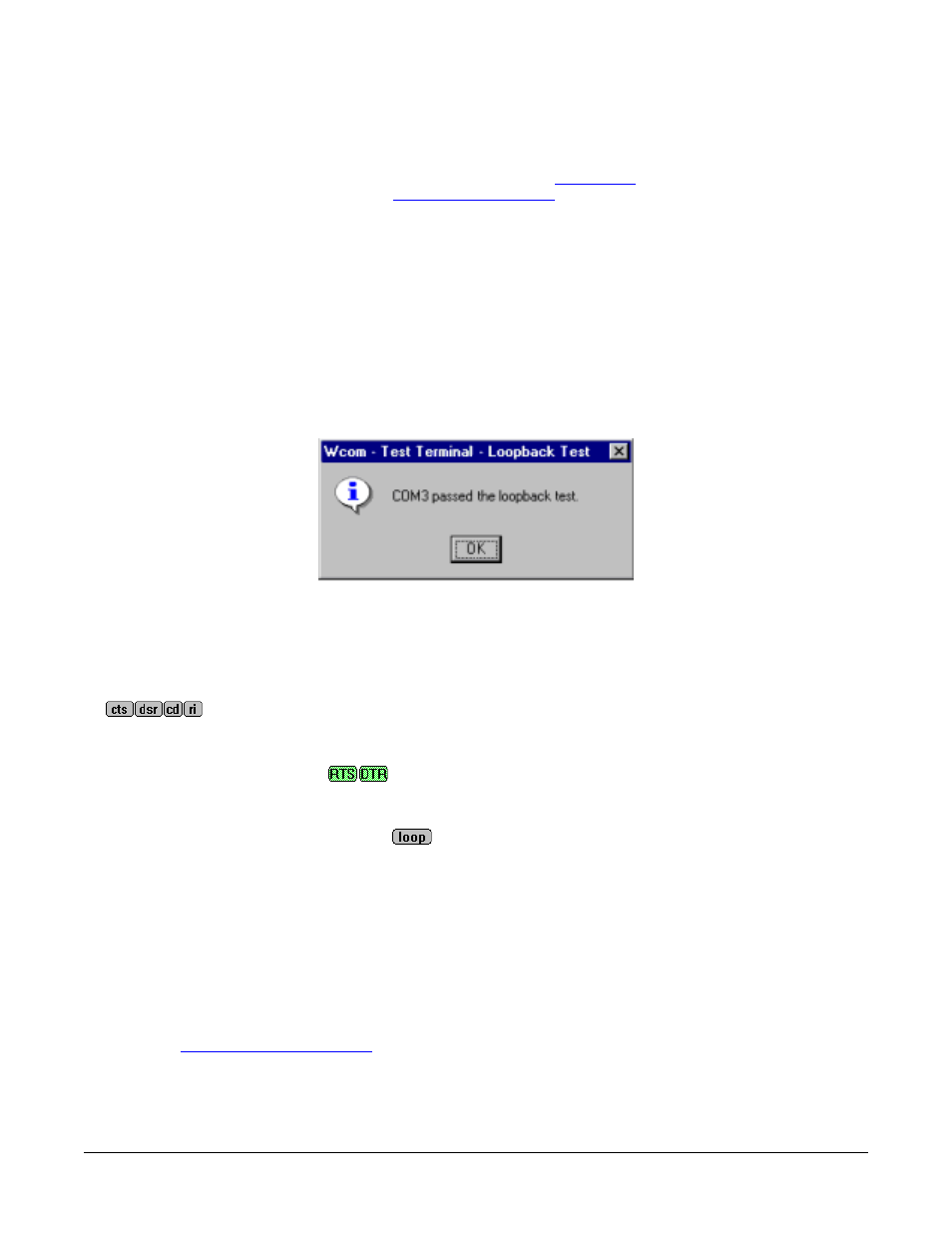
Using Port Monitor
35
Testing a RocketPort Serial Hub Si
1.
Place a loopback plug on the COM port you are testing. Make sure all connectors are seated firmly and that
the loop button is off.
Note: This works only for RS-232 and RS-422 mode. Use the
diagnostics
for RS-485 mode.
To build loopback plugs, see the
Hardware Installation
documentation.
2.
From the Port menu, select Send Test Data. The program sends out a repeating data stream.
Note: To stop the data stream, select Send Test Data again.
•
If the loopback plug is in place and the port is working correctly, the test data should be echoed back
to the screen.
•
If the loopback plug is not in place or the port is not working correctly, no data or garbled data is echoed
back to the screen.
Note: If no characters appear, try putting the loopback plug on an adjacent port. It may be that you have
the ports mixed up.
3.
If further testing is required, select Loopback Test from the Port menu.
If the loopback plug is in place and the port is working correctly, the system should return the message
“Passed.”
If the loopback plug is not in place or the port is not working correctly, the system will return the message
“Failed.”
Modem Control Signals
The terminal window displays the modem control signals as gray or green lights at the top of the window. The
first four are inputs:
The lights are green if they are turned on, or gray if off. The text on the light also changes from uppercase
(CTS), which is on, to lowercase (cts), which is off.
The next two lights are outputs:
Note: If you have a loopback plug connected and you click on one of the outputs, the corresponding signal is
sent to the input and the input lights should toggle accordingly.
The rightmost light is the loop indicator:
If this is on, the COM port internal loopback feature is activated and any information or code entered in the
terminal window loops back through the COM port circuitry. If this is off, the COM port internal loopback is
deactivated, and any information or code entered in the terminal window is sent out of the port.
Using Port Monitor
The Port Monitor program (portmon.exe) offers a summary of all RocketPort Serial Hub Si statistics in one
spreadsheet view. It also enables you to verify operation of all RocketPort Serial Hub Si ports from a single
window.
The Port Monitor display follows the familiar spreadsheet model: each COM port is a horizontal row, and each
vertical column displays a variable or value for the respective COM port. For definitions of the abbreviations
used, see the
Port Monitor can also produce statistics and reports that can help you verify the operation of the COM ports
and connected peripherals.
