Configuring the network settings on the ats-nte – Comtrol DM ATS-NTe User Manual
Page 8
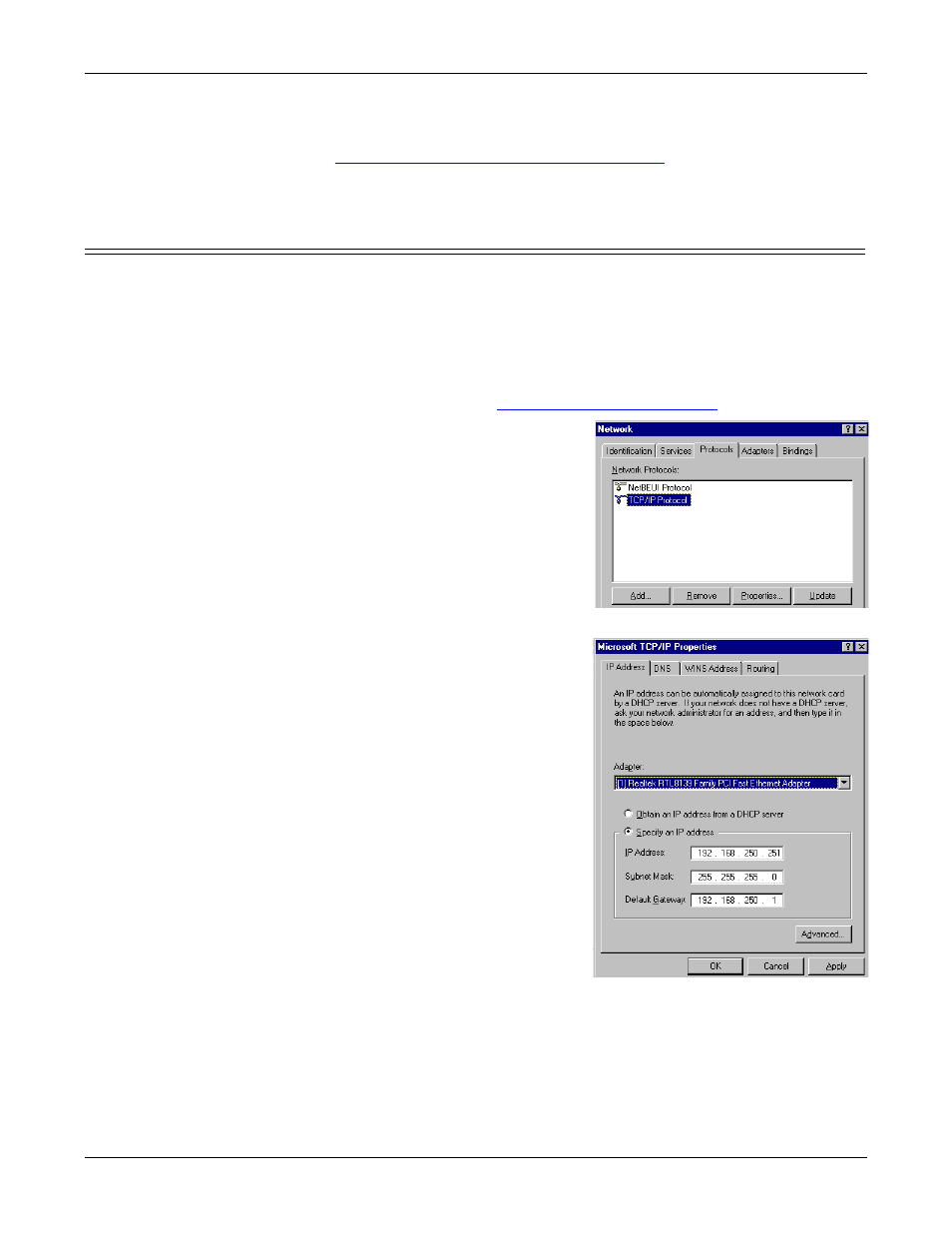
Installation and Setup
8
Configuring the Network Settings on the ATS-NTE
you will need the Xircom Utilities to set the modem country code.
-
After you configure the network settings and NetMeeting dialin, see
Xircom CreditCard Wireless Ethernet Adapter
on Page 41, to complete the
installation.
Configuring the Network Settings on the ATS-NTE
After installing the hardware, you are ready to configure the network. The ATS-
NTE provides Ethernet ports that function as two independent Ethernet network
interface cards and support for an optional wireless adapter in the PCMCIA slot.
Each network port must be connected to a different network segment or the ports
will conflict with each other. If the ports are not connected to different network
segments, NETBEUI will shut down all network services.
Note: Before you can configure the Xircom CreditCard Wireless Ethernet adapter,
it must be enabled. See
1.
Log into the ATS-NTE as an
administrator. Administrator is the
default password and it is case-
sensitive.
2.
Open the Network control panel and
select the Protocols tab.
a.
Highlight TCP/IP Protocol and
select Properties.
Note: Do NOT remove any of the
adapters from the network
because you cannot re-install
the drivers.
b.
Select the adapter (1, 2, or 10) in
the drop list that corresponds to
network adapter you want to
configure. The default
c.
network settings for the adapters
are:
Adapter#1
IP Address
192.168.250.251
Subnet mask 255.255.255.0
Gateway
192.168.250.1
Adapter#2
IP Address
192.168.255.252
Subnet mask 255.255.255.0
Gateway
192.168.255.1
Adapter#10
IP Address
192.168.245.253
Subnet Mask
255.255.255.0
Default Gateway 192.168.245.1
d.
Make any necessary changes to the
IP address, selection by DHCP, or
other TCP/IP parameters.
e.
Select Ok to close the Properties popup.
f.
Select Close in the Protocol tab.
g.
Select Yes to shutdown and restart the computer.
