Select the com port you want to test, Testing a comtrol port – Comtrol DM ATS-NTe User Manual
Page 32
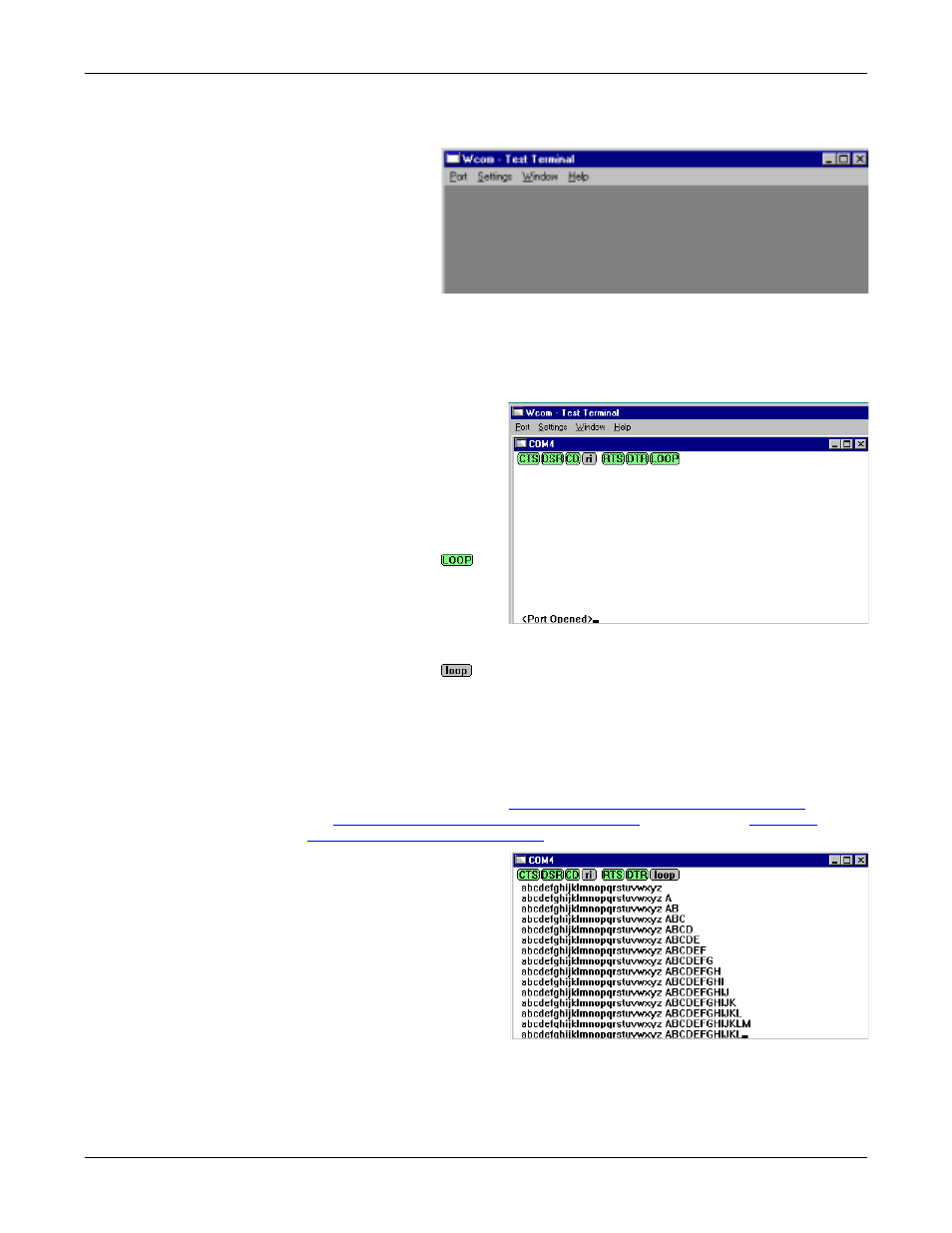
PC104 RocketPort Option
32
Testing a Comtrol Port
Follow these steps:
1.
To start
WCOM32, select
Test Terminal
from the Comtrol
program group.
The program
window displays:
2.
Select Open Port
from the Port
menu. A list of
possible COM
port numbers displays.
3.
Select the COM port you want to test.
If the COM port does not exist or if it is currently being used by another
program, a Create File Error message displays.
If the COM port is
available, a terminal
window pops up:
Note: Notice the <loop>
button in the
terminal window.
If this option is
activated, it is
green and
uppercase (
),
the COM port
internal loopback
feature is activated,
and the data is
returned by the
COM port hardware. If this option is deactivated, it is gray and
lowercase (
), the internal loopback is deactivated, and the data is
sent out the COM port.
Testing a Comtrol
Port
Use the following procedure to test the RocketPort PC104 serial port.
1.
Place a loopback plug on the COM port you are testing. Make sure all
connectors are seated firmly and that the loop button is off.
Note: Test terminal works for RS-232 and RS-422 mode.
To build loopback plugs, see
Building Additional DB9 Loopback Plugs
Building Additional DB25 Loopback Plugs
on Page 30, or
Additional RJ45 Loopback Plugs
2.
From the Port menu, select
Send Test Data. The
program sends out a
repeating data stream.
Note: To stop the data
stream, select Send
Test Data again.
•
If the loopback plug is
in place and the port is
working correctly, the
test data should be
echoed back to the
screen.
•
If the loopback plug is not in place or the port is not working correctly, no
data or garbled data is echoed back to the screen.
