Configuring dialin for netmeeting, Select new user from the user menu, Enter a password and confirm the password – Comtrol DM ATS-NTe User Manual
Page 10: Uncheck user must change password at next login, Select the dialin button, Select the groups button, Select ok to close the new user pop-up, Exit the user manager
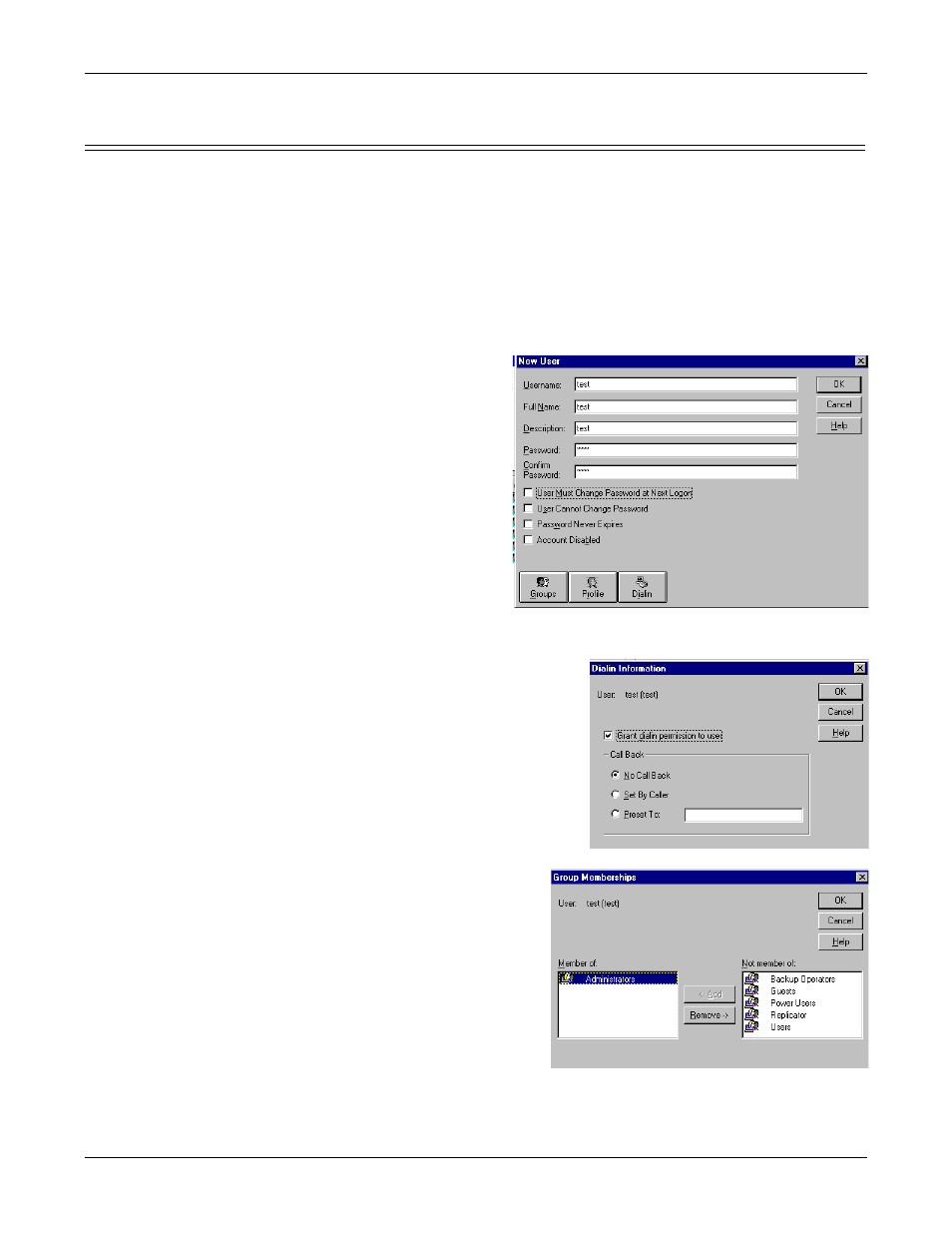
Installation and Setup
10
Configuring Dialin for NetMeeting
Configuring Dialin for NetMeeting
NetMeeting can be used to access the Windows NT 4.0 Embedded desktop from a
remote location through a network connection (Ethernet or wireless) or a modem
connection (AUX A or PCMCIA modem). The desktop can be used to configure and
manage the ATS-NTE. Files can also be transferred through NetMeeting in the
event that the file sharing on the ATS-NTE is not available or enabled.
Use the following procedure if you want to use NetMeeting to control the ATS-
NTE.
1.
From the Start button, select Programs/ Administrative Tools (Common)/User
Manager.
2.
Select New User from the User menu.
3.
Enter the new user name,
the user’s full name, and a
description.
4.
Enter a password and
confirm the password.
Note: NetMeeting requires
a password.
5.
Uncheck User Must Change
Password at Next Login.
Note: If you do not
uncheck this option,
the user must sign-
on the ATS-NTE
before using
NetMeeting from a
remote site. NetMeeting does not permit you to change the password
when you log in.
6.
Select the Dialin button.
7.
Select the Grant dialin permission to
user option and then the Ok button to
close the Dialin Information pop-up. If
necessary, select the call back type.
8.
Select the Groups button.
9.
Make the user a Member of the
Administrators group and select
the Ok button.
10. Select Ok to close the New User
pop-up.
11. Exit the User Manager.
Note: You may be requested to
provide a new password
the first time you sign in
with the new user name.
