Powering on the ats-nte, Connect the power cable to a power source, When prompted by windows, press ctrl + alt + del – Comtrol DM ATS-NTe User Manual
Page 7: Other installation and configuration procedures
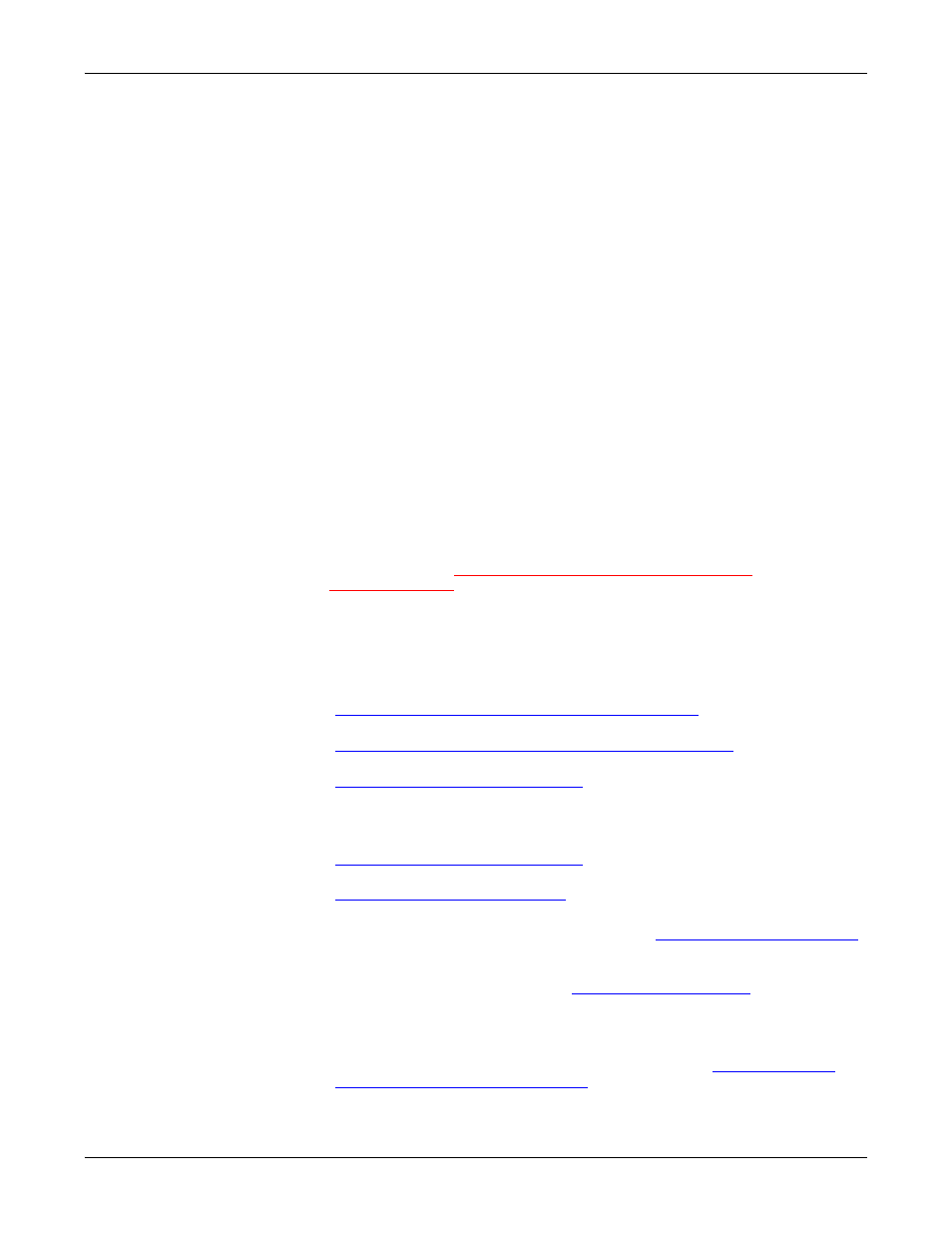
Installation and Setup
7
Powering on the ATS-NTE
Note: The operating system only supports one PCMCIA to CompactFlash
adapter.
The PCMCIA compact flash will display as drive d: after logging in.
4.
Optionally, connect the PC104 RocketPort
®
cable (quad- or octacable) to the
SERIAL PORTS 1-8 connector.
Note: If you have the PC104 RocketPort card option installed, do not connect
any RS-422 or RS-485 devices to the serial ports until you have
configured the driver.
Powering on the
ATS-NTE
After connecting the cables and devices, you can power on the ATS-NTE and login
to the operating system.
1.
Connect the power cable into the power supply and connect the power supply
(with the latch and key up) into the POWER connector.
2.
Connect the power cable to a power source.
Note: The system beeps during the power on cycle. If you have the RocketPort
PC104 option installed, solid yellow Tx LEDs also indicate that you
have power to the unit.
3.
When prompted by Windows, press Ctrl + Alt + Del.
4.
At the Windows Login prompt, enter the Administrator’s password.
Administrator is the default password and it is case-sensitive.
Note: After logging into the ATS-NTE, you will see three applications running on
your taskbar. These applications (WebServer.exe, SocketServer.exe, and
SystemManager.exe) must be running in the background to use these
applications. See
ftp://ftp.comtrol.com/Dev_Mstr/ATS/NTE/
BrowserInterface
for more information about these applications.
Other Installation
and Configuration
Procedures
After the initial installation of the hardware there are other procedures you may
need to perform to complete installation and configuration of the ATS-NTE.
•
If you want to connect and configure the ATS-NTE to a network (Ethernet or
PCMCIA wireless adapter), review and perform these procedures:
-
Configuring the Network Settings on the ATS-NTE
on Page 8, for initial
setup.
-
Changing the Default Computer and Workgroup Names
on Page 9, if you
are configuring multiple ATS-NTE units on your network.
-
Configuring Dialin for NetMeeting
on Page 10, if you want to use
NetMeeting to control the ATS-NTE remotely.
•
If you installed a modem (AUX A or PCMCIA) review and perform these
procedures:
-
Configuring Dialin for NetMeeting
on Page 10, if you want to control the
ATS-NTE from a remote location.
-
starting on Page 11, to configure RAS
TCP/IP for an address pool.
•
If you ordered the PC104 RocketPort option, see
on Page 18 before connecting your serial devices.
Note: Only install serial device drivers for the Windows NT Embedded
operating system. Refer to the
before installing any drivers.
•
If you ordered a PCMCIA option, see the appropriate subsection for more
information:
-
After you configure NetMeeting dialin and RAS, see
on Page 46 to load the Xircom Utilities
from the Xircom CD (V2.62). If using outside the United States or Canada,
