Playback – RCA CC9370 User Manual
Page 54
Attention! The text in this document has been recognized automatically. To view the original document, you can use the "Original mode".
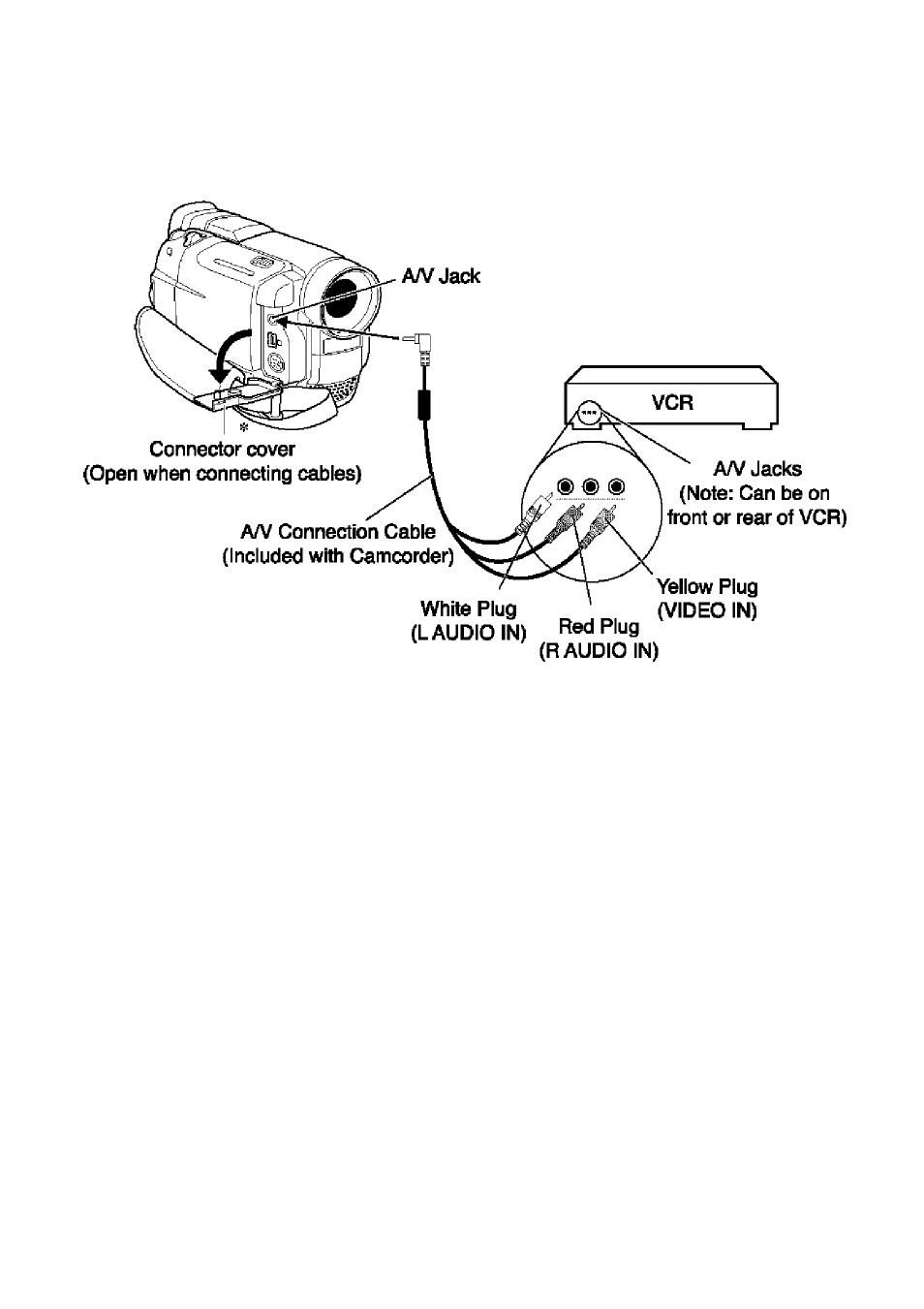
Capturing Recordings to a VCR Using A/V Input Jacks
Playback
Connecting the Camcorder to a
VCR Using A/V Input Jacks:
1. Locate the A/V cable that came
with the camcorder.
2. Make sure all units are turned off.
3. Connect the white plug of the A/V
cables to the VCR’s Left AUDIO
IN jack (L AUDIO IN).
4. Connect the red plug of the
A/V cables to the VCR’s Right
AUDIO IN jack (R AUDIO IN).
Note:
Some VCRs do not offer both left
and right audio jacks. If your TV only has
one audio jack, use the A/V cable’s white
plug for audio,
5. Connect the yellow plug of the
A/V cables to the VCR’s VIDEO
IN jack.
6. Open the camcorder’s Connector
Cover.
7. Connect the A/V Connection
Cable’s single plug into the
camcorder’s A/V Jack,
8. Press in the Thumb Lock and
rotate the Power Switch to
playback (SEJ) mode,
9. Turn on the VCR.
10. Tune the VCR to its video input
channel for viewing,
11. Insert a videotape into the VCR.
12. Press the camcorder’s Play/Pause
Button (►/!!) to begin playback.
13. Press the record button on the
VCR to begin capture.
52
