Fader/wipe effects, On-screen menus, Accessing menus – RCA CC9370 User Manual
Page 31
Attention! The text in this document has been recognized automatically. To view the original document, you can use the "Original mode".
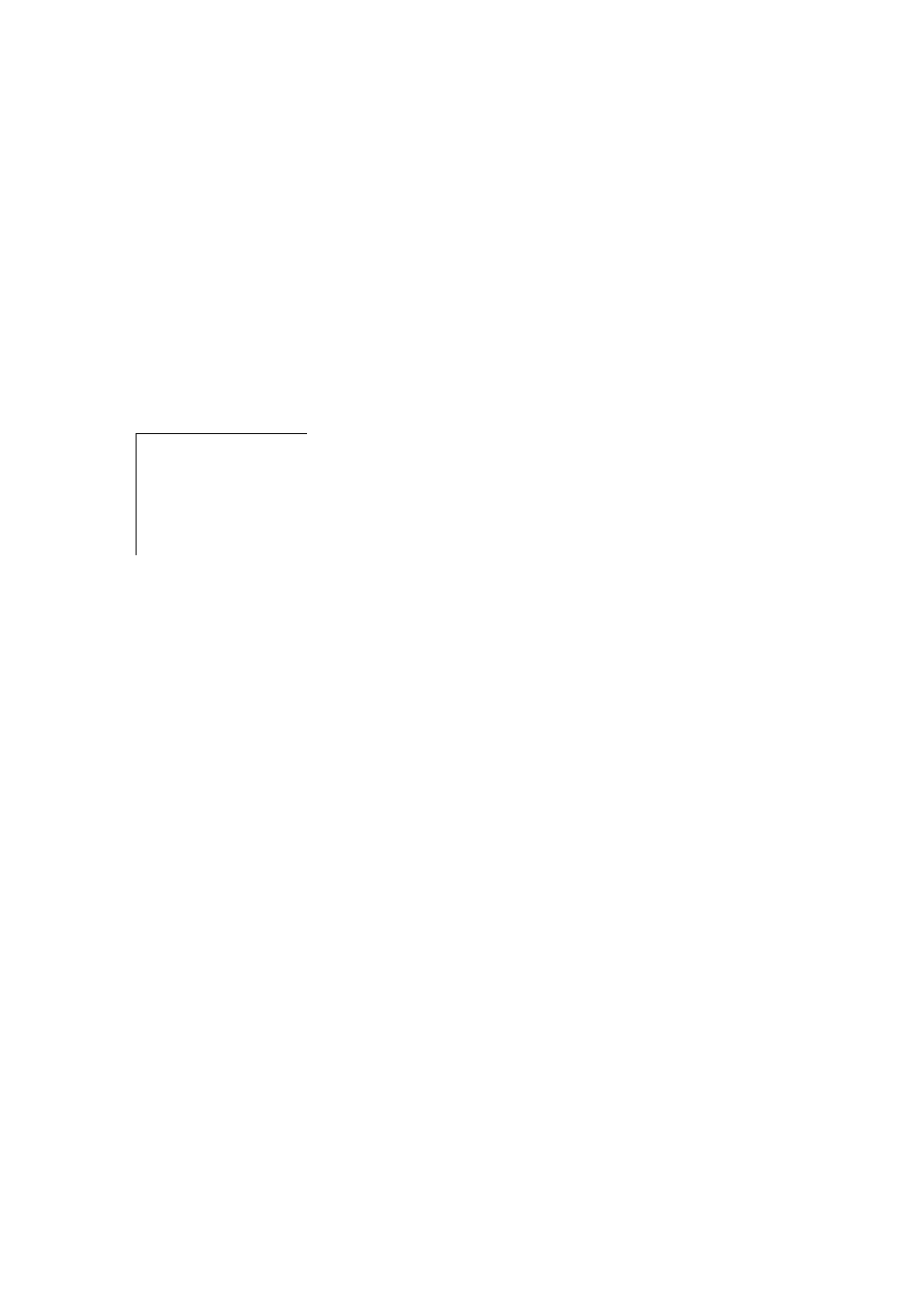
Your digital camcorder has a variety of modes to choose from to achieve
recordings with professional results. You can change detailed settings using the
camcorder’s on-screen menu system.
On-Screen Menus
Accessing Menus
1. Press in the Thumb Release and
rotate the Power Switch to manual
(
0
) record.
2. Press in the MENU/BRIGHT dial
to display the on-screen menus.
H FADER/WIPE
SP
WiPE-SCROLL
HP
WiPE-SHUTTER
S
r
RANDOM
OFF
■H
FADER-WH1TE
FADER-BLACK
\s\
FADER-MOSA1C
3. Rotate the MENU/BRIGHT dial
to highlight the desired menu
function to allow:
1^ FADER/WIPE adjustment
of transition effects.
la P.AE/EFFECT setting
special effect functions,
El EXPOSURE setting
exposure values and iris
lock,
S W. BALANCE adjustment
of white balance settings or
setting manual white
balance.
m CAMERA MENU
adjustment of recording
speed, sound mode, zoom,
gain up, tally, computer ID
number, demonstration
mode, and side LED settings.
El MANUAL MENU
adjustment of image
stabilization, tele macro
focus, wide mode, wind cut,
and camera reset settings,
m DISPLAY MENU
adjustment of on-screen
displays, date and time, time
code stamp, and clock
adjustment settings.
4. When the desired icon is
highlighted, press in the MENU/
BRIGHT dial to display the
menu’s choices. Rotate the
MENU/BRIGHT dial to highlight
the desired submenu selection.
Fader/Wipe Effects
These effects create professional
looking scene transitions.
Note:
Some fade/wipe effects cannot be
used with certain types of P. AE special
effects. If an unusable fade/wipe effect is
selected, its indicator blinks or goes out,
1. Highlight the FADER/WIPE icon
by rotating the MENU/BRIGHT
dial. Press the MENU/BRIGHT
dial in to highlight the submenus,
2. Use the MENU/BRIGHT dial to
scroll through available options.
m FADER - WHITE fades in
or out using a white screen,
ii FADER - BLACK fades in
or out using a black screen.
29
