Navigating the airpiay/dlna devices, Setting itunes on mac pc, Setting itunes on windows – Kenwood UD-NF7 User Manual
Page 18: Playing by via windows media_pla^er^j2, Checking the ip address/mac id/ ssid, Navigating the airplay/dlna devices, Checking the ip address/mac id/ssid
Attention! The text in this document has been recognized automatically. To view the original document, you can use the "Original mode".
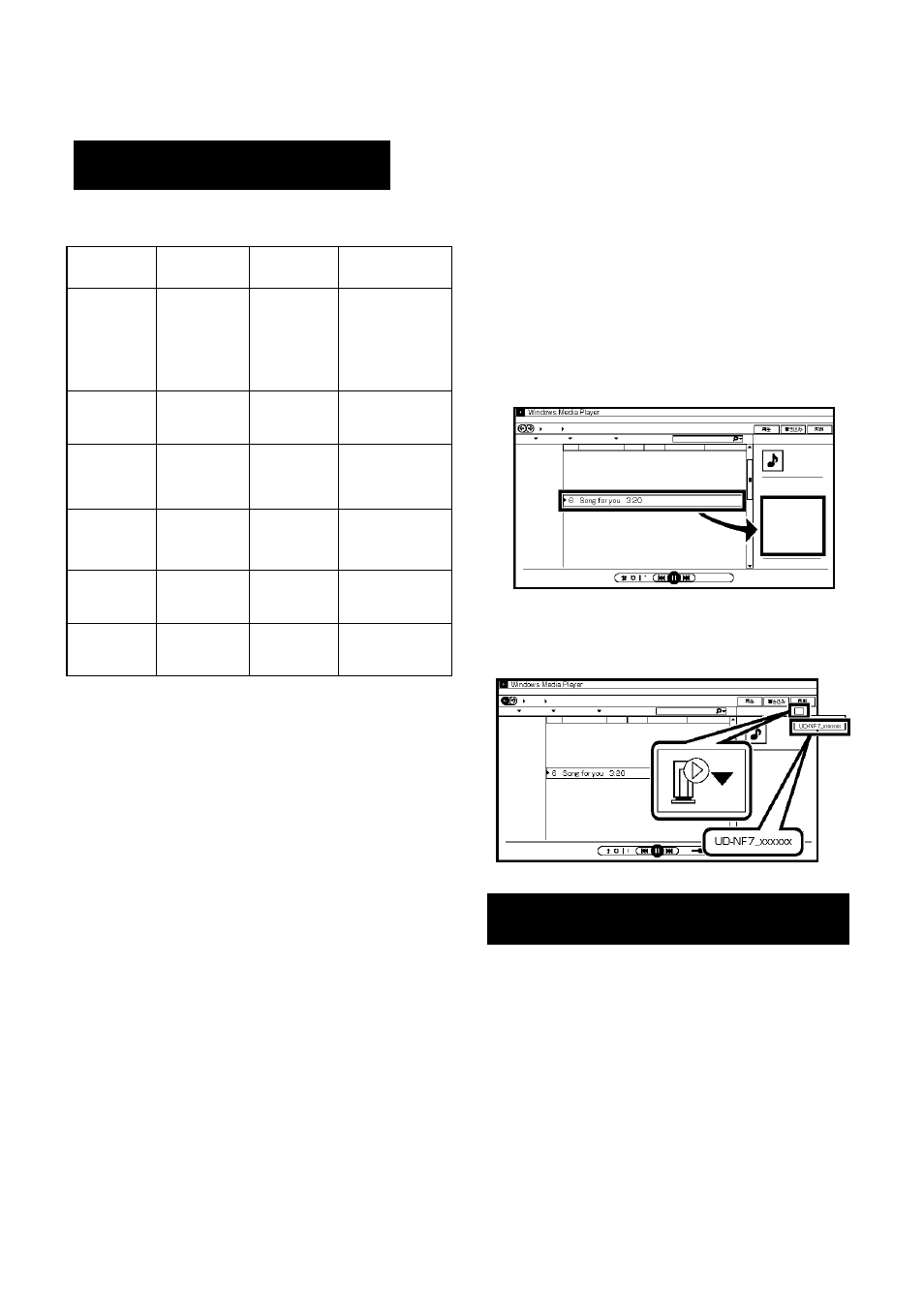
Navigating the AirPiay/DLNA
Devices
Various function can be controiied from the remote
controi oryourAirPiay/ DLNA device.
Function
Main unit
Remote
control
Airplay device
Volume up/
down
©
(Volume
Control)
©
VOLUME
V
(Controlled)
Play/pause
►/II
IPod
y
Next/
previous
track
M4
►►!
6 9
y
Mute
—
MUTE
o
y
Repeat
—
REPEAT
o
y
Shuffle
—
RANDOM
o
y
Note
• Dispiay content can be changed by pressing the
[CD/USB DiSPLAY] or [iPod DiSPLAY/TV OUT]
button.
• For DLNA compatibie devices, the function controi
may vary depending on DLNA appiication used.
• Output from headphone is inactive when
NETWORK is seiected as a source, and “HP
iNVALiD” is dispiayed.
• To enabie this unit to controi iTunes software, the
setting beiow is required.
Setting iTunes on Mac PC
1
On the menu bar, click “iTunes" and select
“Preferences”.
2
Under “Devices" tab, check the ‘0Allow
iTunes audio control from remote speakers’
box.
Setting iTunes on Windows
1
On the menu bar, click “Edit” and select
“Settings”.
2
Under “Devices” tab, check the ‘0Allow
ITunes audio control from remote speakers’
box.
Playing by via Windows Media_Pla^er^J2
1
start Windows Media Player 12.
2
Select the files for playback. Drag the files to
the right side of the menu screen, and drop
them.
3
Click the “Remote” icon, and select the
speaker (UD-NF7 xxxxxx).
Audio is output from the speaker.
Checking the IP Address/Mac ID/
SSID
1
Press [Wi-Fi SETUP] button on the remote
control.
2
Press
[T/A]
button on the remote control
repeatedly.
The display will toggle as below:
r
Wi-Fi Setup
IP address
■ *
„
SSID .
(when using router)
Mac ID
18
