Connection via wireiess router with wps, 1 press the [0] button, 2 press the [network] button – Kenwood UD-NF7 User Manual
Page 15: 3 press [wi-fi setup] button on the remote controi, 6 press the [wps] button on the wireiess router, 8 tapor ciick the airpiay icon (o) to seiect, Ud-nf7 xxxxxx, 9 piay back music, Note, Connectionviawireiess routerwithwps
Attention! The text in this document has been recognized automatically. To view the original document, you can use the "Original mode".
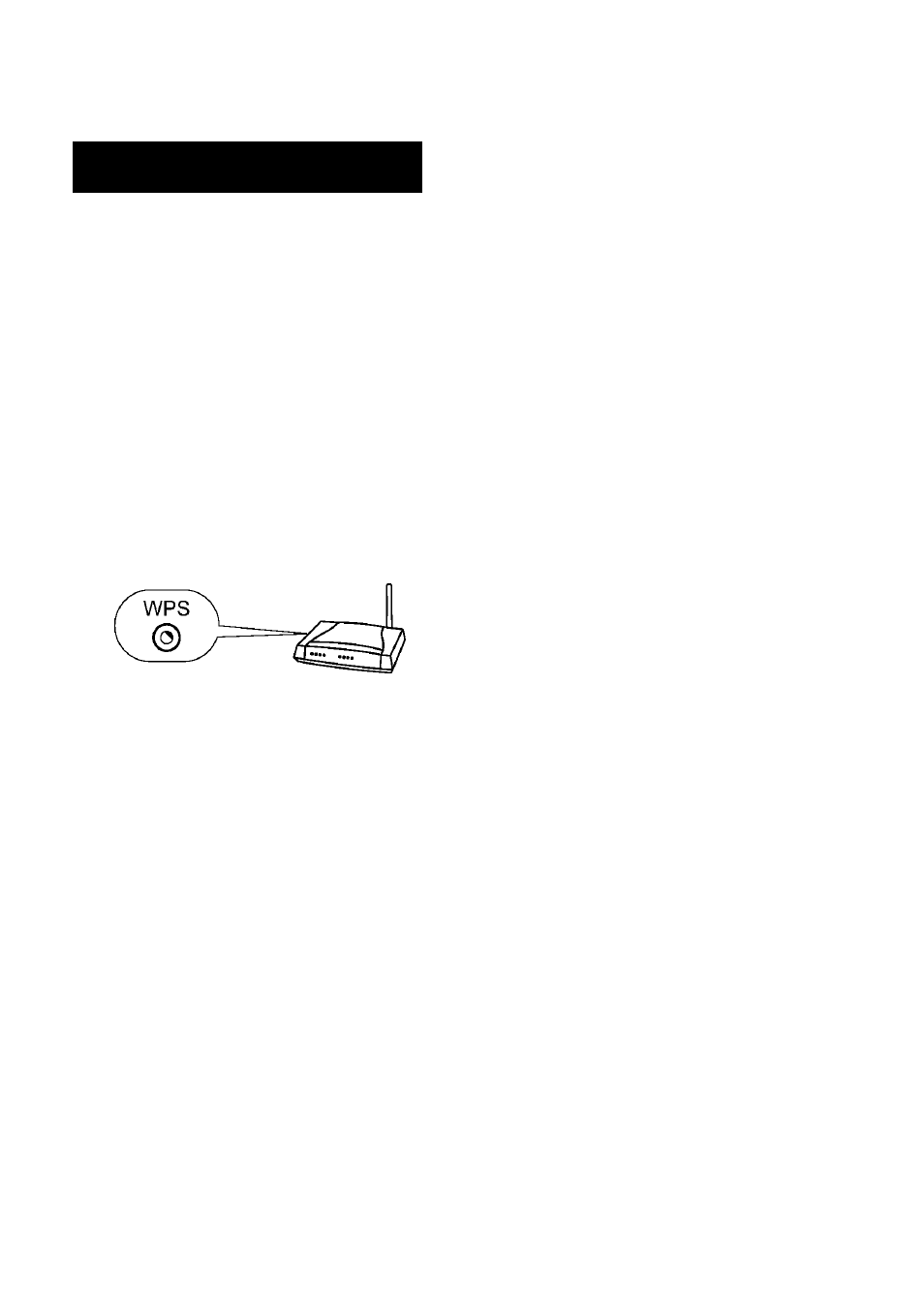
Connection via Wireiess Router
with WPS
Make sure that a wireless LAN router is connected to
the mobile device or PC.
1
Press the [0] button.
2
Press the [NETWORK] button.
3
Press [Wi-Fi SETUP] button on the remote
controi.
4
Press the [T / A] button to seiect “Wi-Fi
Setup”, and then press the [ENTER] button.
5
Press the [▼/A] button to seiect “WPS”, and
then press the [ENTER] button.
“WPS Ready” will be displayed.
6
Press the [WPS] button on the wireiess
router.
Wait until '► on the display stop blinking and
the display shows “Successfully connected to
[network name]”. It takes about 2 minutes.
On iPod touch/iPhone/iPad, start a “Music”
appiication to dispiay the “Now Piaying”
screen.
• On PC, start ITunes or Windows Media Player
12. Start DLNA compatible application on
other DLNA compatible devices.
• Refer to the help page of your device for further
detail.
8
Tapor ciick the AirPiay icon (O) to seiect
“UD-NF7 xxxxxx”.
• When using DLNA application, specify the files
to play back, and select “UD-NF7” as the audio
output device.
• Operationsmayvarydependingonthe
applications you are using. Referto the help
page of your application for further detail.
9
Piay back music.
Audio is output from the speaker.
Note
If connection has failed, the display will show
‘Cannot connect to Network. Please try again’.
Repeat step 3 to retry.
Once setting is completed, operations from step 3
to 6 are unnecessary.
15
7
