To cancel the print order for an image, To cancel the print order for all images – Sharp VIEWCAM VL-WD650U User Manual
Page 99
Attention! The text in this document has been recognized automatically. To view the original document, you can use the "Original mode".
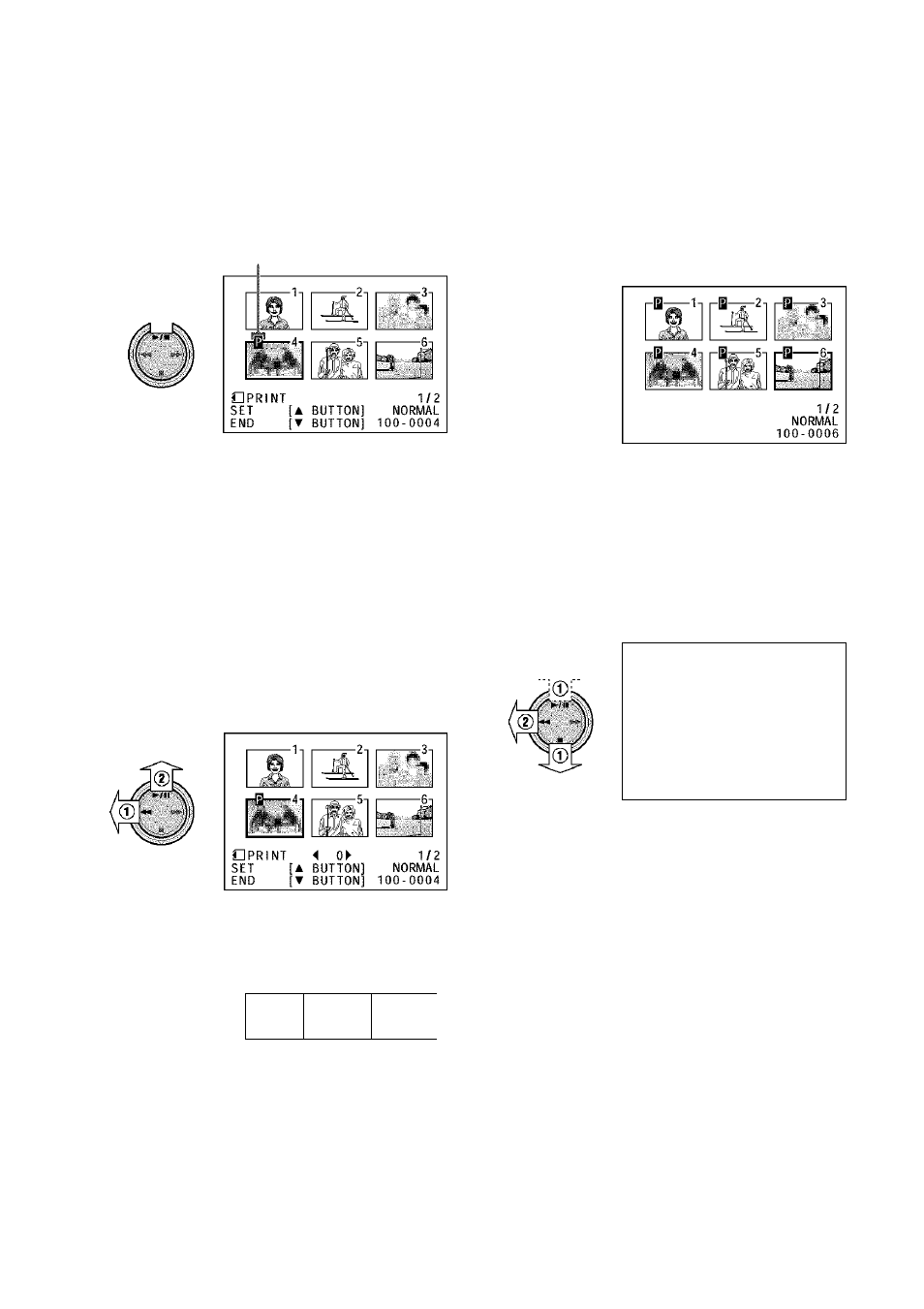
Press ► / II to set the print order, then
press ■ .
• The i indicator appears.
• If you want to assign another print order,
repeat steps 4 to
6
.
Print order indicator
Assigning Print Order to Aii Images
7
Press ■ , then press the MENU/
DISPLAY button to turn off the menu
screen.
To cancel the print order for an image
1
Select the image for which you want to
cancel the print order in step 4 above,
then press ► / ii.
2
Press
◄◄
(®) to select “0”, and press
► /II (®), then press ■.
• The i indicator disappears.
1
2
Perform steps 1 and 2 in “Assigning
Print Order to an Image”.
Press ■ or^/ii (®) to select “PRI.
ALL”, then press ◄◄ (®).
-
1
To cancel the print order for all images
1
Perform steps 1 and 2 in “Assigning
Print Order to an Image”.
2
Press ■ or ►/II (®) to select “PRI.
NONE”, then press (®) to cancel the
print order for all images.
i
•.! !!:i '.ilO.V
•
PIC. EFFECT
PROTECT
DELETE
DELETE ALL
PRI.ORDER
PRI.SELECT
PRI.ALL
• The i indicators are turned off.
________ A -
I------------ r5-|
&
I 'I.
O P R I N T
1 / 2
S E T
[ A
B U T T O N ]
N O R M A L
E N D
[ T
B U T T O N ] 1 0 0 - 0 0 0 4
fO 5
I i
^
“
3
Press ■ , then press the MENU/
DISPLAY button to turn off the menu
screen.
84
