Zooming, Tips on recording positions, Holding the camcorder – Sharp VIEWCAM VL-WD650U User Manual
Page 36: Basic posture, Shooting from a iow angie using the viewfinder, Note, Basic operations camera recording i, Shooting from a high angie, Using the lcd monitor
Attention! The text in this document has been recognized automatically. To view the original document, you can use the "Original mode".
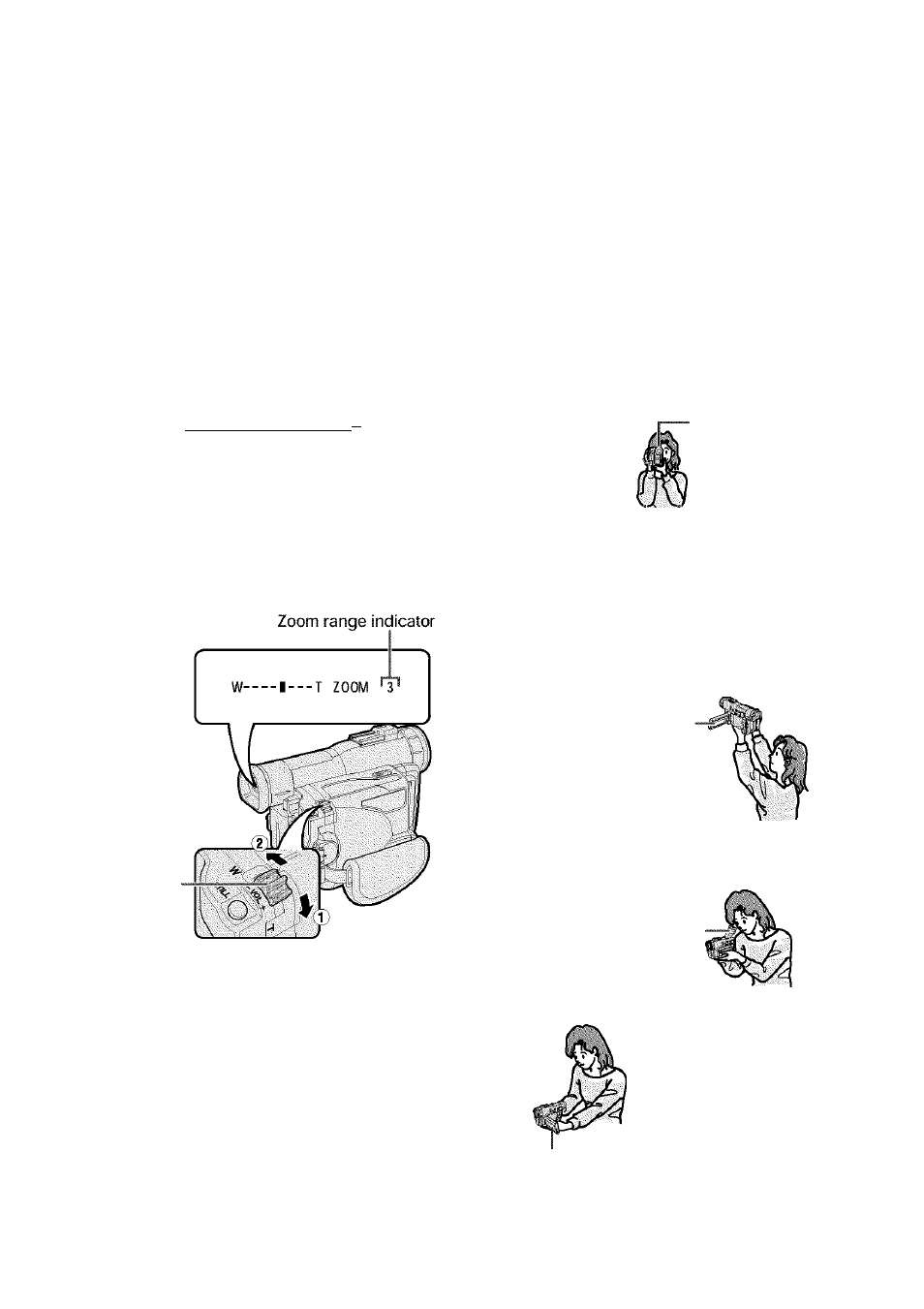
Basic Operations
Camera Recording
I
to
о
<§-
Zooming
Zooming allows you to move visually closer to
or farther from a subject without physically
changing your position.
Wide
angle
Zooming in (when you want to center
attention on the subject)
Zooming out (when you want to
show the surroundings)
* •
Tips on Recording Positions
To create images that are easy to watch during
playback, try to record with a stable posture
while steadying your camcorder to prevent the
image from shaking.
Holding the camcorder
Put your right hand through the hand strap, and
Tele- place your left hand under the camcorder for
photo support.
To zoom in
Push the Power Zoom control to the T (tele
photo) side to get a close-up view (®).
To zoom out
Push the Power Zoom control to the W (wide
angle) side to get a wide field of view
( ® ) .
Power Zoom
control
• The zoom range indicator shows you the current
zoom setting.
• The zoom speed depends on how far you push
the Power Zoom control.
Notes:
• The camcorder is unable to focus when zooming
in on subjects within 6 feet (1.8 m). The
camcorder will automatically zoom out until It is
able to focus on the subject. (See page 43 for
recording macro shots.)
• See page 32 for use of the digital zoom.
Basic posture
Place your elbows
— .
,
against your sides, f
Place the viewfinder
eyecup firmly
against your eye.
Balance your
weight on both
- legs.
Shooting from a high angie
Turn the LCD monitor so
that the screen faces
downward.
Shooting from a iow angie
Using the viewfinder
Raise the viewfinder to-
view the subject.
Using the LCD monitor
Turn the LCD monitor so
that the screen faces
upward.
Note:
• Take care not to touch the microphone with your
fingers during recording. It will cause noise on
the audio track.
21
