Selecting the 16-bit audio recording mode, To return to 12-bit audio recording mode, Note – Sharp VIEWCAM VL-WD650U User Manual
Page 46: Digital image stabilization (dis), To return to dis mode, 1 6bit, Useful features camera recording
Attention! The text in this document has been recognized automatically. To view the original document, you can use the "Original mode".
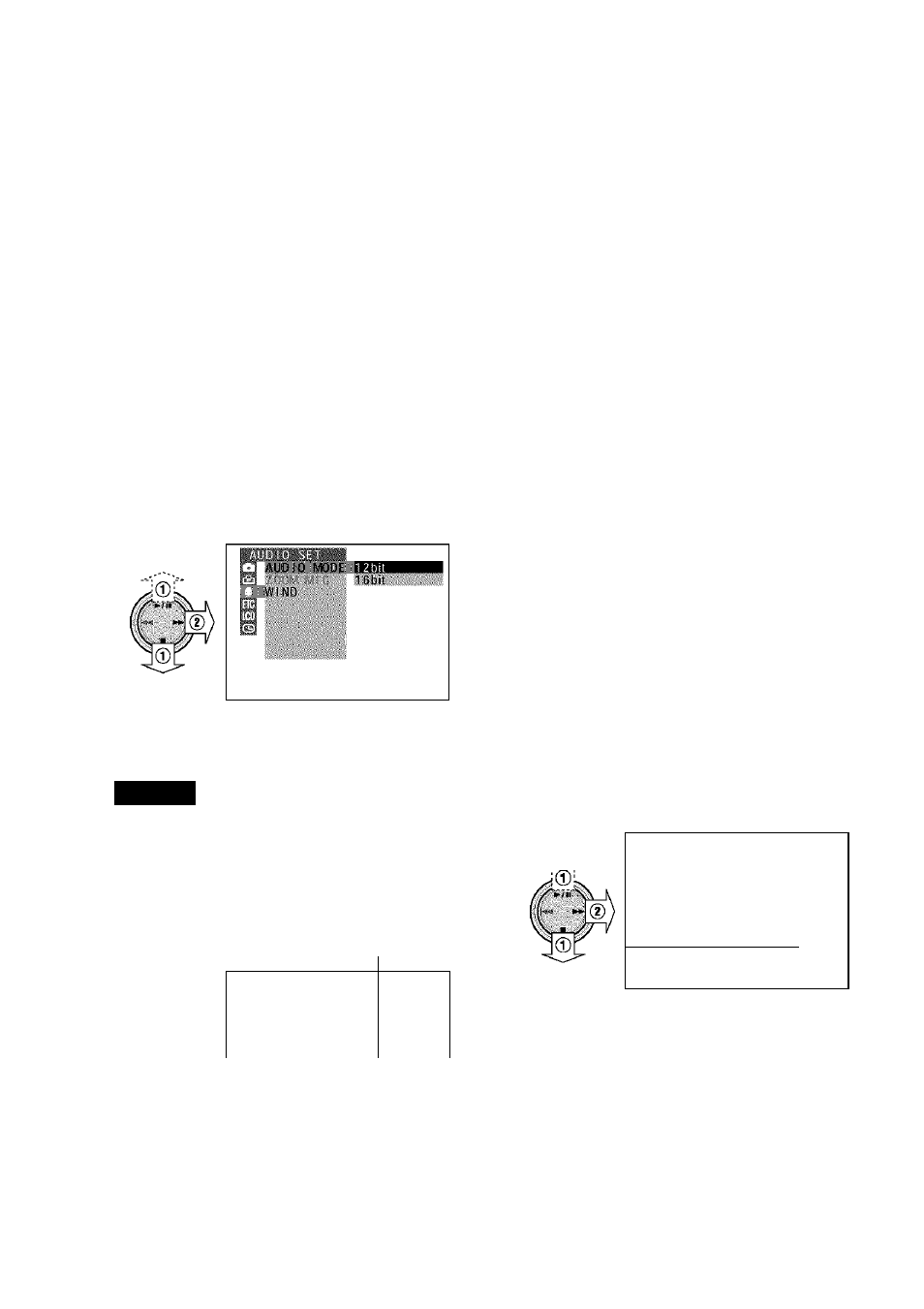
Useful Features
Camera Recording
I
Selecting the 16-bit Audio
Recording Mode
This camcorder allows you to select between
the 12-bit and 16-bit audio recording modes.
The camcorder normally records audio in the
12-bit audio recording mode. For higher-quality
audio recording, select the 16-bit audio
recording mode.
1
Set the camcorder to TAPE-CAMERA
mode.
2
3
Press the MENU/DISPLAY button until
the menu screen appears.
Select #, then press ►► on the Opera
tion button. Select “AUDIO MODE” (®),
then press ►► (®).
Press
press •
A U D I O M O D E
Press the MENU/DISPLAY button to
turn off the menu screen.
• The audio recording mode indicator
changes from “12bit” to “16bit”.
Audio recording
mode indicator
« 1
A U T O ^
n e b S
To return to 12-bit audio recording
mode
Select “12bit” in step 4 above.
Note:
• When using Audio Dubbing with 16-bit audio
recordings, both the dubbed and original
sounds will be recorded in mono (see page 68).
Digital Image Stabilization
(DIS)
The digital image stabilization (DIS) function is
factory preset to on to stabilize the image by
electronically compensating for relatively minor
image shaking that is often annoying in close-
up shots.
AUTO
DIS indicator
or ► / II to select “16bit”, then
1 6bit
Note:
• The DIS function cannot compensate for
excessive image shaking.
Turning Off the DIS Function
When image shaking does not occur (e.g.
when using the camcorder on a tripod), turn off
the DIS function. The picture will appear more
natural when the DIS function is off.
1
Set the camcorder to TAPE-CAMERA or
CARD-CAMERA mode.
2
Press the MENU/DISPLAY button until
the menu screen appears.
3
Select a, then press ►► on the
Operation button. Select “DIS” (®), then
press ►► (®).
P I C . E F F E C T
S C E N E M E N U
■ V F A D E
m ^
Press
press -
or ► / II to select “OFF”, then
l O F F
31
5
Press the MENU/DISPLAY button to
turn off the menu screen.
• The f, indicator is turned off.
To return to DIS mode
Select “ON” in step 4 above.
