Status of lcd display, 25 i fax :| ncrv& start i, Г copy: press copy 1 ( 1 .comment'off l) – Brother IntelliFax-680 User Manual
Page 43: Ct <■.> & set i, Please call j, Press start key, Dialing, Comment off, Gliiect < > ^ sefj, Ilrressed
Attention! The text in this document has been recognized automatically. To view the original document, you can use the "Original mode".
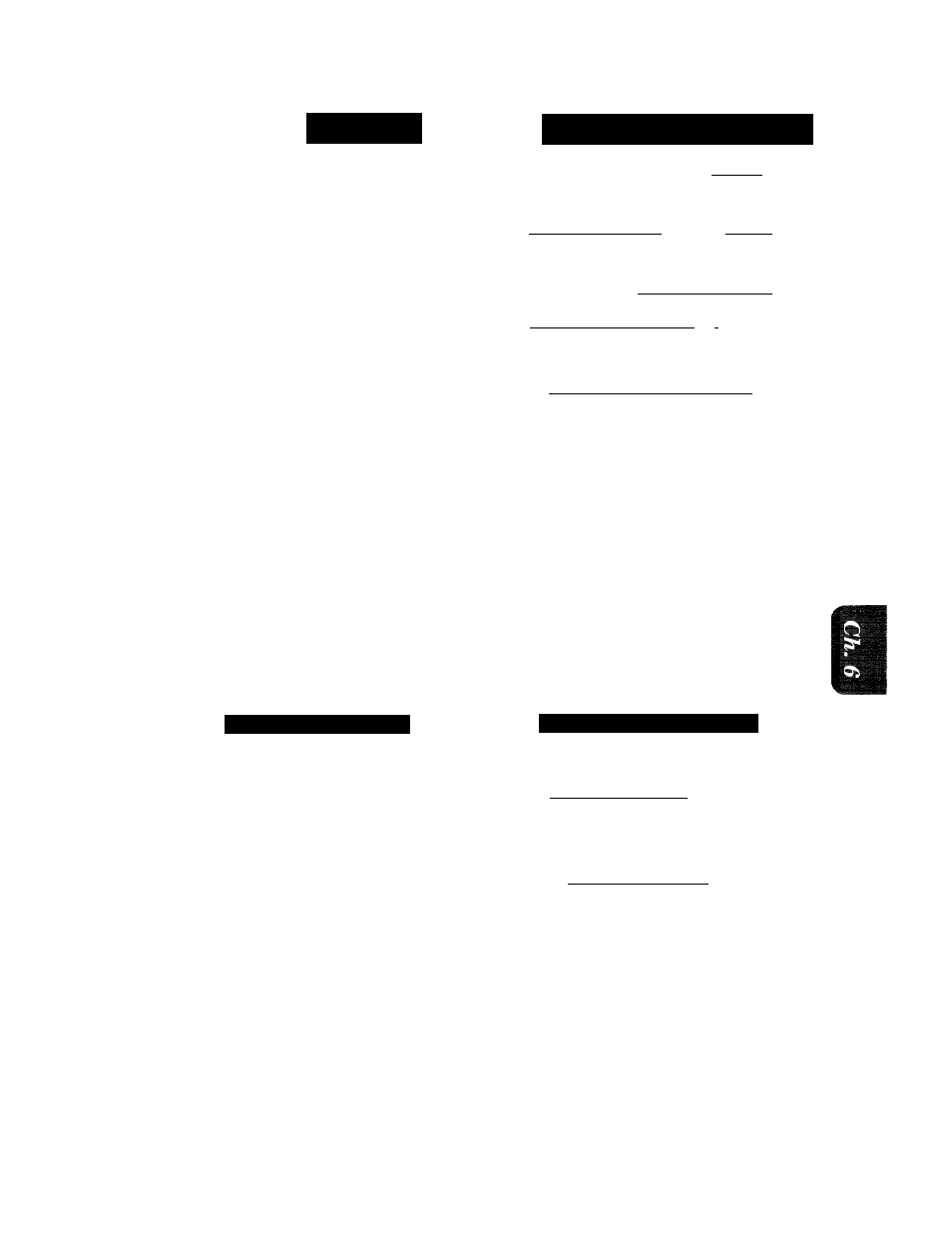
fj
\
x
TRANSMISSION OPTIONS
SENDING FAXES
ilRRESSED
1. Insert the documents into the
feeder.
2. Press
COVERPAGE.
3. Use <— (left arrow) or —► (right
arrow) to select the comment you
want.
Example: 2.PLEASE CALL.
4. Press
SET.
5. Enter the number of pages you are
sending. (Enter “O’V'O” to leave the
number of pages blank.)
The Cover Page light should come on.
6. Enter the fax number and press
START.
C
c
STATUS OF LCD DISPLAY
1 5 : 2 5 I
F A X :| NCrV& START I
Г C O P Y : P R E S S C O P Y 1
( 1 .
c o m m e n t
' O F F
l
)
C T <■.> & SET i
3
!)
( 2 . P L E A S E C A L L
j
T O T A L P A G E S ? : 0 0
E N T E R
f a x
“ N O .
P R E S S S T A R T K E Y
:)
D I A L I N G
Setting Cover Page ONfOFF
If you often send an automatic Cover Page, you can set it to ON to avoid having to set up the details
of the Cover Page each time. Here is how you can switch the setting for the automatic Cover Page
to ON or OFF:
KEYS TO BE PRESSED
1. Press
FUNCTION.
2. Press 5.
3. Press 3.
4. Press (left arrow) or —► (right
arrow) to choose ON or OFF.
Example: ON.
5. Press
SET.
STATUS OF LCD DISPLAY
0 9 / 1 2 / 1 9 9 3 1 5 : 2 5
l . T E M P . S E T T I N G S
5 . U S E R O P T I O N S
3 . C O V E R P A G E
r I C O V E R P A G E : O F F
^ f S E L E C T ' < > & S E T
3
C O V E R P A G E : O N
c
[ 1 . C O M M E N T O F F
3
gliiECT < > ^ sefj
3
6-13
