Liiseieihi^^^ (osp), What is on-screen programming, Function selection chart – Brother IntelliFax-680 User Manual
Page 16
Attention! The text in this document has been recognized automatically. To view the original document, you can use the "Original mode".
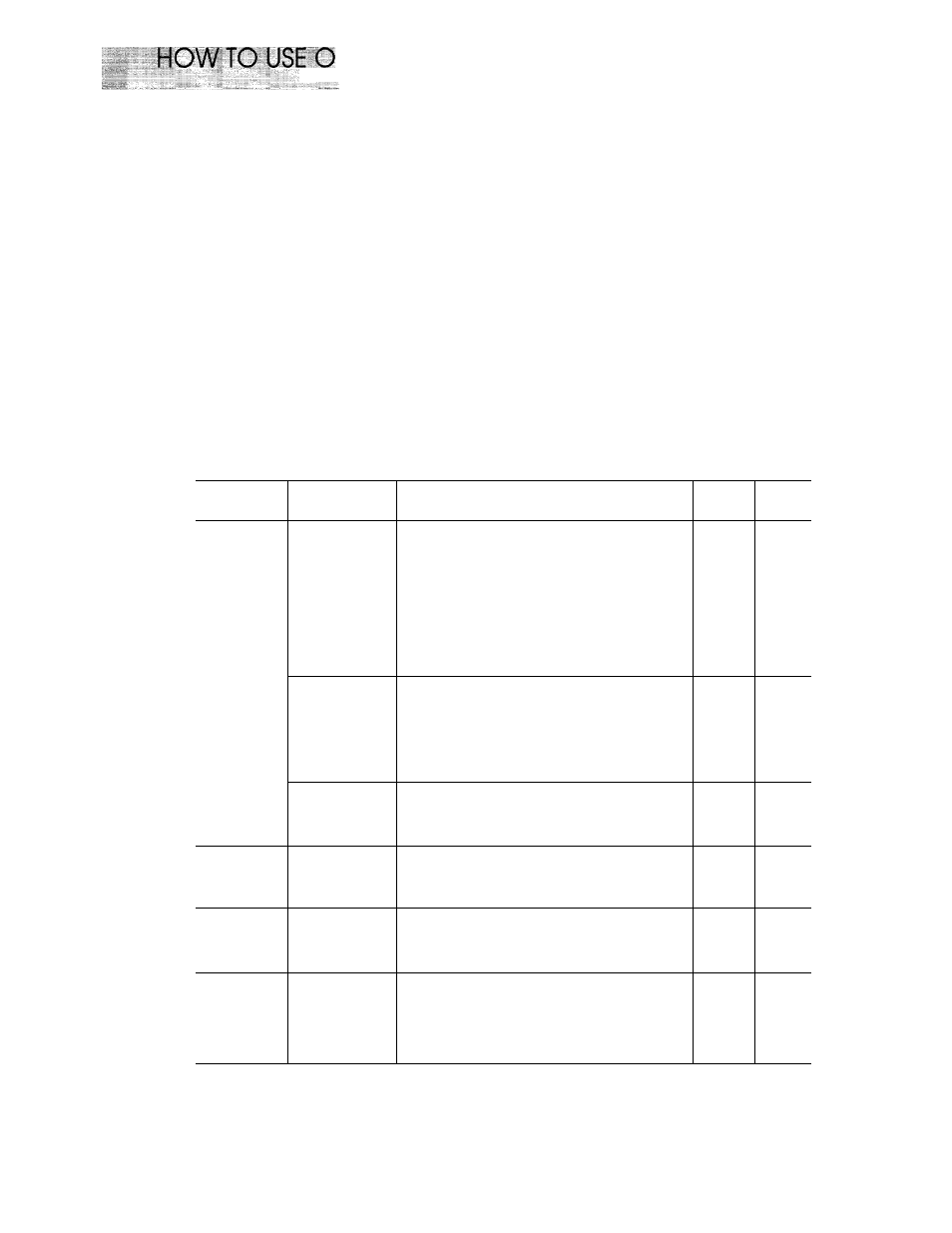
liiseiEiHi^^^
(osp)
3.
HOW TO USE ON-SCREEN PROGRAMMING (OSP)
What Is On-Screen Programming
Since your fax programming is done on our LCD display, we created step by step On-Screen
prompt messages to help you program your fax. All you need to do is follow the prompt
instructions as it guides you through the function menu selections and programming options and
settings.
If you have a basic understanding of the options and settings that are found in the programming
function, you could perform most of the programming settings without the owner’s manual.
To help you understand what function selections, options, and settings are found in your fax
program, we have the following Function Selection Chart.
Read through this Chart to gain a basic imderstanding of what your new fax model can do, and
then the next section will begin instructing you How to Use On-Screen Programming.
Function Selection Chart
Level one
function
Level two
function
Explanation of Options
Factory
setting
Page
1.TEMP.
SETTINGS
1. CONTRAST
There are three types of contrast settings.
Usually the
AUTO
setting is aeceptahle. Put
if you want to send an especially light or dark
document, please change the setting.
AUTO: Default setting is AUTO. Contrast
setting always reverts to AUTO after
one transmission.
S. LIGHT: To send very light documents.
S. DARK: To send very dark documents.
AUTO 6-3
2. RESOLUTION
If you need to send a set of originals at various
resolutions, this function will allow you to
send your required resolution
by page, (If
all
documents are the same resolution, use the
Resolution key. See page 2-5 #22.)
STANDARD/FINE/S. FINE/PHOTO
RTAN
DARD 6-10
3. OVERSEAS
MODE
If you have trouble when sending overseas, you
may want to use set OVERSEAS MODE to ON.
ON/OFF
OFF
6-9
2. CANCEL
JOB
If you wish to cancel a job that has been set
with the timer, a polled job etc., use this
function.
6-8
3. PRINT
REPORTS
You can print several different lists and
reports, which are available under function
item 3. PRINT REPORTS.
10-1
4. SET AUTO
DIAL
TONE-TOUCH
DIAL
If you register names and numbers to one-
touch dial keys, you can dial a number auto
matically just by pressing a one-touch key.
(20 locations for FAX-680, 5 locations for
FAX-600)
4-4
3-1
