Of lcd display, R1-temp.settings ) ftt'setup system ), I 4.station id 1 – Brother IntelliFax-680 User Manual
Page 24: Enter & set, Ciilel:4l'^554445_ j, Keys to be pressed, Press function, Station id, Setting the station id, Press
Attention! The text in this document has been recognized automatically. To view the original document, you can use the "Original mode".
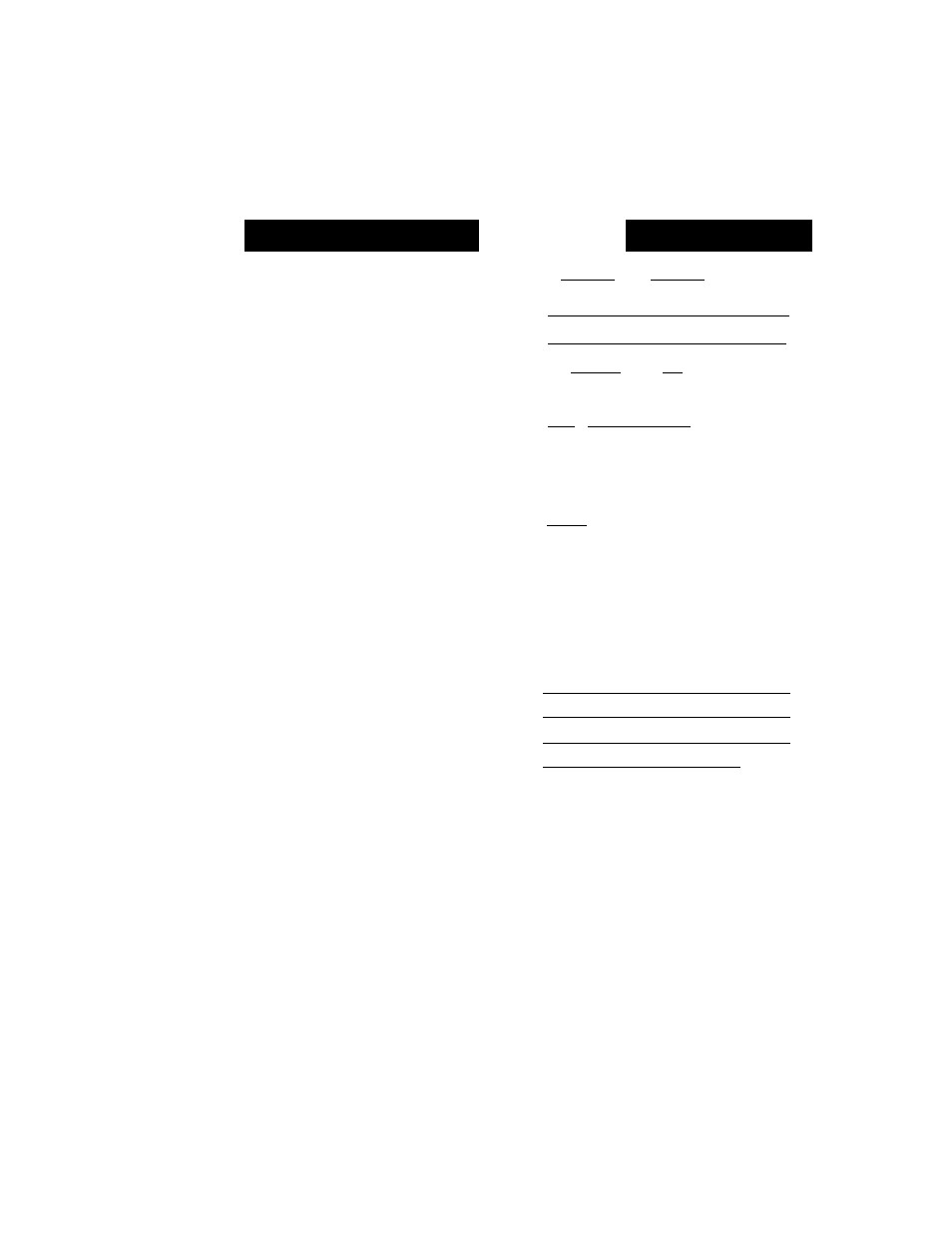
Setting the Station ID
TELEPHONE FUNCTION SETTINGS
Tht; SLaLiuj;! ID is for identiflcation purposes. Here you can store your name, fax number, and
telephone number. Your machine then prints this information on the electronic Cover Page and
every fax page you send.
OF LCD DISPLAY
C
■
0 0
/
1 2 / 1 0 9 3
1 5 : 2 5
;
r 1 - T E M P . S E T T I N G S
)
fTT'S ETU P S Y S T E M
)
i 4.
S T A T I O N I D
1
1
| _ F A X ^
[ E N T E R & S E T
:)
F A X : 4 1 5 5 5 5 4 4 4 4
C
r
tel
":
( E N T E R & S E T
_ _ _ J
:)
CiilEL:4l'^554445_ J
KEYS TO BE PRESSED
1. Press
FUNCTION.
2. Press
7
.
3. Press
4
.
You will then be prompted to enter your
fax number.
4. Euler yuur fax number (up to 20
digits).
Example:
4155554444.
5. Press
SET.
You will now be prompted to enter your
telephone number.
6. Enter your telephone number (up
to 20 digits).
If your telephone number and fax number
share the same line, enter the same
number again.
Example:
4155554445.
7. Press
SET.
Yon will he prompted to enter name or
company's name.
8. Enter the name by using the
number keys (up to 20 characters).
Example:
BROTHER.
Refer to the section “How to Enter Text
in the Function Mode” on the page 3-5,6.
9. Press
SET
to confirm the entry.
10.
Press
STOP
to return to date and
time.
Helpful Hints
1. The telephone number which you stored above is only used for the Call Back
Message and the Cover Page features.
2. If you do not enter a fax number, no additional information can be entered.
3. When you enter a space, use —► (right arrow). Then it will be registered as a
blank space,
c
[ N A M E :
1
C
E N T E R & S E T
“ 3
[ N A M E : B R O T H E R
)
')
[ 4 . S T A T I O N I D
3
4-3
