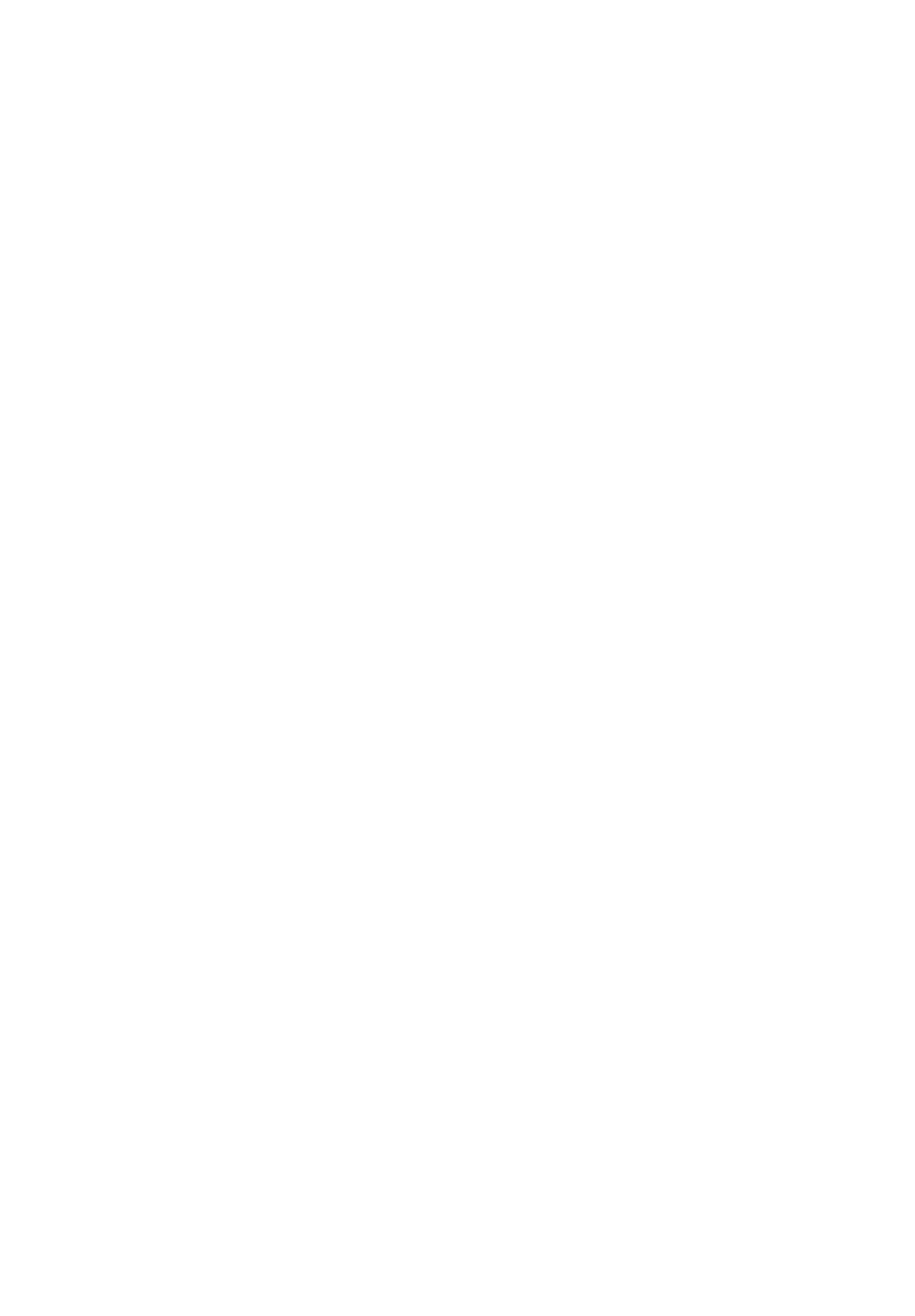Pioneer SUPER TUNERIII DEH-P8500MP User Manual
Deh-p8500mp, Operation manual mode d’emploi, Super tuherh
Attention! The text in this document has been recognized automatically. To view the original document, you can use the "Original mode".
Table of contents
Document Outline
- Operation Manual Mode d’emploi
- Before You Start
- 0 What’s What
- 0 Power ON/OFF
- To establish a safe level:
- Decibel
- THE FOLLOWING NOISES CAN BE DANGEROUS UNDER CONSTANT EXPOSURE
- Notes
- ((( XAA »)
- Notes
- • Press RESET on the head unit with a pen tip or other pointed instrument.
- 1 Press OPEN to open the front panel.
- 2 Slide and remove the front panel toward you.
- 3 Put the front panel into the protective case provided for safe keeping.
- 1 Make sure the inner cover is closed.
- 2 Replace the front panel by clipping it into place.
- J C
- m
- (D EQ button
- (D SOURCE button
- © PAUSE button
- ® CLOCK button
- ® OPEN button
- @ A/T/^/^ buttons
- ® BAND button
- ® 1-6 buttons
- ® VOLUME
- dJ ENTERTAINMENT button
- ® AUDIO button
- ® FUNCTION button
- ® DISPLAY button
- ^ VOLUME button
- ^ CD button
- D PAUSE button
- ^ TUNER button
- ^ ATT button
- • Press SOURCE to turn the unit on.
- • When using the head unit, press SOURCE to select a source.
- • Press SOURCE and hold until the unit turns off.®
- • When using the remote control, press TUNER or CD to select a source.
- Notes
- ® Stereo (ST) indicator
- ® LOG indicator
- (3) Band indicator
- ® Preset number indicator
- (5) Frequency indicator
- 1 Press SOURCE to select the tuner.
- 2 Use VOLUME to adjust the sound level.
- 3 Press BAND to select a band.
- 4 To perform manual tuning, press ◄ or ^ with quick presses.
- 5 To perform seek tuning, press and hold
- © Function display
- 1 Press OPEN to open the front panel.
- 2 Press FUNCTION to display the function names.
- 1 Press OPEN to open the front panel.
- 2 Press FUNCTION to select Local.
- 3 Press A to turn local seek tuning on.
- 4 Press ◄ or ► to set the sensitivity.
- 1 Press OPEN to open the front panel.
- 2 Press FUNCTION to select BSM.
- 3 Press A to turn BSM on.
- Note
- ® Track number indicator
- ® Play time indicator
- 1 Press EJECT.
- 2 Insert a CD into the CD loading slot.
- 3 Use VOLUME to adjust the sound level.
- 4 To perform fast forward or reverse, press and hold ◄ or ►.
- 5 To skip back or forward to another track, press ◄ or ►.
- 4 Press T to turn repeat play off. ? :
- ® Function display
- 1 Press OPEN to open the front panel.
- 2 Press FUNCTION to display the function names.
- 1 Press OPEN to open the front panel.
- 2 Press FUNCTION to select Repeat.
- 3 Press A to turn repeat play on.
- 1 Press OPEN to open the front panel.
- 1 Press OPEN to open the front panel.
- 7 Move the cursor to the last position by pressing >■ after entering the title.
- 8 Press BAND to return to the playback display.
- Notes
- 1 Press OPEN to open the front panel.
- 2 Press DISPLAY.
- 1 Press OPEN to open the front panel.
- 2 Press DISPLAY.
- 1 Press OPEN to open the front panel.
- 2 Press DISPLAY and hold until the title begins to scroll to the left.
- ® MP3/WMA indicator
- ® Folder number indicator
- @ Play time indicator
- (4) Track number indicator
- 1 Press EJECT.
- 2 Insert a CD-ROM into the CD loading slot.
- 3 Use VOLUME to adjust the sound level.
- 4 Press A or T to select a folder.
- 5 To perform fast forward or reverse, press and hold < or
- 6 To skip back or forward to another track, press ◄ or ►.
- 1 Press OPEN to open the front panel.
- 2 Press FUNCTION to select Repeat.
- 3 Press -4 or P- to select the repeat range.
- Notes
- 1 Select the repeat range.
- 2 Press OPEN to open the front panel.
- 1 Select the repeat range.
- 2 Press OPEN to open the front panel.
- 3 Press FUNCTION to select Scan.
- 4 Press ▲ to turn scan play on.
- 5 When you find the desired track (or folder) press T to turn scan play off.
- Note
- 1 Press OPEN to open the front panel.
- 2 Press FUNCTION to select Pause.
- 3 Press ▲ to turn pause on.
- 4 Press T to turn pause off.
- 1 Press OPEN to open the front panel.
- 2 Press DISPLAY.
- 1 Press OPEN to open the front panel.
- 2 Press DISPLAY and hold until the text information begins to scroll to the left.
- © Disc number indicator
- ® Play time indicator
- @ Track number indicator
- 1 Press SOURCE to select the multi-CD player.
- 2 Use VOLUME to adjust the sound level.
- 3 Select a disc you want to listen to with the 1-6 buttons.
- 4 To perform fast forward or reverse, press and hold ◄ or ►.
- 5 To skip back or forward to another track, press ◄ or ►.
- © Function display
- 1 Press OPEN to open the front panel.
- 2 Press FUNCTION to display the function names.
- 1 Press OPEN to open the front panel.
- 2 Press FUNCTION to select Repeat.
- 3 Press ◄ or ► to select the repeat range.
- Notes
- 1 Select the repeat range.
- 2 Press OPEN to open the front panel.
- 1 Select the repeat range.
- 2 Press OPEN to open the front panel.
- 3 Press FUNCTION to select Scan.
- 4 Press ▲ to turn scan play on.
- 5 When you find the desired track (or disc) press T to turn scan play off.
- 1 Press OPEN to open the front panel.
- 2 Press FUNCTION to select Pause.
- 3 Press ▲ to turn pause on.
- 4 Press T to turn pause off.
- 1 Play a CD that you want to program.
- 2 Press OPEN to open the front panel.
- 8 Press BAND to return to the playback display.
- Notes
- 1 Press OPEN to open the front panel.
- 2 Press DISPLAY.
- 1 Press OPEN to open the front panel.
- 3 Press -4 or ► to scroll through the list of titles that have been entered.
- 4 Press A to play your favorite CD title.
- 1 Press OPEN to open the front panel.
- 2 Press DISPLAY.
- 1 Press OPEN to open the front panel.
- 2 Press DISPLAY and hold until the title begins to scroll to the left.
- 3 Press A or T to select your favorite setting.
- 1 Press OPEN to open the front panel.
- 2 Press FUNCTION to select Comp.
- (D Audio display
- (D Preset equalizer indicator
- d) ASL indicator
- 1 Press OPEN to open the front panel.
- 2 Press AUDIO to display the audio function names.
- Note
- 1 Press EQ and hold until SFEQ appears in the display.
- 2 Press EQ to select the desired SFEQ setting.
- 3 Press -4 or to select the desired position.
- 1 Press OPEN to open the front panel.
- 2 Press AUDIO to select Fad.
- 3 Press A or T to adjust front/rear speaker balance.
- 4 Press -4 or P- to adjust left/right speaker balance.
- (M)
- 2N—IN—1W—2W
- Note
- 1 Press OPEN to open the front panel.
- 2 Press AUDIO to select Bass.
- 3 Press ◄ or ► to select the desired frequency.
- 40—63—100—160 (Hz)
- 4 Press A or T to adjust the bass level.
- 1 Press OPEN to open the front panel.
- 2 Press AU DIO to select Treble.
- 3 Press ◄ or ► to select the desired frequency.
- 2.5k—4k—6.3k—10k (Hz)
- 4 Press A or T to adjust the treble level.
- 1 Press OPEN to open the front panel.
- 2 Press AUDIO to select Loud.
- 3 Press A to turn loudness on.
- 4 Press -4 or P- to select a desired level.
- 5 Press T to turn loudness off.
- 1 Press OPEN to open the front panel.
- 4 Press A or T to adjust the output level of the subwoofer.
- 2 Press AUDIO to select Sub-WI.
- 4 Press -4 or P- to select the phase of subwoofer output.
- 1 Press OPEN to open the front panel.
- 2 Press AUDIO to select non fading output on/off setting.
- 1 Press OPEN to open the front panei.
- 2 Press AUDIO to select Sub-W2.
- 3 Press ◄ or ► to select cut-off frequency.
- 1 Press OPEN to open the front panel.
- 2 Press AUDIO to select non fading output setting.
- 3 Press A or T to adjust the output level of the non fading.
- 1 Press OPEN to open the front panel.
- 2 Press AUDIO to select HPF.
- 3 Press A to turn high pass filter on.
- 4 Press ◄ or ► to select cut-off frequency.
- 50—80—125 (Hz)
- Note
- 1 Compare the FM tuner volume level with the level of the source you wish to adjust.
- 2 Press OPEN to open the front panel.
- 3 Press AUDIO to select SLA.
- 4 Press A or T to adjust the source volume.
- Notes
- (M)
- 1 Press OPEN to open the front panel.
- 2 Press AU DIO to select ASL.
- 3 Press A to turn ASL on.
- 4 Press -4 or ► to select the desired ASL level.
- © Function display
- 1 Press SOURCE and hold until the unit turns off.
- 2 Press OPEN to open the front panel.
- 3 Press FUNCTION and hold until the clock appears in the display.
- 4 Press FUNCTION to select one of the initial settings.
- 1 Press OPEN to open the front panel.
- 2 Press FUNCTION to select clock.
- 3 Press ◄ or ► to select the segment of the clock display you wish to set.
- 4 Press A or T to set the clock.
- 1 Press OPEN to open the front panel.
- 2 Press FUNCTION to select Warning.
- 3 Press A or ▼ to turn Warning on or off.
- 1 Press OPEN to open the front panel.
- 3 Press A or T to turn Flap Auto on or off.
- 1 Press OPEN to open the front panel.
- 2 Press FUNCTION to select AUX.
- 3 Press A or T to turn AUX on or off.
- AUX:ON) a
- 1 Press OPEN to open the front panel.
- 2 Press FUNCTION to select Dimmer.
- 3 Press A or T to turn Dimmer on or off.
- 1 Press OPEN to open the front panel.
- 3 Press ◄ or ► to adjust the brightness ievel.
- 1 Press OPEN to open the front panel.
- 2 Press FUNCTION to select Rear SP.
- 3 Press A or T to switch the rear output setting.
- 4 Press ◄ or ► to switch the subwoofer output or non fading output.
- Notes
- 1 Press OPEN to open the front panel.
- 3 Press -4 or ► to switch the telephone muting/attenuation.
- 1 Press OPEN to open the front panel.
- 2 Press FUNCTION to select Motion.
- 3 Press A or T to turn Motion on or off.
- • Press CLOCK to turn the clock display on or off.
- Notes
- • Press SOURCE to select AUX as the source.
- 1 Press OPEN to open the front panel.
- 2 Press ENTERTAINMENT.
- 1 Press OPEN to open the front panel.
- 3 Press 1 numbered button to select the desired character type.
- 4 Press A or T to select a letter of the alphabet.
- 5 Press ► to move the cursor to the next character position.
- 6 Move the cursor to the last position by pressing ► after entering the title.
- 7 Press BAND to return to the playback display. 0
- ® EXTR indicator
- @ TEXT indicator
- @ A (NNC) indicator
- (4) W (THR) indicator
- (D News indicator
- i) Traffic indicator
- 1 Press OPEN to open the front panel.
- 2 Press DISPLAY.
- Note
- Notes
- 1 Press OPEN to open the front panel.
- 2 Press FUNCTION to select program type selection (PTY).
- 3 Press -4 or P- to select a program type.
- 4 Press A to begin the search.
- Notes
- 1 Press PAUSE and hold to display dynamic label.
- 2 Press ◄ or ► to recall the three most recent dynamic label.
- 3 Press ▼ to scroll the dynamic label.
- 1 Display the dynamic label you want to store in memory.
- 2 Press any of 1-6 and hold to store the selected dynamic label.
- d) XM channel number indicator
- ® XM band indicator
- • Press CLOCK and hold to select the desired channel select setting.
- (M)
- DEH-P8500MP