How to detach the contact point, Amplifier display, Names of parts of the amplifier – KEYENCE GT-70A Series User Manual
Page 5: Digital led display, Zero-point correction, Setup using buttons, Setup using external input (pink line), Setup of range limit values, Manual setup of range limit values
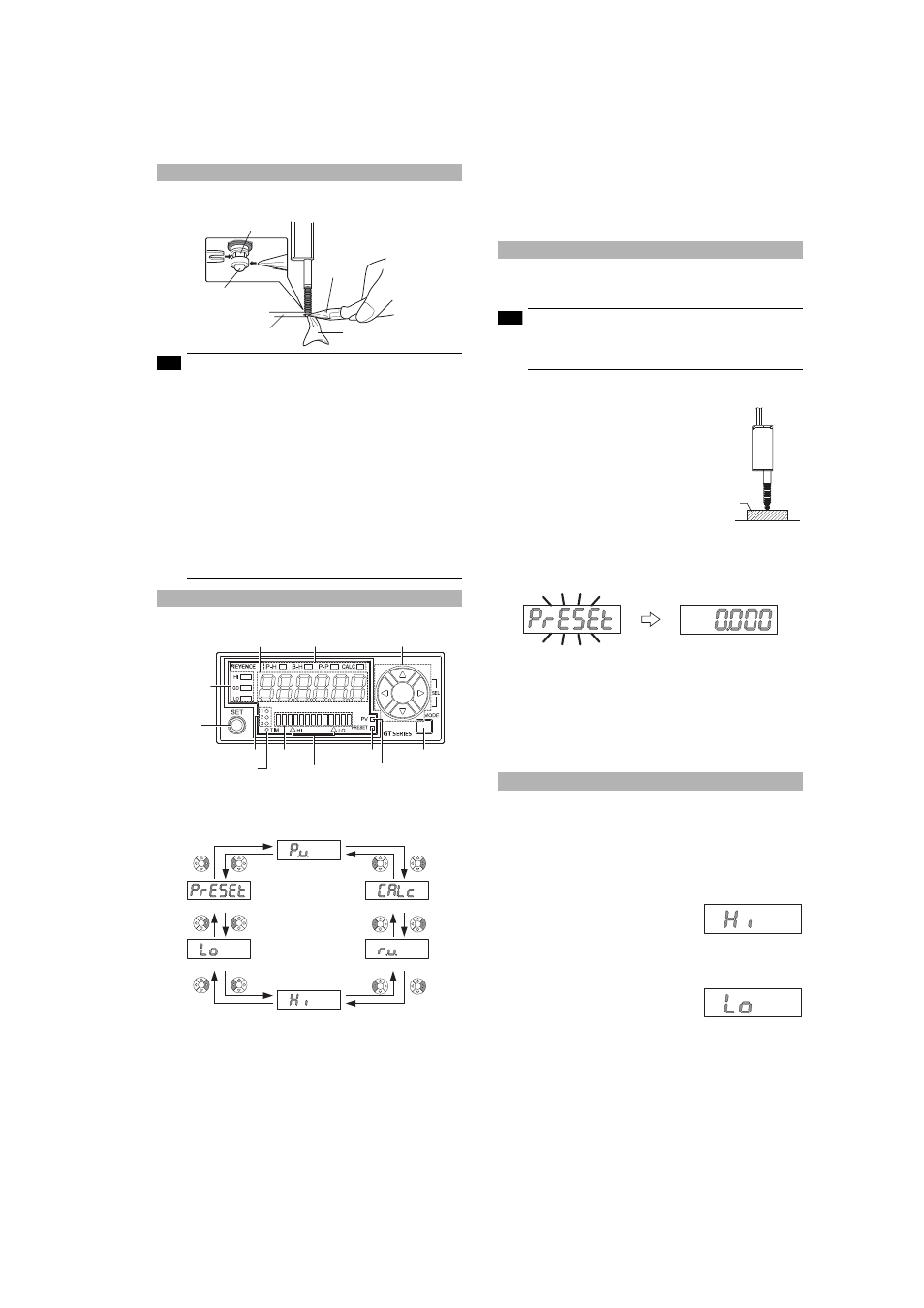
5
GT-M-E
How to detach the contact point
While securing the spindle with the accessory key wrench, detach the contact
point with pliers. Then attach a new contact point.
• Detach the sensor head before replacing the contact point.
• When applying pliers to the contact point, be sure not to
rotate the main part and cover the contact point with a
cloth.
• Never apply tightening torque over 0.2 N
y
m when attaching a
contact point. Note that tightening torque 0.002 N
y
m or less
should be applied only when attaching a fluorine contained
resin contact (OP-80228). Do not use pliers, but place it with
your fingers. (Applying an adhesive, a thread locking agent, is
recommended to prevent the nut from getting loose.)
• Fix the roller contact point or the offset contact point
with the fixing nut in the same direction as in actual use.
Applying an adhesive, a thread locking agent, is
recommended to prevent the nut from getting loose.
• Position the roller contact point carefully in the proper
direction. Care must be taken not to apply misdirected
force to the shaft.
Amplifier display
■
Names of parts of the amplifier
■
Digital LED display
The main display during detection can be switched to the displays as
shown below by pressing the left/right Arrow buttons.
*
The display of 2. Calculated value display will appear only when an
expansion unit(s) is added.
1. P.V. value display ([P.V. = Present Value] Criterion value display)
Displays a value to be used for output judgment.
2. Calculated value display
Displays a calculated value such as a maximum or minimum value
of plural detection points created when adding an expansion unit(s)
(Displayed only when an expansion unit(s) is added).
3. R.V. value display ([R.V. = Raw Value] Raw value display)
Displays an actual detection value of the detection target.
4. HIGH setting value display
Displays/Sets an upper limit value of the range of the detection target.
5. LOW setting value display
Displays/Sets a lower limit value of the range of the detection target.
6. Preset value setup display
Displays/Sets an arbitrary value to be added to or subtracted from
the display value.
Zero-Point Correction
When you use this equipment for the first time or after the sensor head
is changed, be sure to correct the reference zero point.
• Zero-point correction is disabled when "------", "- FFFF"
or "FFFF" is displayed.
• Perform zero-point correction approx. every 1 million times
of use.
■
Setup using buttons
1
Set any main display and perform
the detection of the detection
target (master workpiece) to
serve as a reference for zero-
point correction.
2
While the state of the master workpiece is being detected, press
the top/bottom Arrow buttons simultaneously.
After "PrESEt" has blinked several times on the digital LED display of
the amplifier, "0.000"* will appear.
The zero-correction is completed.
*
When the preset function is set, the preset value will appear.
■
Setup using external input (Pink line)
1
Perform detection of the detection target (master workpiece) to
serve as a reference for zero-point correction.
2
Cause the pink line of I/O cable to short out.
Refer to page 10 of this manual for details about external input circuit
diagrams.
Setup of Range Limit Values
The range criteria values are an upper limit value (HIGH setting value)
and a lower limit value (LOW setting value). Setting these values enables
three types of judgment (display/output): above the upper limit (HIGH),
below the lower limit (LOW), and within the range (GO).
■
Manual setup of range limit values
The following shows how to set manually an upper limit value (HIGH
setting value) and a lower limit value (LOW setting value).
1
When in the main display, press the
left/right Arrow buttons until the HIGH
setting value display appears.
2
Enter an upper limit value (HIGH
setting value) with the top/bottom Arrow buttons.
3
Press the right Arrow button once to
cause the LOW setting value display
to appear.
4
Enter a lower limit value (LOW setting value) with the top/
bottom Arrow buttons.
The setup of range criteria values is completed.
To return to the P.V. value display, press the left/right Arrow buttons.
Spindle
Contact point
Key wrench
Pliers
Cover the contact
point with a cloth
Note
Detection level
indicator
[SET] button
Status indicator
Arrow buttons
PV indicator
Preset indicator
HIGH position indicator/
LOW position indicator
Digital LED display
[MODE] button
Bar LEDs
Bank indicator
Timing input indicator
1. P.V. value display
2. Calculated value display*
3. R.V. value display
6. Preset value setup display
5. LOW setting value display
4. HIGH setting value display
Note
Master workpiece
HIGH setting value display
LOW setting value display
