Wiring of amplifier, Connecting and mounting the sensor head, Names of parts of the sensor head – KEYENCE GT-70A Series User Manual
Page 3: Connecting the sensor head, Caution
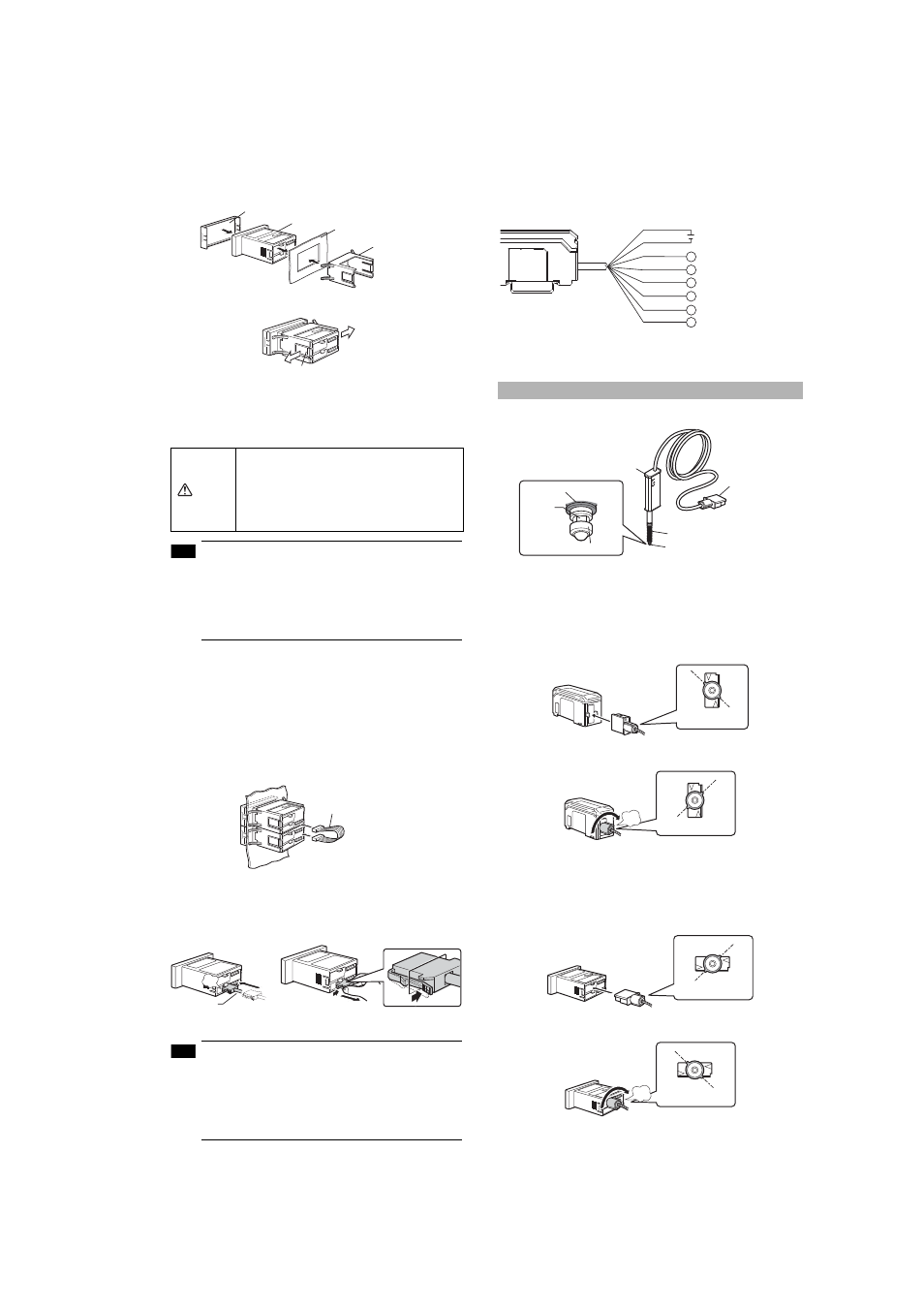
3
GT-M-E
3
Insert the panel mounting bracket in the direction shown below
into the main unit from the back, then fit the front protective
cover to the main unit face.
To detach the panel mounting bracket, pull it while pushing apart the
tabs provided on its both ends.
● Panel mounting type (Expansion unit)
This section describes how to mount the panel mounting type: GT-
76A/76AP (Expansion unit).
The expansion unit can only be used in addition to the main unit.
Up to nine expansion units can be added to one main unit.
• When adding an expansion unit(s), be sure to use a
24 VDC power supply.
• An expansion unit of different output type cannot be
added (for example, an expansion unit of NPN output
cannot be added to a main unit of PNP output).
• An expansion unit of the panel mounting type cannot
be added to a main unit of the DIN rail mounting type.
1
Create panel openings for mounting according to the number of
expansion units to be mounted (the expansion unit to be added).
Refer to page 2, "Panel mounting type (Main unit)", for details about
panel cut dimensions.
2
Mount the amplifier (the expansion unit to be added) to the panel.
Refer to page 2, "Panel mounting type (Main unit)", for details about
how to mount.
3
Connect the amplifiers (the main unit and the expansion unit)
with an expansion cable.
■
Wiring of amplifier
● How to connect the power cable to the panel mounting type
The accessory power cable (I/O cable) must be connected to the
amplifier of the panel mounting type.
• The number of power cable conductors is different
between the main unit and the expansion unit (Main
unit: 8 conductors, Expansion unit: 6 conductors).
• The power of the expansion unit is supplied through
the expansion cable being connected to the main
unit. If the I/O line of the expansion unit is not used,
cut the cable at the edge of the connector.
● I/O cable
The following illustrates the I/O power cable (also applicable to the
panel mounting type).
Refer to page 10 of this manual for details about I/O circuits.
Connecting and Mounting the Sensor Head
■
Names of parts of the sensor head
■
Connecting the sensor head
● DIN rail mounting type
1
Switch the connection plug of the sensor head to "unlocked",
then insert it into the connector on the side face of the
amplifier.
2
Turn the round end of the connection plug clockwise until it
clicks to switch to "locked".
•
To detach the connection plug of the sensor head, follow the
above procedures in the opposite order.
● Panel mounting type
1
Switch the connection plug of the sensor head to "unlocked",
then insert it into the connector on the back face of the
amplifier.
2
Turn the round end of the connection plug clockwise until it
clicks to switch to "locked".
•
To detach the connection plug of the sensor head, follow the
above procedures in the opposite order.
CAUTION
• Turn OFF the power before connecting the
expansion cable. Inserting or pulling the cable
when the power is turned ON may damage the
equipment.
• Be sure to completely connect the expansion
cable. Oblique or improper connections may
damage the equipment.
Front protective cover
Amplifier
Panel
Panel mounting bracket
Tab
Note
Expansion cable
Power cable
(When connecting the power cable)
click
(When disconnecting the power cable)
Note
Brown
*1
Blue
*1
Black
White
Gray
Pink
Violet
Pink/Violet
*1 Expansion units (GT-72A/72AP/76A/76AP) do not include brown and blue cables.
Power supply is 24 VDC when an expansion unit(s) is added.
*2 Default: BANK A input
*3 Default: TIMING input
12-24 VDC
HIGH output
LOW output
GO output
PRESET input
BANK A, or RESET input
*2
BANK B, or TIMING input
*3
Contact point
Indicator
Connection
plug
Dust protective boot*
Contact point
Dust protective boot
Spindle
* Not included in the GT-H10L and GT-H22L.
Unlocked
Locked
click
Unlocked
Locked
click
