Playback by searching event, Snap when playback, Clip and backup record – COP-USA NVMS 1000 User Manual
Page 37: Backup path configuration, Download record by time search, 2 snap when playback, 3 clip and backup record, 4 download record by time search
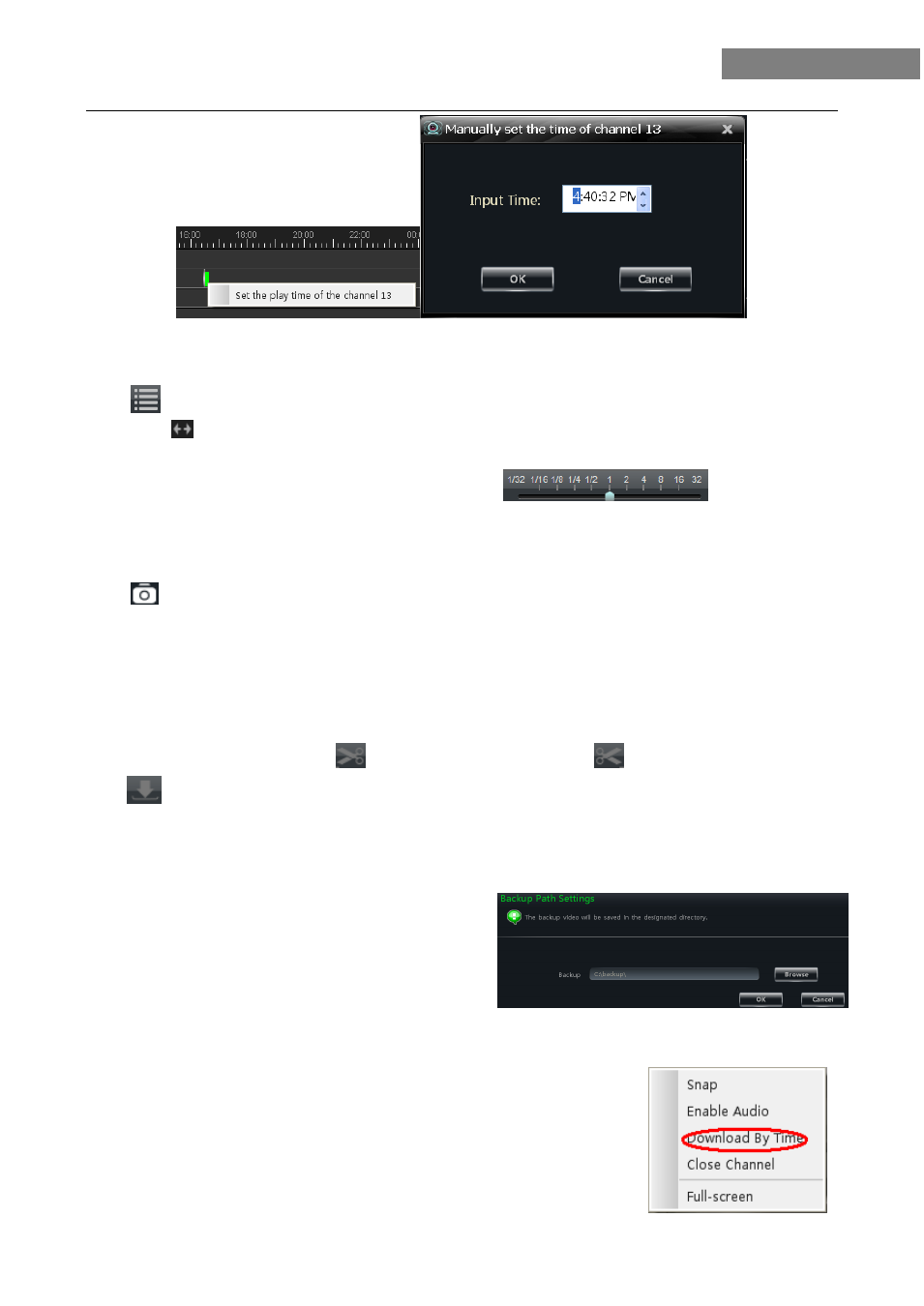
34
NVMS-1000 User Manual
7.1.2 Playback by Searching Event
Click
button to display the event list. Double click an event to play this event record.
Note:
and
buttons on the timeline are used to expand and narrow down the time bar, so you can choose a
more accurate playback time.
What’s more, you may also change playback speed by dragging
bar.
7.2 Snap When Playback
Click
button on the playing window to capture pictures. A message prompt will pop up after snapping.
7.3 Clip and Backup Record
7.3.1 Clip and Backup Record
When playing back record file, click
button to set the start time; click
button to set the end time. then
click
button to download the video files within the configured time.
Note:
The default path is C:\\backup.
7.3.2 Backup Path Configuration
In the control panel interface, click Basic to enter the
interface. Then click “Backup Path Settings” to choose
path to save.
7.4 Download Record By Time Search
Right click the image in the playback interface to pop up a drop-down list as
shown on the left hand.
Click ―Download By Time‖ to pop up a window as follows:
