Snap, Snap number, 4 snap – COP-USA NVMS 1000 User Manual
Page 29
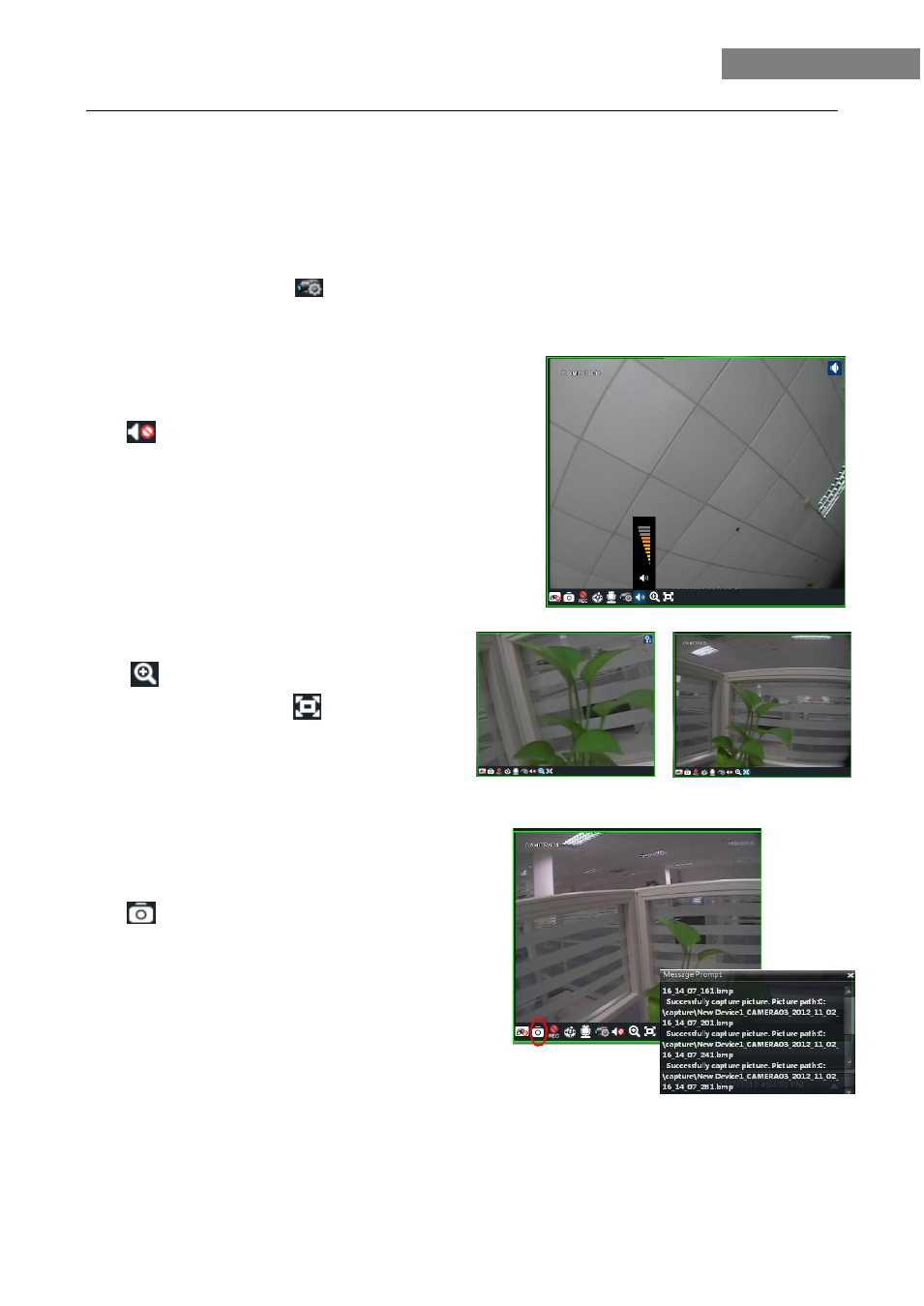
26
NVMS-1000 User Manual
Single Channel in Full Screen
Double click the selected window to view in full screen. Double click again to recover the window.
Stream of Live Preview
Right click on the display window to choose recording stream as shown on the right. The above stream is main
stream (eg: D1 25fps) and the below is sub stream(eg: CIF 6fps).
Modify Device Stream: Click
button on the display window to enter the Area and Camera Management
interface. Click “Image Quality” under Image Setting to modify device stream. Please refer to chapter 3.3.2
Image Settings for details.
Audio
Right click on the displaying window to choose ―Enable Audio‖ or
click
icon to enable audio of this channel.
Note:
Only one audio can be enabled at the same time. If enabling
another channel’s audio, the enabled audio will be closed
automatically.
Zoom In
Click
icon on the toolbar in the displaying window
to zoom in the image; click
icon to recover the
image.
5.4 Snap
5.4.1 Snap
click
button on the toolbar of the selected channel or
right click to choose “Snap” to capture the pictures.
After snapping pictures, a message prompt box will pop up to
remind you the pictures are captured successfully and where
the pictures are stored .
Note:
Capturing pictures can be realized only in live preview
or playback.
5.4.2 Snap Number
In the interface of control panel, click “Set Snap Default Number” under Basic to configure the number you want
to capture every time .
