Editing points, Deleting points – Cannon Instrument CMRV-5000 User Manual
Page 89
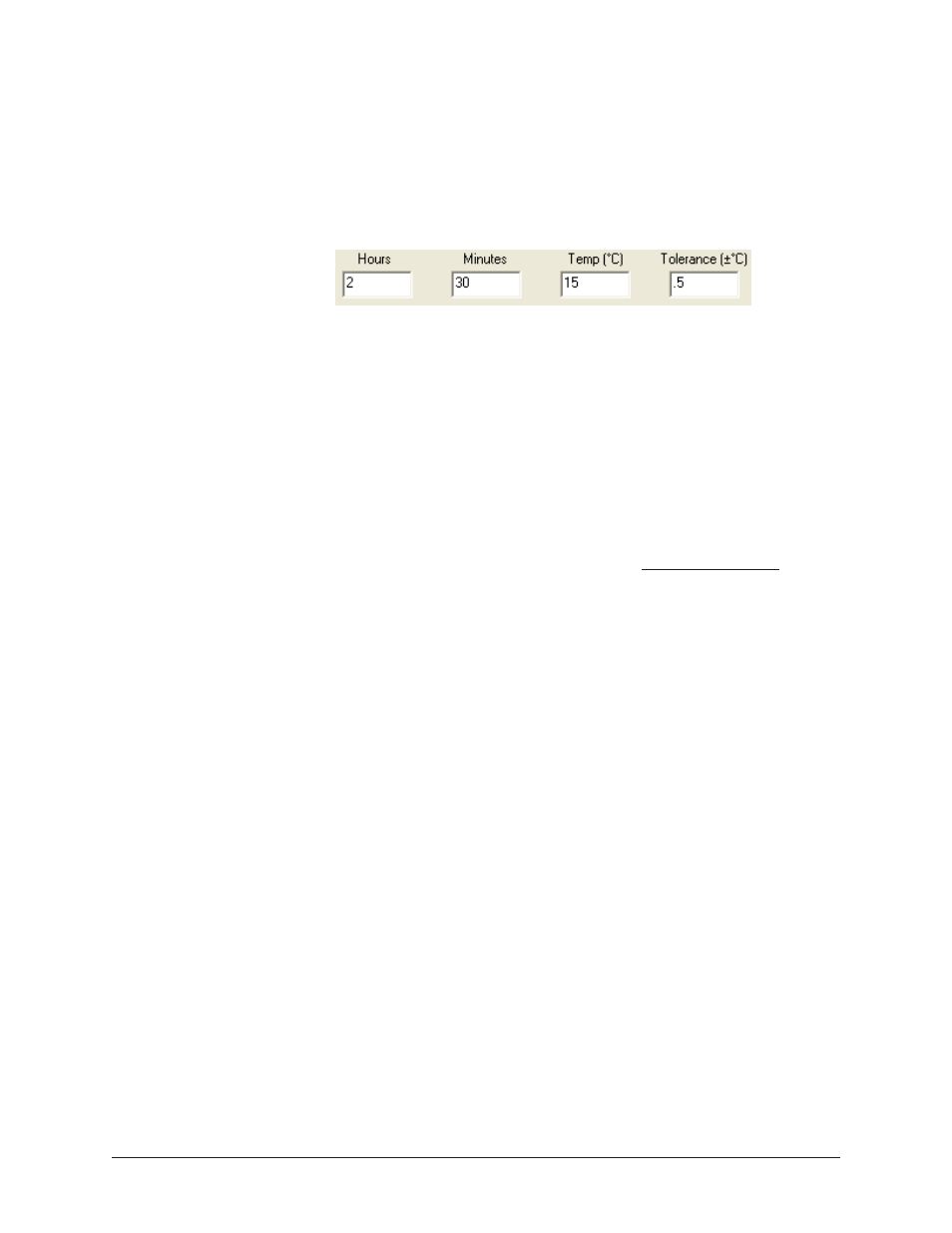
83
CANNON
®
Mini-Rotary Viscometer
CMRV-5000 Instruction & Operation Manual
Version 1.0b—August, 2011; CANNON
®
Instrument Company
2139 High Tech Road • State College, PA • 16803 • USA
NOTE
ASTM-defined profiles may be selected and viewed but may not be
altered. To make revisions to an ASTM-defined profile, you must first
Copy Selected Profile ... and then Save it as a User-defined profile.
1. To define the cooling profile, input desired information (Hours,
Minutes, Temperature and Tolerance) in the appropriate fields for a
single point in the temperature profile.
Adding a data point to the profile
2. Click the Add Point button to add the data to the profile.
NOTES
Tolerance is the amount of temperature variation permitted for a given
temperature/time point in the cooling profile. If the temperature, as
measured by the CMRV-5000 temperature probe, varies from the tem-
perature specified in the profile by an amount greater than the tolerance
value for that data point, the data will be tagged as "Profile out of toler-
ance" in displays and printouts of profile data.
You cannot enter a tolerance value for the first profile point. Leave the
tolerance field blank for that point.
The first data point in the profile must be the highest temperature in the
profile.
3. Repeat steps 1 & 2 to add up to 25 data points in the cooling profile.
4. Input the desired data for Profile Name, Yield and Viscosity Test
parameters, and Calibration protocol. Then click Save to save the
new User Defined profile.
NOTE
If you do not rename the profile, the default name will be the same as the
original profile with the (Copy) prefix added. You cannot use an existing
cooling profile name for a new profile!
Editing points
To edit a point, double-click the point in the point list. This transfers the
point data to the Profile Editor.
Edit the values for time (hours and minutes), temperature and/or toler-
ance in the Profile Editor and Then click Add Point.
Deleting points
To delete a point, highlight the point in the point list; then click the
Delete Selected button OR press the D key on your computer
keyboard.
NOTE
To select multiple points for deletion, hold down the
S or C keys
while clicking on the points to be deleted. To de-select any point, just
click on it again.
