Cannon Instrument CMRV-5000 User Manual
Page 45
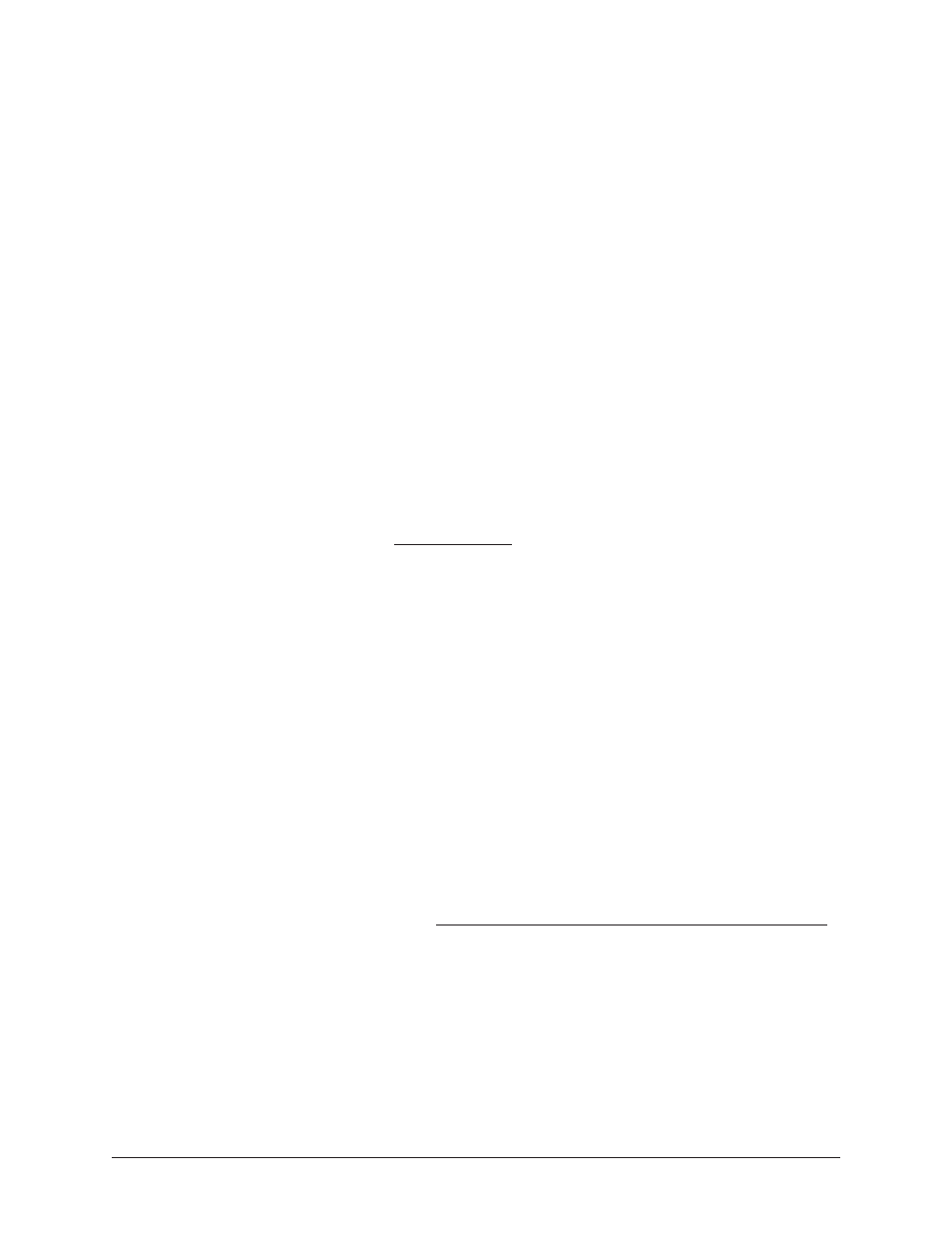
39
CANNON
®
Mini-Rotary Viscometer
CMRV-5000 Instruction & Operation Manual
Version 1.0b—August, 2011; CANNON
®
Instrument Company
2139 High Tech Road • State College, PA • 16803 • USA
9. From the Calibrate window, click the desired cell number for calibra-
tion.
10. Press the blinking Start Test button on the CMRV Controller.
11. Raise the locking pin quickly and smoothly. The weight will apply
torque to the rotor. The computer will record the time for three
complete revolutions.
12. Permit the wheel to make at least three complete revolutions (the
viscosity LED will go out). Then catch and remove the weight before
the thread is completely unwound. Do not permit the thread to
completely unwind.
NOTE
After the rotor revolution time has been recorded, the program will
calculate the calibration constant for that cell.
13. At the conclusion of the test, the VISCPRO® software will display
the newly-calculated calibration constants.
NOTE
If the new constants vary from the previous cell constants by more than 4
percent, an error will be generated. It is generally advisable to recalibrate
the cell in this instance.
NOTE
To view previously-stored calibration constants, click Configure/MRV/
View Cell Constants.
14. Repeat the above calibration routine for the remaining cells.
Limiting calibration time
It is recommended that you perform the cell calibration immediately
following the one-hour sample soak time.
NOTE
If any cell has a calibration constant more than 10 percent higher or lower
than the average for the other cells, the fault may be excessive friction in
the upper bearing, improper seating of the lower bearing, or a damaged
rotor tip. Examine the rotor for damage and, if necessary, replace the
rotor and recalibrate the cell.
Saving calibration data
15. At the conclusion of the calibration, review the displayed data in the
Calibrate Cell Constants window. If the data is not acceptable,
recalibrate as necessary.
16. When acceptable values have been obtained, click Abort Tempera-
ture Control. Then click Save Data to save the new calibration
constants. Do not omit this step or new calibration data will be lost.
17. Close the Calibrate Cell Constants window and then click Main/
Save Instrument. The Save Instrument window will appear.
18. In the Save As box, input a name for the new instrument configura-
tion (which includes the newly-calculated calibration constants).
Then click OK to save the configuration.
