Window options – Cannon Instrument CMRV-5000 User Manual
Page 54
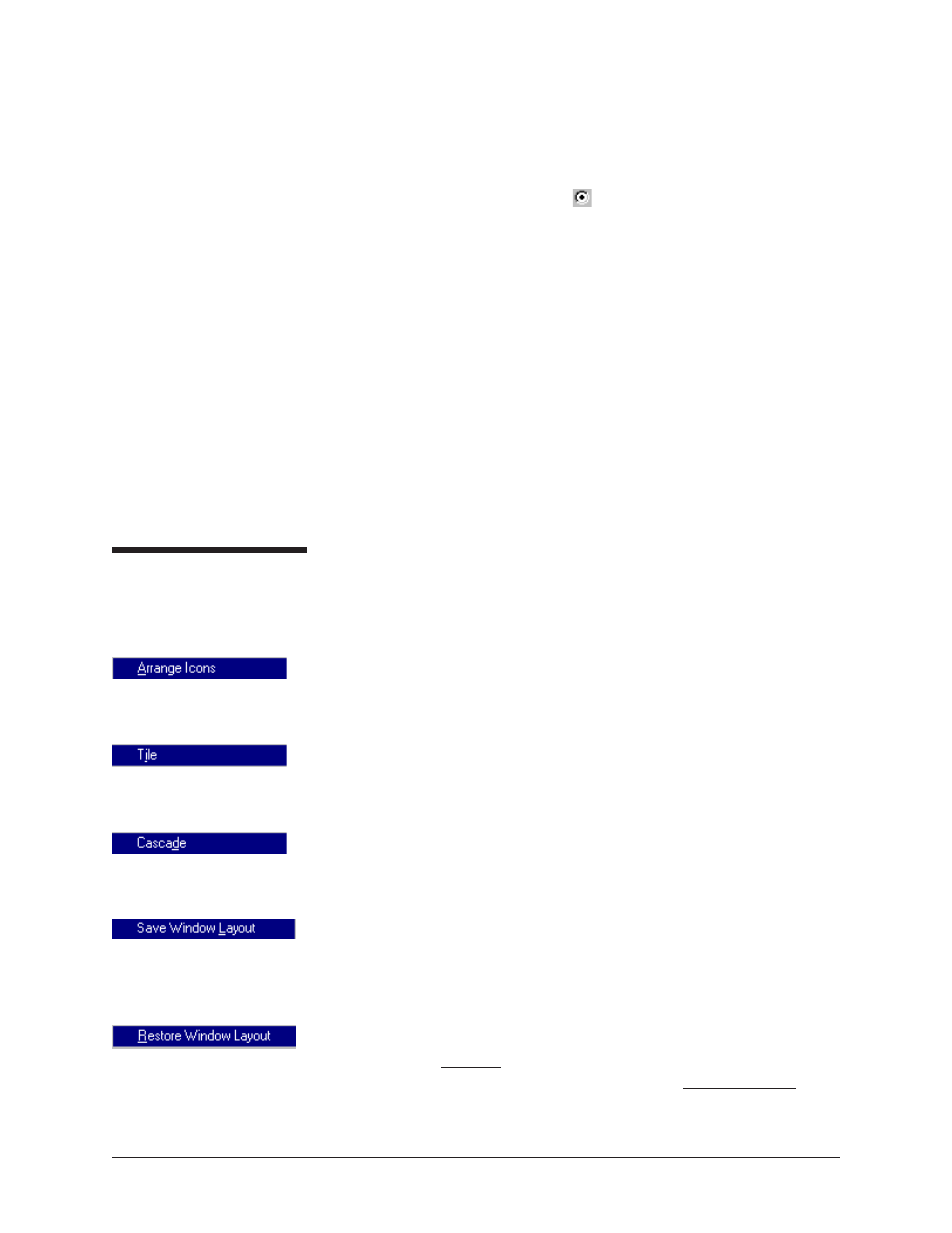
48
CANNON
®
Mini-Rotary Viscometer
CMRV-5000 Instruction & Operation Manual
Version 1.0b—August, 2011; CANNON
®
Instrument Company
2139 High Tech Road • State College, PA • 16803 • USA
Select the desired analysis from the directory tree. After an analysis has
been selected, you can configure the analysis to display the information
you want from the central VISCPRO
®
database. The Choose Analysis
window provides three options for doing this:
Click the appropriate radio button
. Then select the desired saved
configuration (if any) and click OK:
Select Open Selected Analysis Configuration if you wish to
create and display the selected analysis using the saved configuration
highlighted in the list box on the right side of the Choose Analysis
window.
Select View and Open Existing Configuration if you wish to open
the configuration window for the analysis configuration highlighted
in the list box on the right side of the Choose Analysis window.
Select Define and Open New Configuration to open the configura-
tion window using default settings for the selected analysis.
NOTE
For more information on defining and using configurations, see Chapter
13.
Window options
The Window menu provides options for scaling and arranging multiple
windows/icons for screen display. In VISCPRO
®
you can also save and
restore a specific window configuration.
Select this standard Windows
®
display option to arrange any minimized
analysis/report or instrument windows at the bottom of the primary
application window.
Select this Windows
®
display option to resize and regroup all open
windows to view multiple on-screen reports/instruments. You may select
horizontal or vertical tiling for more convenient viewing of data.
Select this standard Windows
®
display option to resize and regroup all
open windows in an overlapping format which provides more space for
the active window.
Select this security-protected Manager-level function to save the current
VISCPRO
®
screen configuration, including any currently-open analyses
and Instrument View windows. To restore the saved configuration to the
VISCPRO
®
display, click Restore Window Layout (see below).
This function restores the saved VISCPRO
®
screen configuration. Any
currently-open analysis windows will be closed before the saved con-
figuration is loaded. Also note that currently-open Instrument View
windows may be obscured by the restored configuration. To view these
obscured windows, click Window from the VISCPRO
®
primary display and
