Resizing table columns, Saving a current analysis configuration, Deleting an analysis configuration – Cannon Instrument CMRV-5000 User Manual
Page 82: Printing an analysis
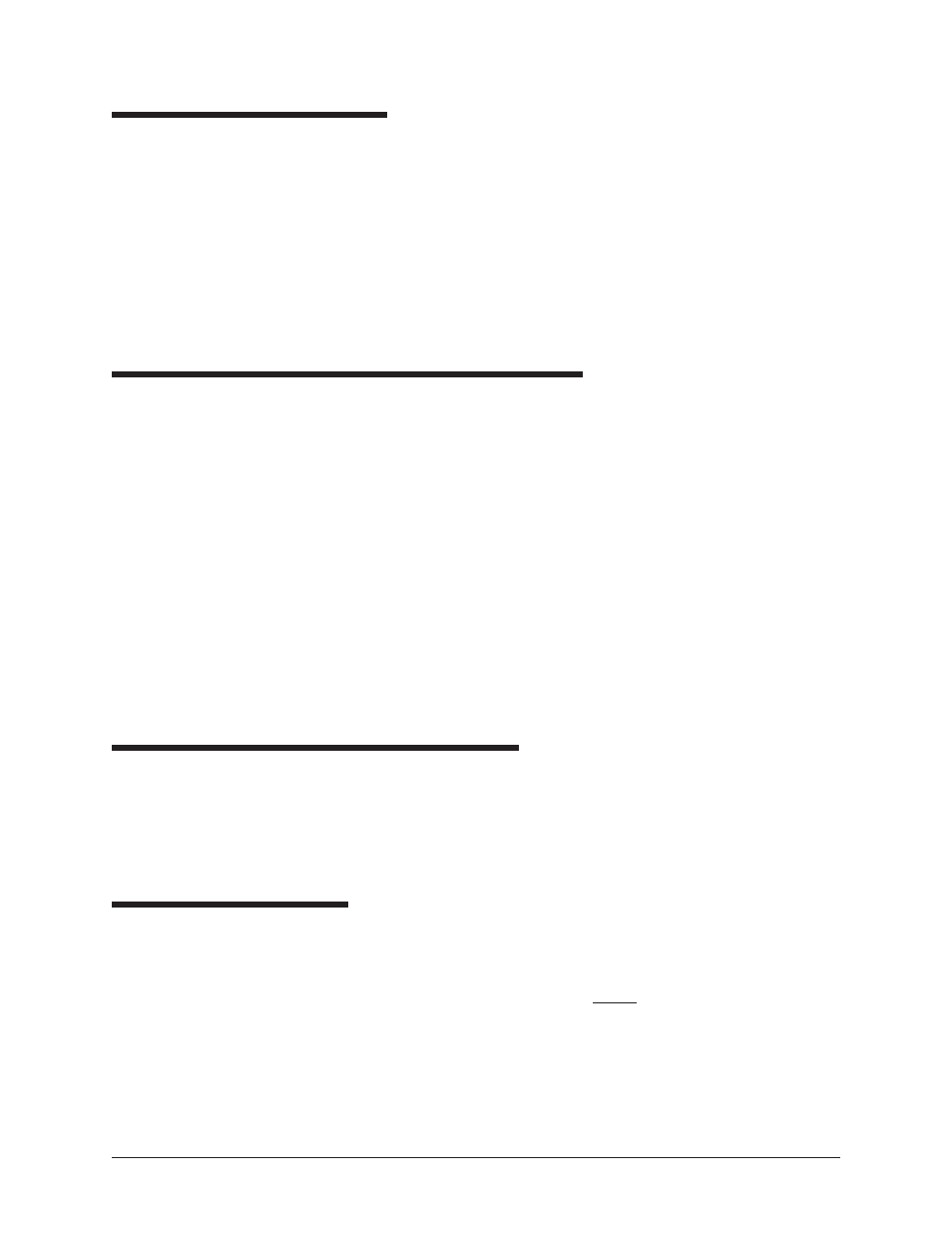
76
CANNON
®
Mini-Rotary Viscometer
CMRV-5000 Instruction & Operation Manual
Version 1.0b—August, 2011; CANNON
®
Instrument Company
2139 High Tech Road • State College, PA • 16803 • USA
Resizing table columns
To resize columns from a displayed analysis for easier viewing/printing,
move your mouse pointer/cursor to the edge of the desired column
heading. The mouse pointer will change to a bi-dimensional arrow.
Click and drag the edge of the heading to the new location and then
release the mouse button. The entire column will be resized as you drag.
User column size settings will be maintained as long as the analysis
window is open.
Saving a current analysis configuration
To save a current analysis configuration:
1. Select Analyses from the VISCPRO
®
primary menu options.
2. Select Save Configuration from the Analyses menu options.
3. Select the desired analysis. The Save Configuration window will
appear. Type the name of the new configuration in the Save As:
field. Or double-click the name of a preexisting configuration in the
Existing Configurations list box to replace the existing configura-
tion with the new configuration settings.
4. Click OK.
NOTE
You may click Cancel from the Save Configuration window to exit without
saving configuration changes.
Deleting an analysis configuration
You can delete an existing analysis configuration from the Choose
Analysis window by highlighting the desired configuration in the list
box and clicking the Delete button or pressing the D key. The
configuration will be immediately and permanently deleted.
Printing an analysis
To print the complete analysis, select Print from the VISCPRO
®
Main
menu while the analysis is being displayed. If multiple VISCPRO
®
windows are open, click the analysis window for the analysis you want
to print to make it the active window before you select Print. Then
choose print options from the Windows
®
Print window and click OK to
print the analysis. (Consult your Windows
®
manual and printer/print
driver documentation for more information on print settings).
It is also possible to select individual or multiple samples from an
analysis for printing (see next section).
