Running the software, Loading software, Displaying the instrument view window – Cannon Instrument CMRV-5000 User Manual
Page 24
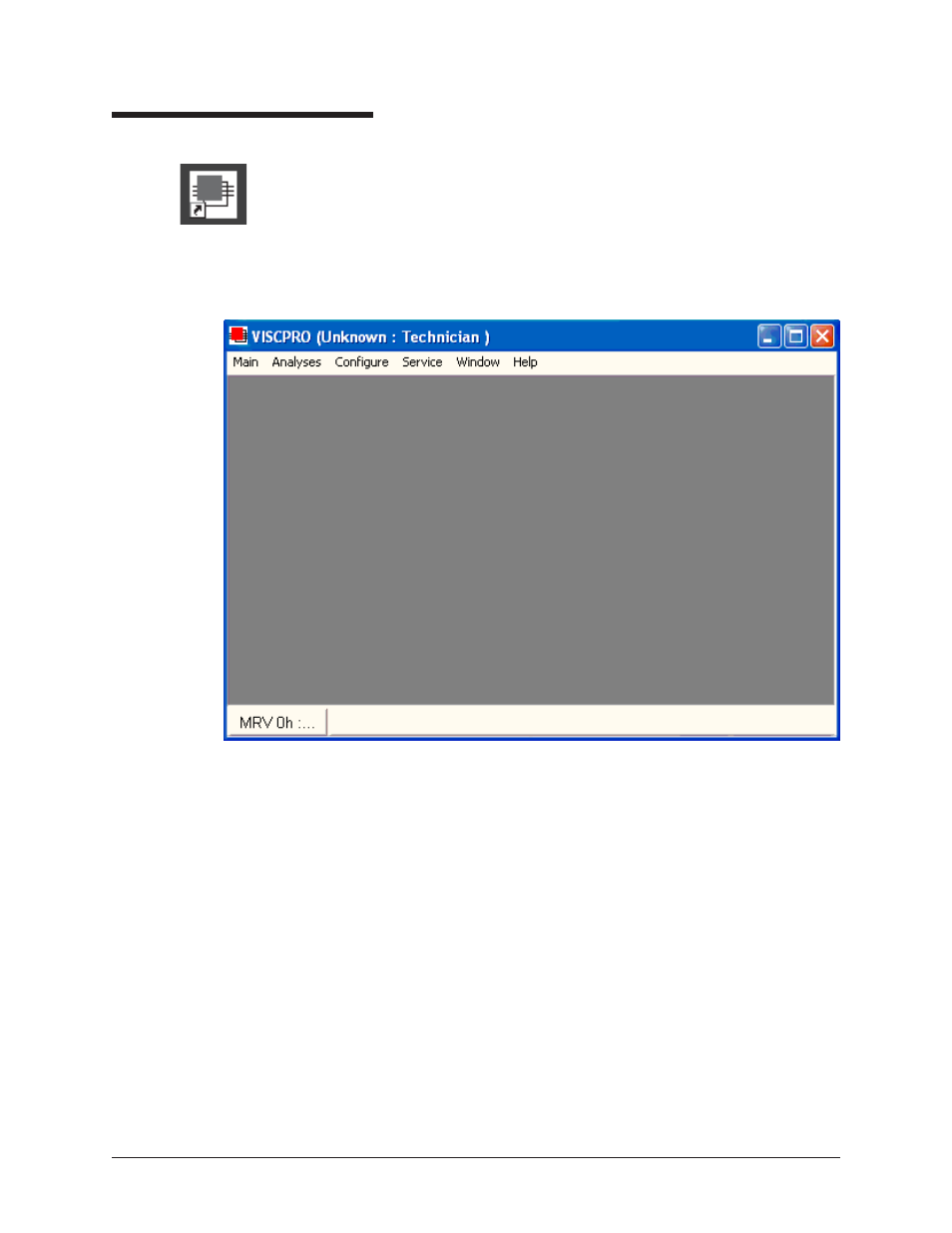
18
CANNON
®
Mini-Rotary Viscometer
CMRV-5000 Instruction & Operation Manual
Version 1.0b—August, 2011; CANNON
®
Instrument Company
2139 High Tech Road • State College, PA • 16803 • USA
Running the software
Loading software
Make certain that your CMRV instrument is properly connected to your
computer and the CMRV power switch is ON. Then start the VISCPRO
®
software by double-clicking the VISCPRO
®
icon on your Windows
®
desktop. Or click Start/Programs/VISCPRO/VISCPRO.EXE).
Right now, your computer monitor should look like this:
The VISCPRO
®
primary display
The VISCPRO
®
primary display window is framed on the top by the
VISCPRO
®
title bar and menu bar, and on the bottom by the VISCPRO
®
status bar.
Displaying the Instrument View window
The application window can be configured to display child windows, such
as the Instrument View window, which describes your CANNON
®
instrument and provides controls for running tests:
