Printing a profile graph, Exporting time/temperature profile data – Cannon Instrument CMRV-5000 User Manual
Page 70
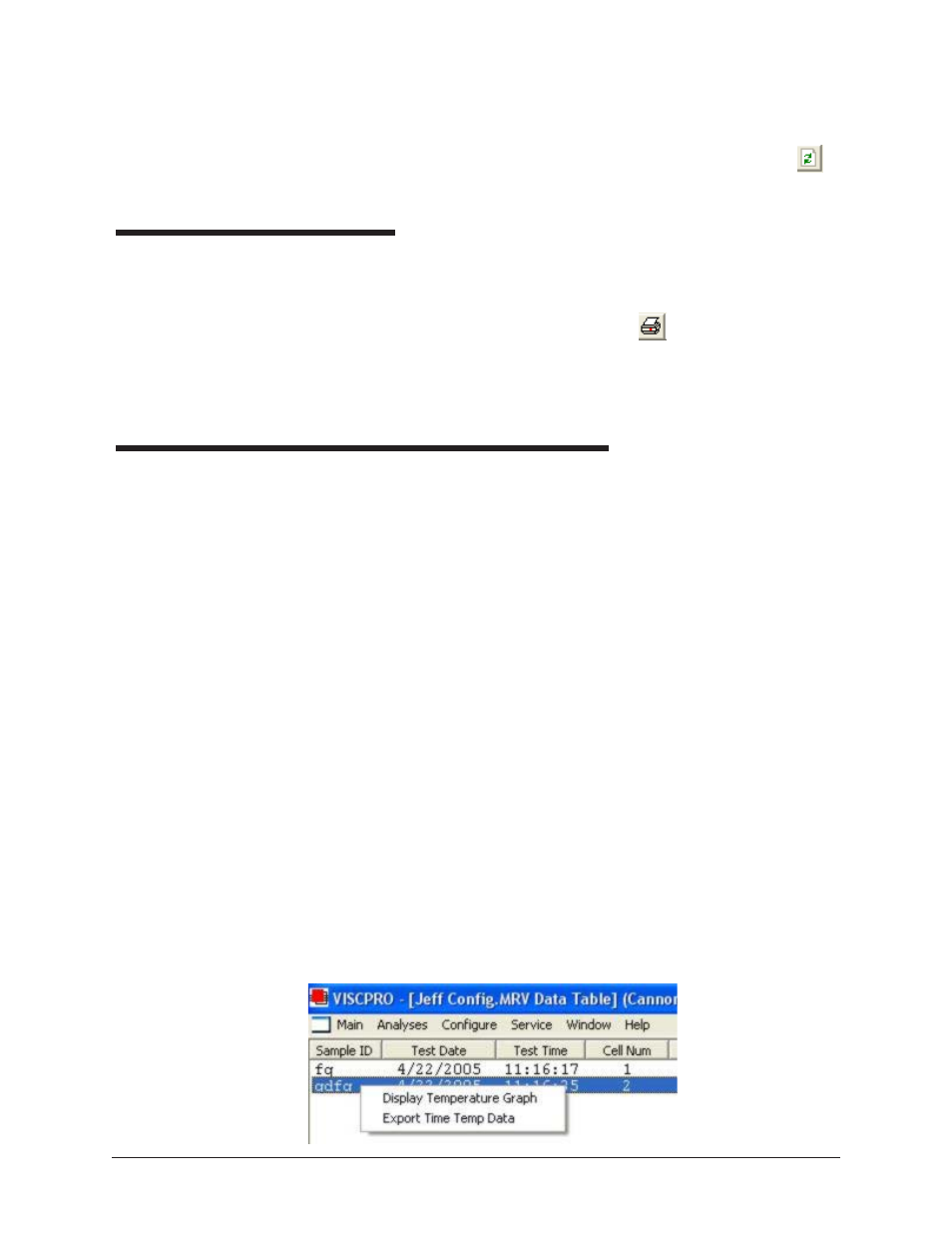
64
CANNON
®
Mini-Rotary Viscometer
CMRV-5000 Instruction & Operation Manual
Version 1.0b—August, 2011; CANNON
®
Instrument Company
2139 High Tech Road • State College, PA • 16803 • USA
Refreshing the graph
If you are displaying the profile graph while a temperature profile is
running, you may not be viewing the most current temperature data. To
ensure that the graph includes the latest information from the CMRV
microprocessor, click the Profile Graph window Refresh Graph
icon.
Printing a profile graph
To print the profile graph:
1. Display the graph window (see above).
2. Click the Profile Graph window Print
icon.
3. Follow Windows
®
conventions for printer selection and printing.
Consult your Windows
®
manual for more information.
Exporting time/temperature profile data
To export time/temperature data from the current profile:
1. Configure an analysis for the data (see chapters on Analyses) and
right-click anywhere inside the data window for the analysis.
2. Then click the Export Time Temp Data popup menu option. The
Save As ... window will open.
3. Input the file name and select the desired directory for the data file.
Then click OK.
You may import the file data into your word processor or spreadsheet per
the import instructions provided with your application. This data pro-
vides a minute-by-minute temperature record of the profile in the follow-
ing format:
XXXX [tab] YYYY [tab] ZZZZ [carriage return]
where X = time in the profile (minutes)
Y = actual temperature as recorded by the CMRV probe (°C)
Z = target temperature required by the cooling profile (°C)
Exporting archived profile data To export time/temperature data from a previous test (viscosity or yield
stress), just configure an analysis for the data (see chapters on Analyses)
and right-click anywhere inside the data window for the analysis. Then
click the Export Time Temp Data popup menu option.
