Adjusting the picture, Picture mode, Color – Panasonic DIGITAL MULTIMEDIA PROJECTOR PT-L501XU User Manual
Page 30: Tint, Bright, Contrast, Sharpness
Attention! The text in this document has been recognized automatically. To view the original document, you can use the "Original mode".
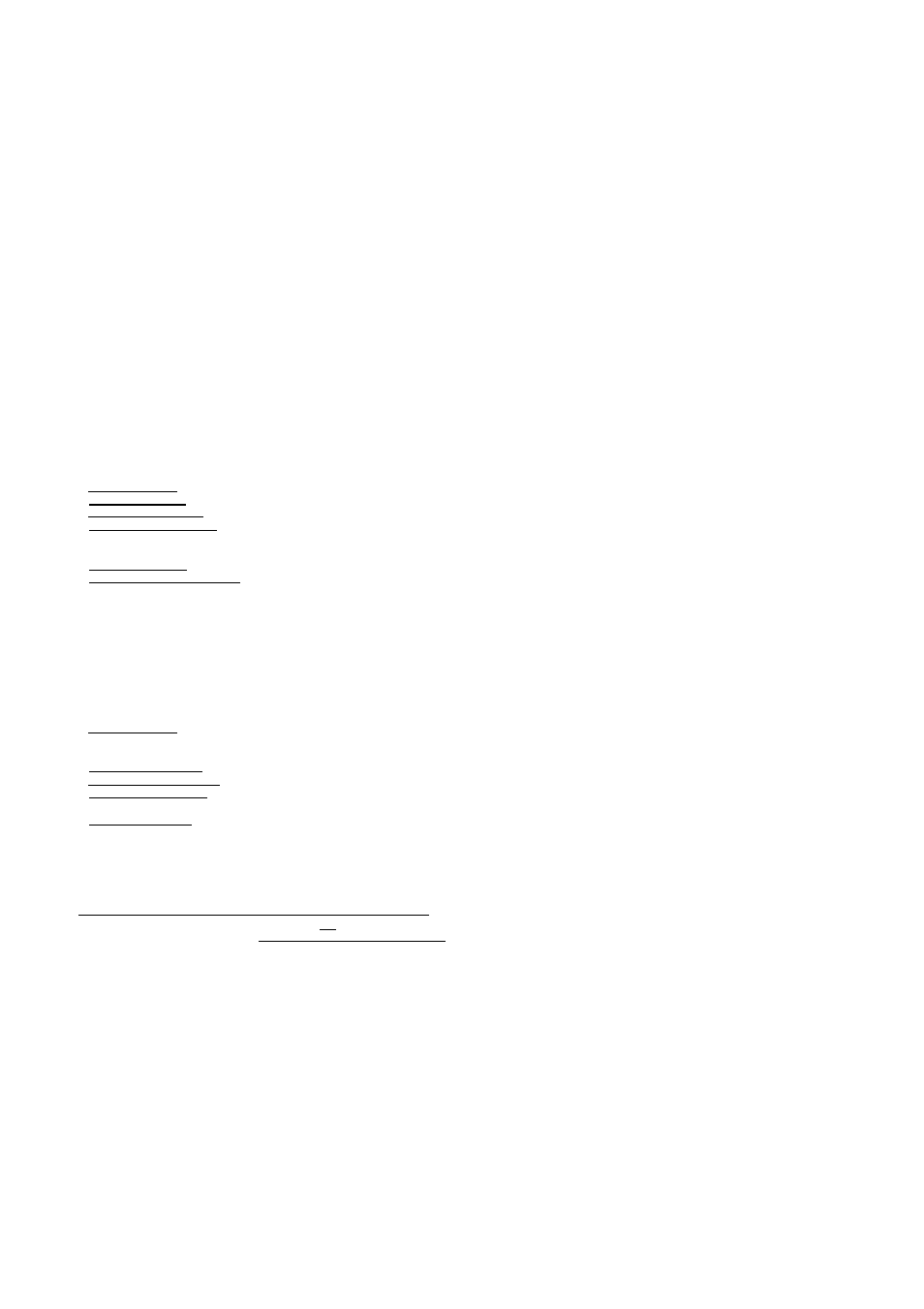
Adjusting the picture
Use the
A and ▼ buttons on the
projector or remote control unit to
select an item, and then use the ◄
and ► buttons to change the setting
for that item.
For items with bar scales, press the
ENTER button or the ◄ or ►
buttons to display the adjustment
screen, and then use the ◄ or ►
buttons to make the adjustment.
When an RGBA'P
b
P
r
signal is being
input
JEQBia!
C O L O R
B R I G H T
C O N T R O S T
P I C T U R E
S H A R P N E S S
U - B A L
U - B A L
Ц - В A L
S I G N A L П О Р Е
R E S I Z I N G
t
S E L C T 4 ^ A D J
№«IE S C
When an S-VIDEO/VIDEO signal is
being input
C O L O R
B R I G H T
P I C T U R E
C O N T R A S T
S H A R P N E S S
T U - S Y S T E n
A U T О 1
S 1
R E S I Z I N G
t S E L C T A D J
E S C
PICTURE MODE
[ P I C T U R E n O P g " < N " A T U R A L H
7
A
r T b Y N A n I C M
This setting lets you adjust the
picture quality in accordance with
the video source and the conditions
in the room to make the picture
easier to see.
Select “NATURAL” to view the
picture at standard brightness, and
select “DYNAMIC” when viewing the
picture in brighter environments.
COLOR
(S-VIDEO/VIDEO/YP
b
P
r
only)
Press the ► button to make the
color more vivid in tone, and press
the ◄ button to make the color
more pastel in tone.
TINT
(NTSC/NTSC 4.43 only)
This adjusts the flesh tones in the
picture. Press the ► button to make
flesh tones more greenish, and
press the ◄ button to make the
flesh tones more reddish.
BRIGHT
This adjusts the darker areas (black
areas) in the picture. Press the ◄
button if dark areas are too solid (for
example, if hair is difficult to see),
and press the ► button if black
areas are too light (grey rather than
black).
CONTRAST
This adjusts the contrast of the
picture. Press the ► button to make
the picture brighter, and press the
◄ button to make the picture
darker. (Adjust the BRIGHT setting
first if required before adjusting the
CONTRAST setting.)
SHARPNESS
Press the ► button to make the
picture details sharper, and press
the ◄ button to make the picture
details softer.
30
