1 push menu to display the menu, 5 push menu three times to exit this mode, Selecting the audio mode for recording – Panasonic OMNIVISION PV-4661 User Manual
Page 23: Selecting the audio mode for playback, Spatializer feature, Do a recording, Playback the tape
Attention! The text in this document has been recognized automatically. To view the original document, you can use the "Original mode".
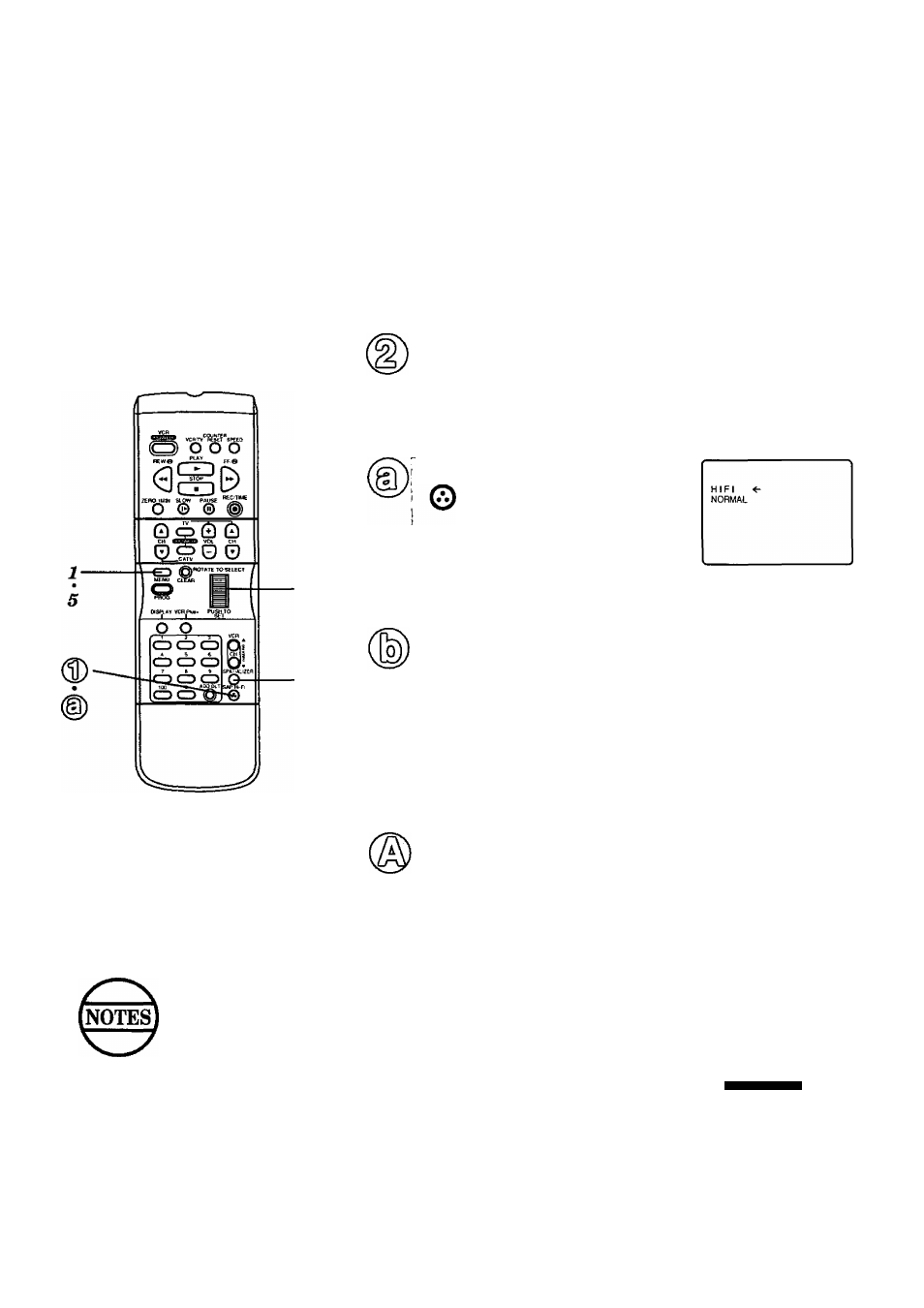
With the proper audio mode
setting, your VCR can:
1) record and playback an MTS stereo
broadcast (main language) in stereo Hi-Fi.
2) record and playback a monaural
broadcast (main language) or Second
Audio Program (second language) on
the Hi-Fi tracks for better quality
monaural sound.
3) playback non Hi-Fi tapes in monaural.
Selecting the Audio Mode for Recording
Select the type of broadcast and sound track you wish to record.
SAP/Hi-R
©
Push SAP/Hi-Fi repeatedly
{each press within 5
seconds) to select the
desired audio mode
(STEREO/SAP/MONO).
• Please refer to “Receivable
Broadcast Types” section on
previous page.
STEREO <-
SAP
MONO
The currently selected
audio mode is indicated
with an arrow.
Do a recording.
See the "Record On a Tape” section on page 16.
2
3
4
When purchasing or
renting [rerecorded tapes,
remember that only those
recorded in Hi-Fi stereo will
play back with true stereo
sound. Standard stereo
tapes will play back with
monaural sound.
In order to listen to Hi-Fi stereo playback,
the VCR AUDIO (L/R) jacks must be
connected to a stereo TV or stereo amp
and speakers. (See previous page.)
When adjusting the tracking during
playback, the Hi-Fi audio sound may revert
to normal audio sound. This is normal.
There may be a difference in audio level
between Hi-Fi and normal audio playback.
1
Selecting the Audio Mode for Playback
Select the type bf sound track you desire for playback.
SAP/Hi-Fi
you desire tor playback.
Push SAP/Hi-Fi repeatedly
(each press within 5
seconds) to select the
desired audio mode
(HIFi/NORMAL).
• Please select HIFl to listen to
your stereo recordings with
stereo sound or MONO for
monaural sound.
The currently selected
audio mode is indicated
with an arrow.
Playback the tape.
See the “Playback a Tape” section on page 14.
Spatializer Feature
This feature allows you to enhance the stereo sound so that it seems to
completely surround you.
Note: Your VCR needs to be hooked up to a stereo TV or stereo amp/receiver
with speakers (see page 22). For playback, tapes must be recorded in Hi-Fi
stereo. For TV viewing, programs must be broadcast in stereo.
SPATIALIZER :
О
SPATIALIZER HIGH
i
SPATIALIZER LOW
I
SPATIALIZER OFF
Push SPATIALIZER
repeatedly to choose
the desired setting.
I
J • Each push will change the
display in the order shown.
Portions of this product manufactured under a licence from Desper Products,
Inc. SPATIALIZER, and the circle-in-square device are trademarks owned by
Desper Products, Inc.
To Select Audio Mode From Menu
1
Push MENU to display the menu.
2
Rotate and push Wheel to select SET UP
VCR from menu.
3
Rotate and push the Wheel to select SET AUDIO MODE.
4
Push the Wheel to set the desired audio for
listening or recording.
• For recording, set to "STEREO”, “SAP”, or “MONO".
• For playback, set PLAY AUDIO to “Hi-Fi”, or “MONO”.
5 Push MENU three times to exit this mode.
...............SET UP VCR........................
REPEAT PLAY : ON
BEEPER
: ON
INPLTT SELECT : TUNER
SET AUDIO MODE
SELECT
SET
END
ROTATE WHEEL
PUSH WHEEL
PUSH MENU KEY
------- SET AUDIO MODE --------------
□53ЕЕЕЕЭ
: STEREO
PLAY AUDIO г HIFI
SELECT
SET
END
ROTATE WHEEL
PUSH WHEEL
PUSH MENU KEY
23
