Playback a tape, L^q check list before you begin, Caution – Panasonic OMNIVISION PV-4661 User Manual
Page 14: Special effects during playback, Feature for a quality picture, V-lock control, Special effects playback, Insert a cassette, Push play to start playback, Push rew or ff to quickly locate a scene
Attention! The text in this document has been recognized automatically. To view the original document, you can use the "Original mode".
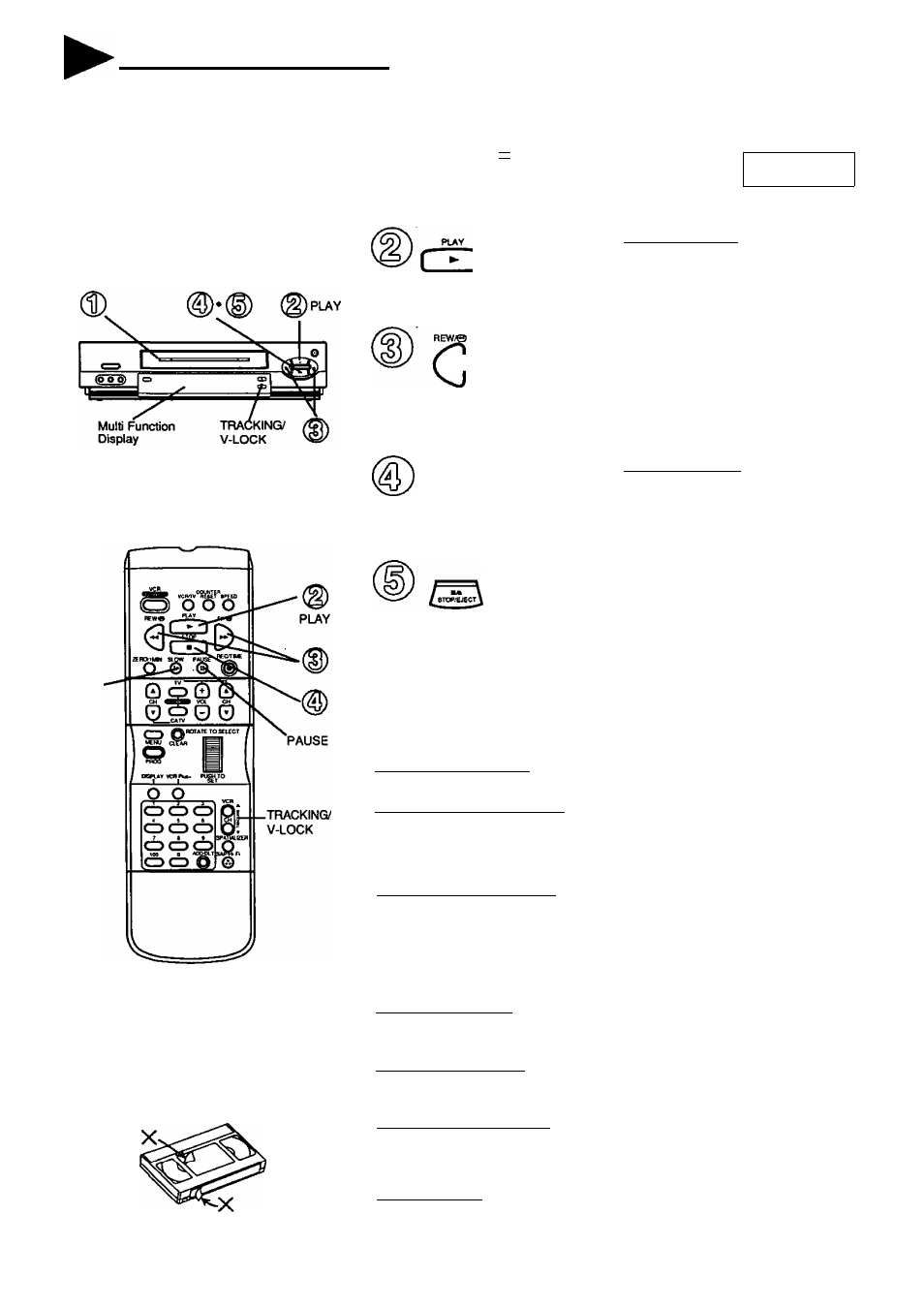
Playback a Tape
l^Q Check list before you begin
O All connections are made.
(See pages 6^9.)
O TV and VCR are plugged in.
□ TV is turned on and set to the VCR
channel (CH 3 or 4).
t>
Insert a cassette.
• VCR power comes on automatically.
This indicator lights in the
Multi Function Display.
N
-VCR-
N
Push PLAY to start playback.
^
• Playback begins automatically if cassette
has no record tab.
(VCR or Remote Control)
^
or
FF/©
(VCR or Remote Contro!)
Push REW or FF to
quickly locate a scene.
• SP mode tapes have a search speed of
9 times and SLP mode tapes 27 times
the normal speed.
• Some noise bars will appear during search.
STOP
Push STOP to stop Playback.
(VCR or Remote Control)
SLOW
Caution:
Please inspect your cassette ta^>e for
any loose or peeling labels as it may
become jammed in your unit.
Push STOP/EJECT to eject the cassette.
• This button only on VCR.
Special Effects During Playback
These features work best in SP or SLP mode. The sound will be muted.
(After the VCR is in the Still or Slow mode for 3 minutes, it will go into the Stop
mode automatically to protect the tape and video head.)
Slow Motion Playback
Push SLOW to start and PLAY or SLOW to release the Slow mode.
Still (Freeze) Frame Picture
Push PAUSE to freeze and release the picture.
• To reduce picture noise:
Place the VCR in Slow motion mode. Use VCR CH (TRACKING) A/T to
clear up the picture, then Push PAUSE.
Frame bv Frame Advance
While in Still mode, hold down the SLOW button to advance the still
picture one frame at a time. Push PAUSE to release.
Feature for a Quality picture
Digital Auto Picture
This feature automatically controls the video output signal for less
noise depending on the tape condition.
Digital Auto Tracking
This feature continuously analyzes the signal and adjusts for
optimum picture quality.
Manual Tracking Control
Use during Playback and Slow Motion mode to reduce picture noise.
Push VCR CH (TRACKING) A/V buttons until the picture clears up.
To return to Auto Tracking mode, push VCR POWER off and then on again.
V-Lock Control
In Still mode, the VCR CH (TRACKING) A/T buttons operate as a
V-Lock control to reduce jitter. Push A/Tuntil the picture is stabilized.
14
