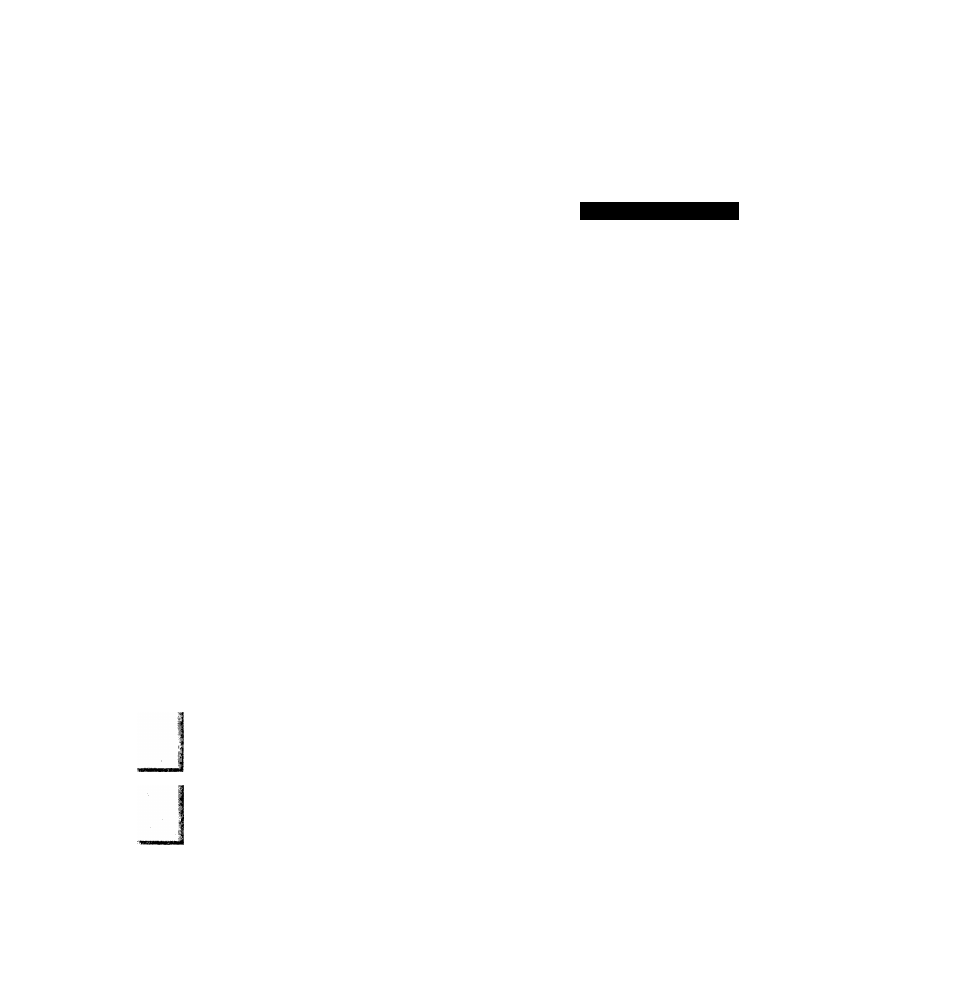Panasonic NV-HD100EA User Manual
Nv-hd1ooea
Attention! The text in this document has been recognized automatically. To view the original document, you can use the "Original mode".
Table of contents
Document Outline
- operating Instructions
- Video Cassette Recorder
- Contents
- Connections
- Tuning the TV to your VTR
- 1,5
- Setting the Clock of the VTR
- storing TV Broadcasts into your VTR
- Controls and Connection Sockets
- o OPERATE
- 0 EJECT
- ©CLOCK SET
- 0 TUNER PRESET
- o PAUSE/STILL
- 0 PLAY
- 0 STOP
- 0 NOISE FILTER
- ® REMOTE MODE (VTR 1/2)
- 0 NICAM/MONO
- © VTR/TV
- © AUDIO DUB
- © INSERT
- © Hi-Fi/NORMAL MIX
- 0 Infra-red Remote Control Receiver Window © Display
- 0 CHECK/PROG
- 0 NEXT/SP/LP
- ® SHIFT/SLEEP
- ® REC
- 0 TIMER REC
- © MIC
- 0 Shuttle Ring
- © RFOUT
- © AUDIO IN
- 0 VIDEO IN
- © AUDIO OUT
- © VIDEO OUT
- © RFIN
- © TEST SIGNAL
- Infra-red Remote Controller
- 1 REW (REWIND)
- 2 SEARCH
- 3 DISPLAY
- 4 RESET
- 5 INDEX
- 6 REPEAT
- 7 AUDIO OUT
- 8 PROG
- 9 NEXT
- 10 RECORDING SP/LP
- 11 CANCEL
- 12 Bar Code Reading Section
- 13 Programme Position Seiector Buttons
- 14 TAPE SELECT
- 16 TRACKING/V-LOCK
- 17 INPUT SELECT
- 18 ZERO STOP
- 19 FF (FAST FORWARD)
- 20 STILL ADV
- 21 TRANSMIT
- 22 SCANNER ON/OFF
- 23 Display
- 24 Infra-red Transmitter
- Power source for the remote controller
- Precautions for battery replacement
- Loading the batteries
- Playback
- Operations Display Symbols
- Insert a recorded cassette tape.
- Start viewing the picture.
- Search forward by tapping FF.
- Search backward by tapping REW.
- View a still picture.
- Stop viewing the picture.
- To change the playback speed
- To locate the desired picture exactly
- To obtain high speed picture during fast forward or rewind
- To skip scene
- To return to a specified scene
- To playback a recorded part repeatedly
- To find the beginning of each recording
- On-the-spot Recording
- Timer Recording
- Preparation
- Display Symbols
- Select Timer Programme number “1
- Set Programme position (channel) “2”
- Setting for Daily and Weekly Timer Recording
- Checking a Timer Programme
- Cancelling a Timer Programme
- Timer Recording from External Signal Source
- Selecting the Desired Tape Speed
- Setting other Programmes in Succession
- For Example:
- Preparation
- Operations
- ■j Press PROG.
- Enter Programme position “27”,
- y Enter Ending time (minute) “30”,
- g Press TRANSMIT,
- Daily Timer Recording
- Weekly Timer Recording
- Timer Recording from External Signal Source
- Checking a Timer Programme
- Cancelling a Timer Programme
- Selecting the Desired Tape Speed
- Editing
- Preparation
- Operations
- 4 Search for the end of the previous * recording.
- 2 Press PAUSE/STILL at the end point.
- Preparation
- Operations
- Display Symbols
- 1
- 2
- 1
- Press PAUSE/STILL.
- Search for the Edit out (ending) point, and set the counter to 0:00.00 by pressing RESET.
- Search for the Edit in (starting) point, and press INSERT.
- Start insert editing by pressing PAUSE/STILL.
- Preparation
- Operations
- Display Symbols
- Search for the starting point for audio dubbing.
- Press PAUSE/STILL at the starting point.
- Set for audio dubbing by pressing AUDIO DUB.
- Start recording the new sound by pressing PAUSE/STILL.
- Other Functions
- Bar Code Operation
- Operating the Remote Controller
- Reading the bar codes
- When the Bar Codes Cannot be Read
- Cleaning
- Remote Control Modes
- Preparation
- For Example:
- Operations
- Trace the code for SETTING OF THE CLOCK.
- 2 Trace the barcode YEAR “1999”
- Trace the bar code MONTH “ 10”.
- Trace the bar code DATE “16”.
- Trace the bar code for the hour START TIME “20”.
- “15”.
- To transmit the data to the VTR, press TRANSMIT toward the VTR.
- Q
- To turn off the remote controller, press SCANNER ON/OFF.
- Setting Timer Recordings from Bar Codes
- Preparation
- For Example:
- Daily Timer Recording
- Weekly Timer Recording
- Timer Recording from an External Signal Source
- Checking a Timer Programme
- Cancelling a Timer Programme
- Selecting the Desired Tape Speed
- Turning the Timer on and off
- Before Requesting Service
- Precautions
- Specifications