Before requesting service, Correction, Power – Panasonic OMNIVISION PV-HD1000 User Manual
Page 37: Recording, Playback correction, Remote control correction, Miscellaneous correction
Attention! The text in this document has been recognized automatically. To view the original document, you can use the "Original mode".
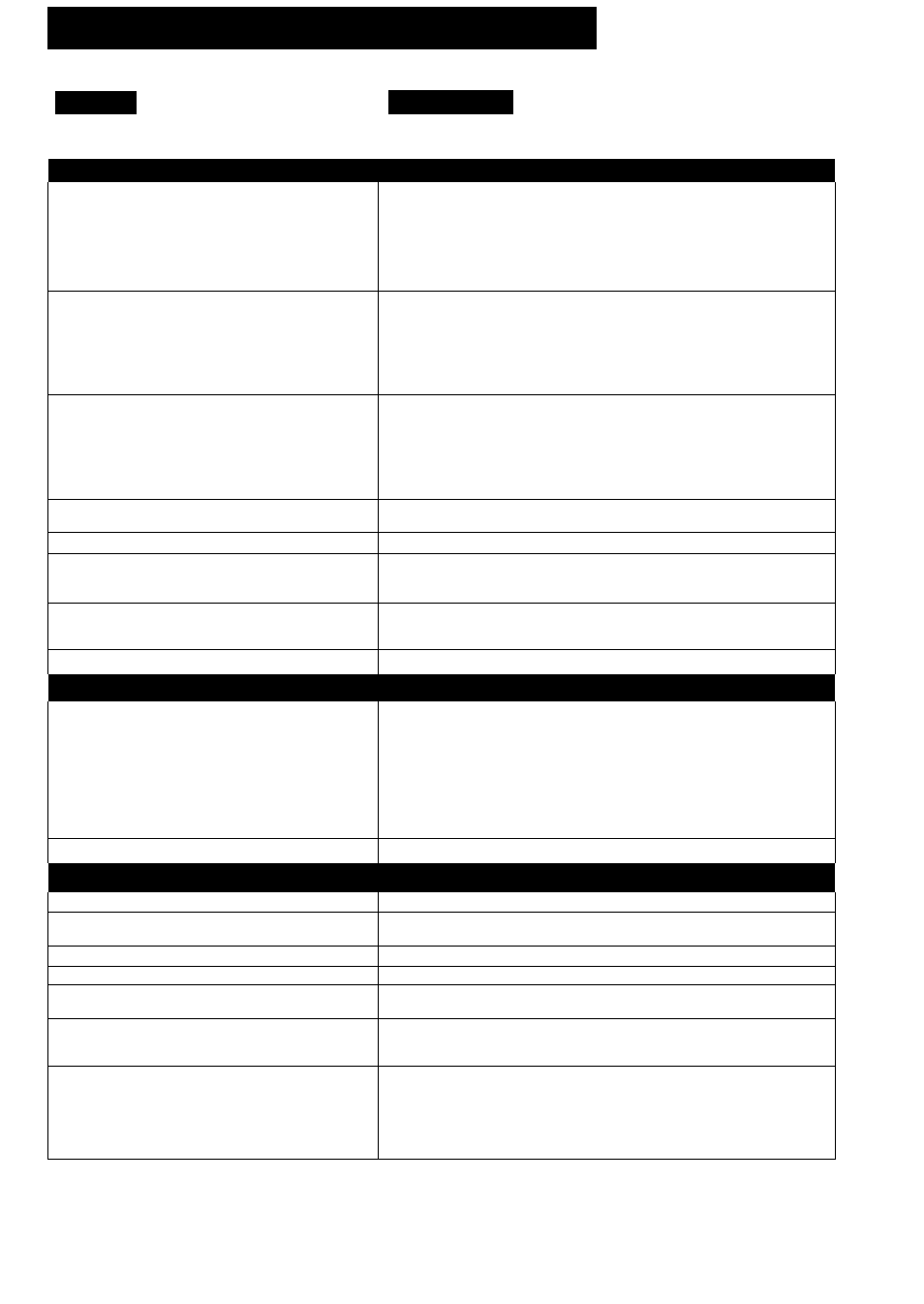
Before Requesting Service
Check the following points once again if you are having trouble with your 0-VHS VCR.
Power
No power...
Correction
Completely insert the Power Plug into an AC outlet.
Set the POWER button to ON.
Recording
&
Playback
Correction
TV program cannot be recorded...
• Check connections between D-VHS VCR, external antenna, and
your TV.
• Make sure your antenna system (CABLE or TV) is correctly set.
(To Replace Channels in Memory [P.33])
• Make sure that the record tab is intact on the cassette. (P.34)
• Check the Multi Function Display. If "CP" is displayed, the digital
program has copy protected data and cannot be recorded. (P.19)
Timer recording cannot be performed...
• Set the recording start/stop times correctly. (P.20)
• Make sure Cable/DSS box or set top box (if used) is left on and
tuned to the program to be recorded. (P.20)
• Make sure that the POWER button is set to OFF. (P.20)
• Timer recording may not be performed or continued if a power
interruption of more than 1 minute occurs before, or during, a
Timer Recording, even after power is restored.
There is no playback picture, or the playback
picture is noisy or contains streaks...
• Select channel 3 or 4 on the TV to match the Channel 3/4 switch
located on the rear panel of the D-VHS VCR. (P.6)
• Set the VCR/TV selector to "VCR.”
• Check that channel 3 or 4 of the TV is properly tuned in.
• Adjust the TRACKING control in either direction. (P.15)
• The black screen is displayed when playback digital program
which have copy protect data.
“NOT PRESENT is displayed on the screen,
even though connections are made correctly...
• Turn the Set Top Box* power off and then on again.
The picture is not displayed during digital playback...• Turn the Set Top Box* power off and then on again.
“INPUT SIGNAL NOT FOUND” is displayed on
the screen and/or "SnF" is displayed in the Multi
Function Display during digital recording...
• Make sure the IEEE1394 cable is properly connected.
• Turn the Set Top Box* power off and then on again.
Special effects playback, picture may contain
some vertical jitter when using a TV with an
Automatic Vertical Hold Control...
• Set the TV’s Vertical Hold Control to “MANUAL" and then adjust it.
D-VHS VCR cannot be controlled...
• Make sure that VCR LOCK is set to off. (P.32)
Remote Control
Correction
D-VHS VCR cannot be remote controlled...
• When “ACT or “PRG" in the Multi Function Display is
displayed, press ACTION or PROG to exit. (P.6-7)
• Aim the Remote Control directly at the remote sensor on the
D-VHS VCR. (P.42)
• Avoid all obstacles which may interfere with the signal path.
• Inspect the remote batteries for possible replacement. (P.4)
• Make sure that VCR LOCK is set to off. (P.32)
• Exposing the D-VHS VCR remote sensor to direct fluorescent
or outdoor light may cause signal interference.
ACTION and PROG buttons cannot be used...
• Press the VCR button to select VCR mode. (P.25)
Miscellaneous
Correction
Programs cannot be viewed on TV...
• Set the VCR/TV selector to “TV.” (P.17)
On Screen display such as MENU or PROGRAM
cannot be displayed...
• Some screens cannot be displayed during digital playback.
• Connect the D-VHS VCR to the DTV compatible TV.
Video cassette cannot be inserted...
• Insert the cassette with window side up; record tab facing you.
Video cassette cannot be removed...
• Completely insert the Power Plug into an AC wall outlet.
Video cassette ejects when a recording is started
or the power is turned off for timer recording...
• Make sure the record tab is intact on the cassette. (P.34)
In Stop mode, the motor (CYLINDER) continues
to rotate...
• To enable the quick play mechanism, the cylinder will rotate for
about 5 minutes. This reduces response time from Stop to Play
mode from Play to Rewind Search mode.
The top of the playback picture waves back and
forth excessively...
• Because the D-VHS VCR playback signal is not as stable as an
off-the-air TV signal, the top of your TV screen may be bent or
unstable during playback. Slowly turn the horizontal hold control
on your TV to correct the wavy picture. If your TV does not have a
horizontal hold control or adjusting the control does not help,
please contact your local TV service center.
‘When using the Set Top Box TU-DST50 only.
If you cannot resolve the problem, please call the Customer Satisfaction Center
for product assistance at 201-34B-9090.
To locate an authorized servicenter, please call toll free 1-800-211-PANA (7262).
37
