Vhs playback, Tcheck list before you begin, Rcaution – Panasonic OMNIVISION PV-HD1000 User Manual
Page 15: Insert a cassette, To find a particular scene during playback, Special effects during playback, Features for a quality picture
Attention! The text in this document has been recognized automatically. To view the original document, you can use the "Original mode".
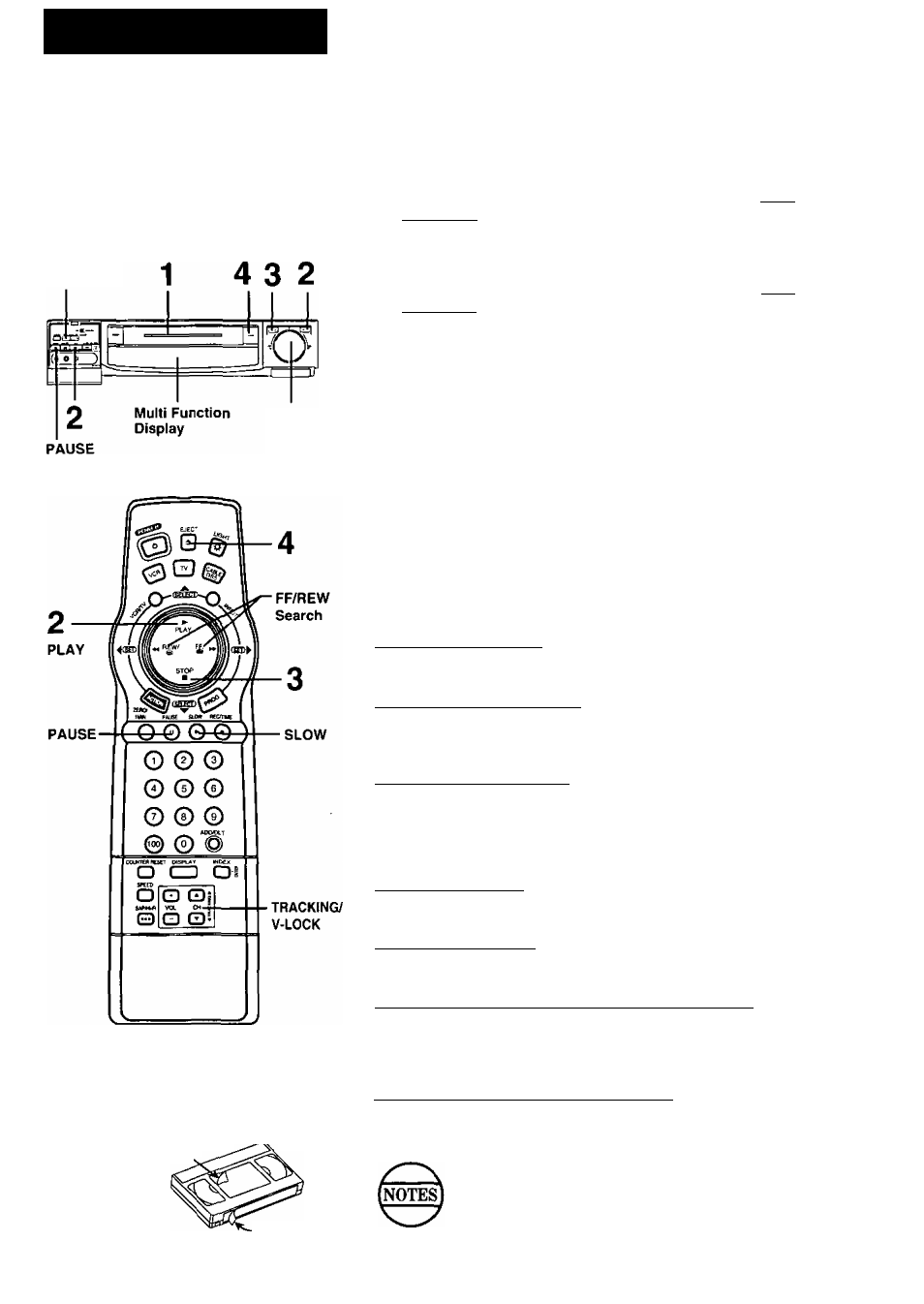
VHS Playback
[^Tcheck list before you begin.
Q Alt connections are made.
(See pages 6-11.)
Q TV and D-VHS VCR are plugged in.
Q TV is turned on and set to the D-VHS
VCR channel (CH3or4).
TRACKING/
V-LOCK
1
FF/REW
Search
r
Caution:
Please inspect your cassette tapes and
remove any loose or peeling labels to
prevent them from becoming jammed
in your unit. ^
^
X____ y
Insert a cassette.
• D-VHS VCR power comes on automatically.
• “VCR” lights in the Multi Function Display.
2
Press PLAY
on the remote or D-VHS VCR to start
playback.
• Playback begins automatically if cassette has no record tab.
3
Press STOP
on the remote or D-VHS VCR to stop
playback.
• To rewind the tape, press REW.
4
Press EJECT
on the remote or D-VHS VCR to eject
the cassette.
• You may eject a cassette with power on or off.
To Find a Particular Scene During Playback
Press REW or FF
during playback to search for a scene.
• Search speed for SP mode tapes is 7 times and SLP mode tapes is
21 times the normal speed.
• Some noise bars will appear during search.
Special Effects During Playback
These features work best in SP or SLP mode. The sound will be muted.
Slow Motion Playback
Press SLOW to start slow motion playback during playback.
Press PLAY or SLOW to release.
Still (Freeze) Frame Picture
Press PAUSE to freeze and release the picture.
• To reduce picture noise, first press SLOW, Then, use CH
(TRACKING) A/T to clear up the picture. Now, press PAUSE.
Frame by Frame Advance
In Still mode, hold down SLOW to advance the stilt picture one frame at
a time. Press PAUSE to release.
Features for a Quality Picture
Digital Auto Picture
This feature automatically controls the video output signal for less noise
depending on the tape condition.
Digital Auto Tracking
This feature continuously analyzes the signal and adjusts for optimum
picture quality.
Manual Tracking Control (to reduce picture noise)
Use during Playback and Slow Motion mode to reduce picture noise.
Press CH (TRACKING)
A/T
during playback until the picture clears
up. To return to Auto Tracking mode, press POWER off and then on
again.
V-Lock Control (to reduce picture litter)
In Still mode, CH (TRACKING)
^T
operate as a V-Lock control. Press
A/T
until the picture is stabilized.
After the D-VHS VCR is in Still or Slow mode for 1
minute, it will switch to the Stop mode automatically to
protect the tape and the video head.
Above “Special Effects During Playback" and “Features for
a Quality Picture” are not available for D-VHS playback.
15
