Channel selection, Channel up/down keys, Function button – Panasonic PV-4760 User Manual
Page 37: Osd button, Help button, One touch recording, Stand by button, Play button, Power button, Program on/off switch
Attention! The text in this document has been recognized automatically. To view the original document, you can use the "Original mode".
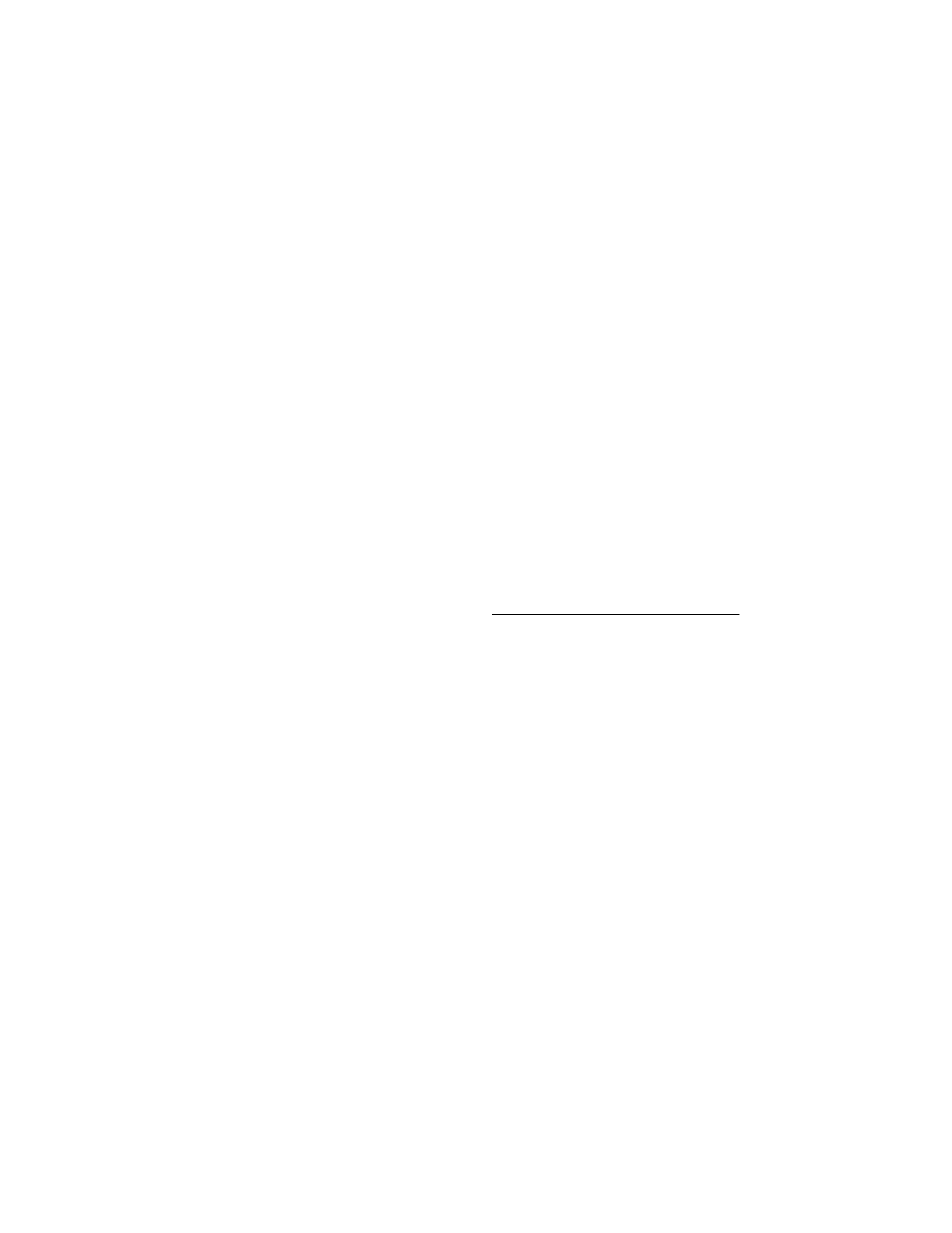
PV-4760
WIRELESS REMOTE CONTROL
CHANNEL SELECTION
• CHANNEL UP/DOWN KEYS
To select desired channels.
• NUMERICAL KEYS (0,1, 2, 3, 4, 5, 6, 7, 8, and
9)
To select desired channels. They cannot be used
to set desired channel during Timer Recording.
When channels 1-9 are selected, first press 0
Key and then press desired Key from 1 to 9.
ON SCREEN DISPLAY
• FUNCTION BUTTON
Selects ON SCREEN DISPLAY of current VCR
mode and condition information.
• OSD BUTTON*
Same as the OSD Button in Unattended
Recording section.
• HELP BUTTON*
Selects programming instruction ON SCREEN
DISPLAY from TV, for immediate help while
programming Timer.
ONE TOUCH RECORDING
• STAND BY BUTTON*
Used along with O.T.R. Button to preset O.T.R..
This button does not operate when a timer
program has been set, or to stop an O.T.R.
program.
• ONE TOUCH RECORD (O.T.R.) BUTTON*
Same as the ONE TOUCH RECORD (O.T.R.)
Button on the VCR.
• PLAY BUTTON
To play back a tape.
• POWER BUTTON
To turn the VCR ON and OFF.
• PROGRAM ON/OFF SWITCH
To enable or disable OSD and program functions.
• RECORD BUTTONS (TWO BUTTON ENTRY)
To begin recording, press these two buttons
simultaneously.
SPECIAL EFFECTS PLAYBACK
• PAUS&STILL BUTTON
To temporarily stop the tape during recording or
for viewing a still picture during playback. Press
again to release pause.
• REWIND/SEARCH ® BUTTON
Same as the REWIND/SEARCH Button on the
VCR.
* These burions will only function with the
PROGRAM ON/OFi- Switch O!').
WIRELESS REMOTE CONTROL
• SLOW-MOTION BUTTONS
First press the SLOW Button during SP and SLP
playback to view a slow-motion picture. The speed
can be varied from about 1/10 to about 1/60 of
normal speed with “UP”, “DOWN” Buttons. The
VCR may automatically stop after 5 minutes to
protect the tape. Adjust using the SLOW
TRACKING or TRACKING CONTROLS if
necessary tb eliminate noise bars.
• SLOW TRACKING CONTROL
If the slow-motion or still picture contains bands
of noise, this control may require adjustment. See
page 8 for use.
• FRAME ADVANCE BUTTON
White viewing an SP and SLP still picture, press
this button to advance the picture one frame at a
time or hold it down for a slow-motion picture.
• FAST FORWARD/SEARCH @ BUTTON
Same as the FAST FORWARD/SEARCH Button
on the VCR.
*
• DOUBLE SPEED (X2) PLAY BUTTON
Press this button during playback of the tapes
recorded in SP and SLP mode for rapid tape
search at twice the normal speed. ■
• STOP BUTTON
Same as the STOP Button on the VCR.
UNATTENDED (TIMER) RECORDING
• OSD BUTTON*
Selects TV ON SCREEN DISPLAY, to view format
and information while programming Timer.
• CHANNEL UP/DOWN KEYS
Same as the CHANNEL UP/DOWN Keys on the
VCR.
• NORMAL BUTTON*
Same as the NORMAL Button on the VCR.
• TIMER BUTTON*
Same as the TIMER Button on the VCR.
• DAY BUTTON*
Same as the DAY Button on the VCR.
• PROGRAM BUTTON*
Same as the PROGRAM Button on the VCR.
• LENGTH BUTTONS (UP/DOWN)*
Same as the LENGTH Buttons on the VCR.
• START BUTTONS (UP/DOWN)*
Same as the START Buttons on the VCR. -
• VCR/TV SELECTOR BUTTON
Same as ir e VCR/TV SELECTOn Buttoi. C 't t^ie
VCR.
• WIRELESS REMOTE SENSOR
Receives signal from Wireless Remote Control.
- 3 6 -
