Stand by button, Power button, Record button – Panasonic PV-4760 User Manual
Page 36: Rec level meter, Pause/still button, Slow button, Rewind/search ® button, Play/x2 button, Stop button, Tape-speed selector (sp/lp/slp)
Attention! The text in this document has been recognized automatically. To view the original document, you can use the "Original mode".
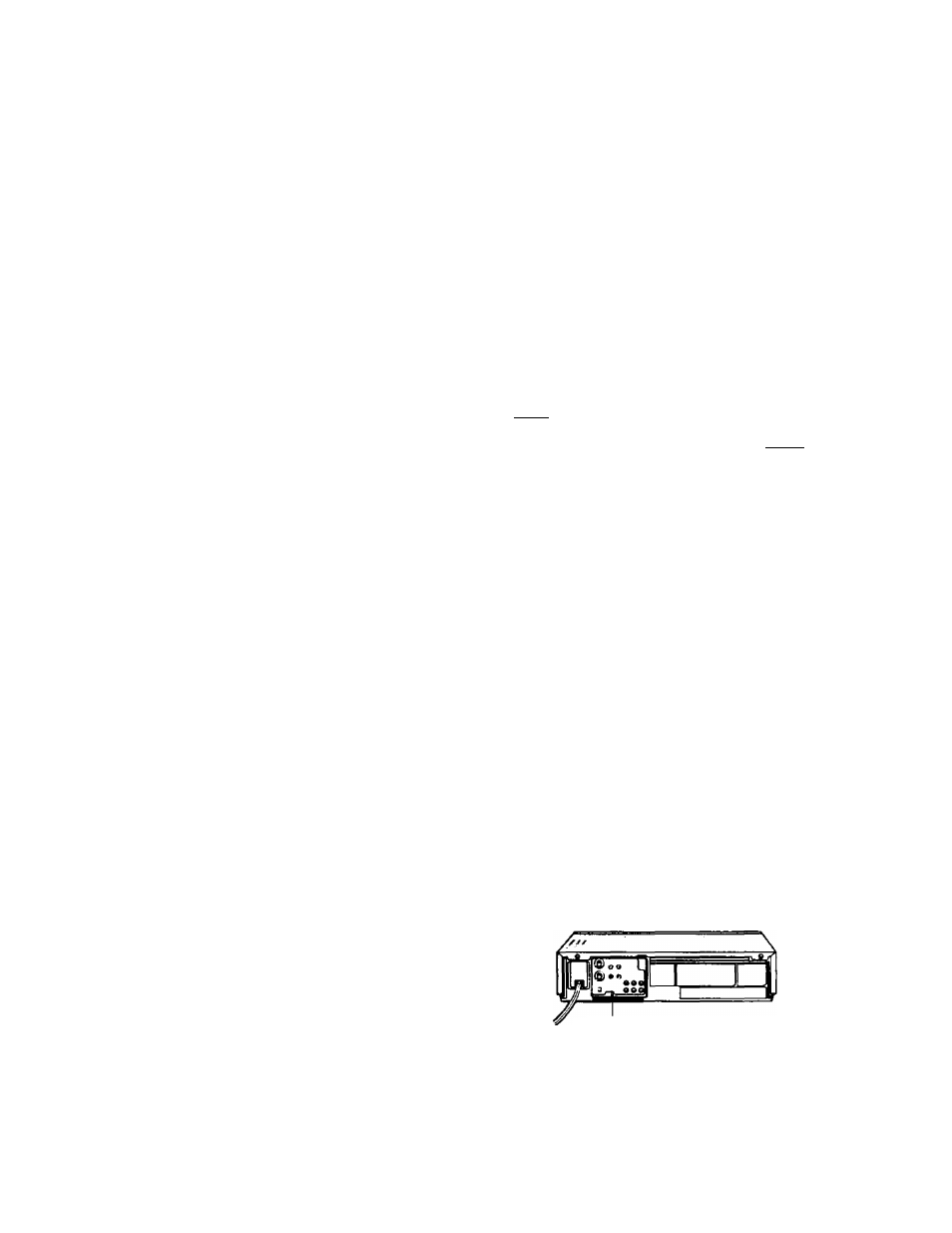
D
etails
(
continued
)
ONE TOUCH RECORD
• STAND BY BUTTON
Used along with O.T.R. Button to preset O.T.R.,
press STAND BY and O.T.R. Buttons together to
stop an O.T.R. program. This button does not
operate when in the timer mode. (See page 15.)
• ONE TOUCH RECORD (O.T.R.) BUTTON
For impromptu recordings at any time. Select the
channel and press the ONE TOUCH RECORD
Button tor 30 minutes to 4 hours of recording, or
until tape ends with power shut off. (See page 14.)
• POWER BUTTON
To turn the VCR on and off.
• RECORD BUTTON
Recording is started by holding this button in and
pressing PLAY Button at the same time. “REC"
and “ ^ " appear on the Multi Function Display.
« REC LEVEL METER
For monitoring the Audio Level during recording or
playback.
SPECIAL EFFECTS PLAYBACK P.7
• PAUSE/STILL BUTTON
To temporarily stop the tape during recording or
for viewing a still picture during playback. “REC"
or “PLAY" appears and “ ■ " flashes on the Multi
Function Display. Press again to release pause.
• SLOW BUTTON
While viewing a still picture, press this button to
advance the picture one frame at a time. " ^ ”
flashes. During the playback mode, pressing this
button will allow you to view a slow-motion picture.
"SLOW" appears on the Multi Function Display.
• REWIND/SEARCH ® BUTTON
To rewind tapes. “REW” and " ◄ " appear on the
Multi Function Display. Also during the playback
mode, pushing this button will allow you to view
the picture rapidly in reverse. “ ^ ” flashes.
• FAST FORWARD/SEARCH
&
BUTTON
To move the tape forward rapidly. "FF" and
" > " appear on the Multi Function Display. Also
during the playback mode, pushing this button will
allow you to view the picture rapidly in the forward
direction. " ► ” flashes.
Rewind and Fast Forward are the fastest method
of moving the tape. However if you wish to view
what you are passing, pressing either the Fast
Forward or Rewind button while the VCR*is in the
PLAY mode wilt enable you to "search" for a
particular part on the tape. In order to use the
regular rewind or Fast Fonward, the VCR must be
in the stop mode.
• PLAY/X2 BUTTON
To play back a tape. “PLAY” and " ► " appear.
In SP or SLP pla^ack, press this button once
more for a rapid search at twice normal speed.
"P2" is displayed.
• STOP BUTTON
To stop the tape.
• TAPE-SPEED SELECTOR (SP/LP/SLP)
Set this selector for the desired recording speed.
See page 37 for details.
• TRACKING CONTROL
Use this control during playback or double speed
playback if the image is partially obscured by bands
of noise. (See page 8.)
UNATTENDED (TIMERVRECORDING
P.17
• CHANNEL UP/DOWN KEYS
To select desired channels.
• NORMAL BUTTON
Used to leave the programming mode while you
are programming the Timer.
• *nMER BUTTON
Used to set VCR for unattended recording. When
Tirner is set and this button is pressed ON,
“ UlfJ^il ” appears. To return to manual operation
of VCR, press Timer Button once so that" nii',i4:l ”
goes off.
• DAY BUTTON
The present day symbol indicates the beginning
of the 3 week period ahead. A second or third
week symbol indicates any time you select beyond
the first 7 days.
• PROGRAM BUTTON
First selects Program Timer menu at position 1.
The following press selects the next program at
position 2, and so on.
• LENGTH BUTTONS (UP/DOWN)
Selects the recording length from 0:00 (0) to 8:00
(8) hours in 15 minute intervals.
• START BUTTONS (UP/DOWN)
Hold the START Button in to select the hour in
10 minute intervals. Tap the START Button to
select exact one minute intervals.
• VCR/TV SELECTOR
VCR;
To monitor video recordings or to view
playback.
TV:
To watch TV or to view another program while
recording a different program. (See page 12.)
When this is set to VCR, “VCR” appears on the
Multi Function display.
• VERTICAL LOCK ADJUSTMENT CONTROL
When you find that your SP or SLP still picture
contains some vertical jitter, use the provided V-
Lock Tool and adjust the control to obtain the most
stable picture. Only a one-time adjustment should-
be necessary.
Back of VCR
Vertical Lock Adjustment Control
**Do not use excessive force while adjusting this
control.
- 3 5 -
