Copying, Making a copy, To stop copying – Panasonic KX-FP101 User Manual
Page 72: Printing collated copies, Copying making a copy
Attention! The text in this document has been recognized automatically. To view the original document, you can use the "Original mode".
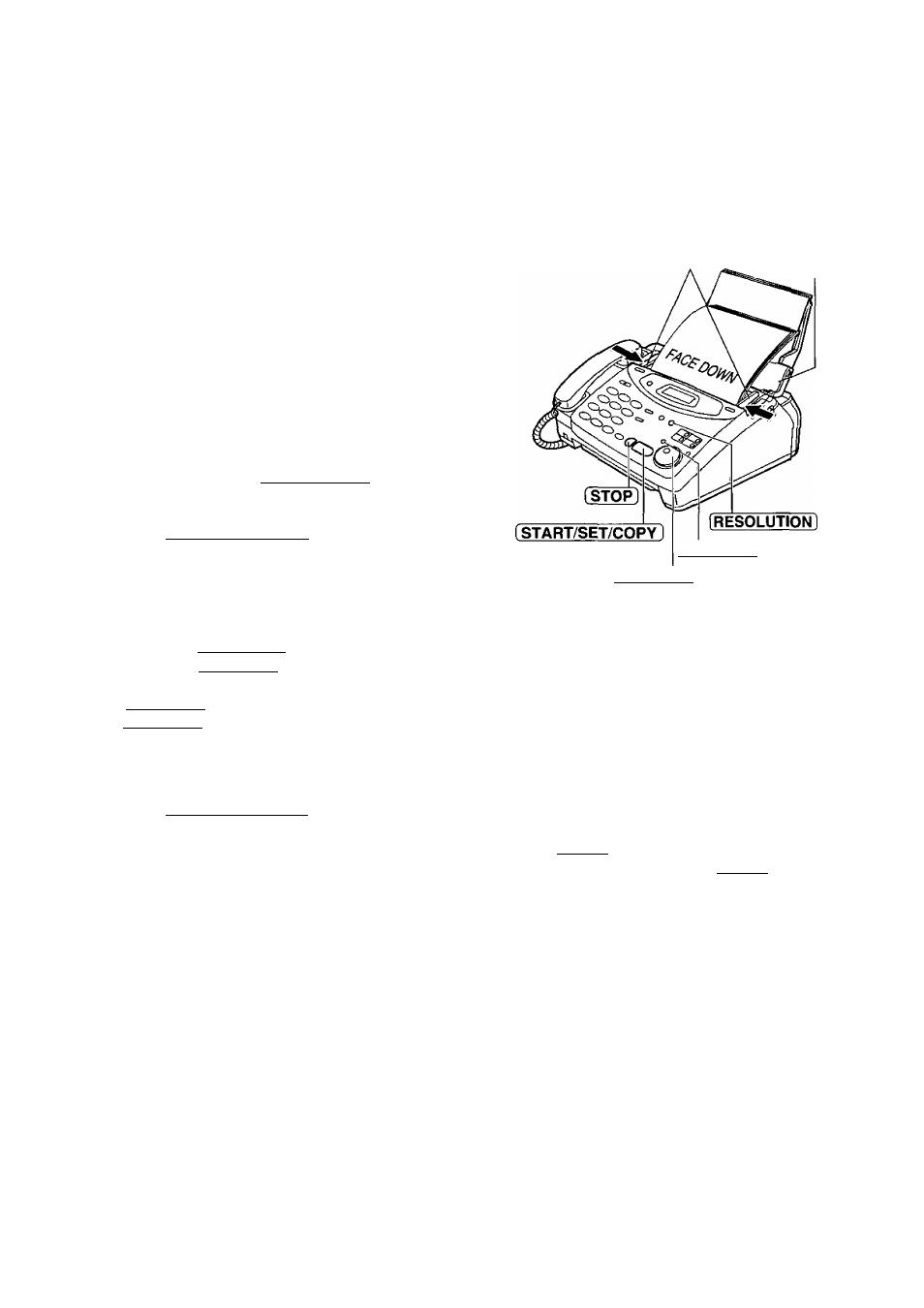
Copying
Making a copy
The unit can make single or multiple copies {up to 99). Any transmittable document (p. 43) can be copied.
1
2
3
4
5
6
7
8
open the document feeder tray.
Adjust the width of the document guides to the size
of the document.
Insert the document {up to 15 pages) FACE DOWN
until a single beep is heard and the unit grabs the
document.
Display:
STANDARD
Make sure the handset is on the cradle.
If necessary, press [RESOLUTION] repeatedly
to select the desired setting {p. 37).
Press (START/SET/COPY).
NUMBER=1 tl00%]
Enter the number of copies (up to 99).
If necessary, choose an enlargement/reduction rate
by rotating [JOG DIAL). See next page.
If you want to print collated copies, press
[COLLATE] until the following is displayed
{see below).
COLLATE=ON
Press [START/SET/COPY],
• The unit will start printing.
COPYING
Document guides
Document
feeder tray
[COLLATE]
[JOG DIAL]
Note:
• If a resolution is not selected, FINE resolution
will be selected automatically.
• You can make or receive a voice call white
making copies.
• After copying, the enlargement/reduction rate
setting will return to “
100%”.
To stop copying
Press [STOP].
To eject the document, press [STOP] again.
Printing collated copies
The unit will print uncollated copies. You can also print collated copies. See the example below.
Example: Making two copies of a 4 page original document
(Uncollated)
1_3
2
(Collated)
Note:
• If you turn the collating feature on, the unit
will store the document into memory and
print it. If memory becomes full while storing,
the unit will only print out the stored pages.
• After copying, the collating feature will turn
off automatically.
72
