Note, Corner wipe button, Slide button (slide) – Panasonic WJ-MX50 User Manual
Page 9: Etfect-b button (b), Effect a-button (a), Straight wipe button, Compression button (compression), Effect on/off button (on), Square wipe button, Mosaic wipe button
Attention! The text in this document has been recognized automatically. To view the original document, you can use the "Original mode".
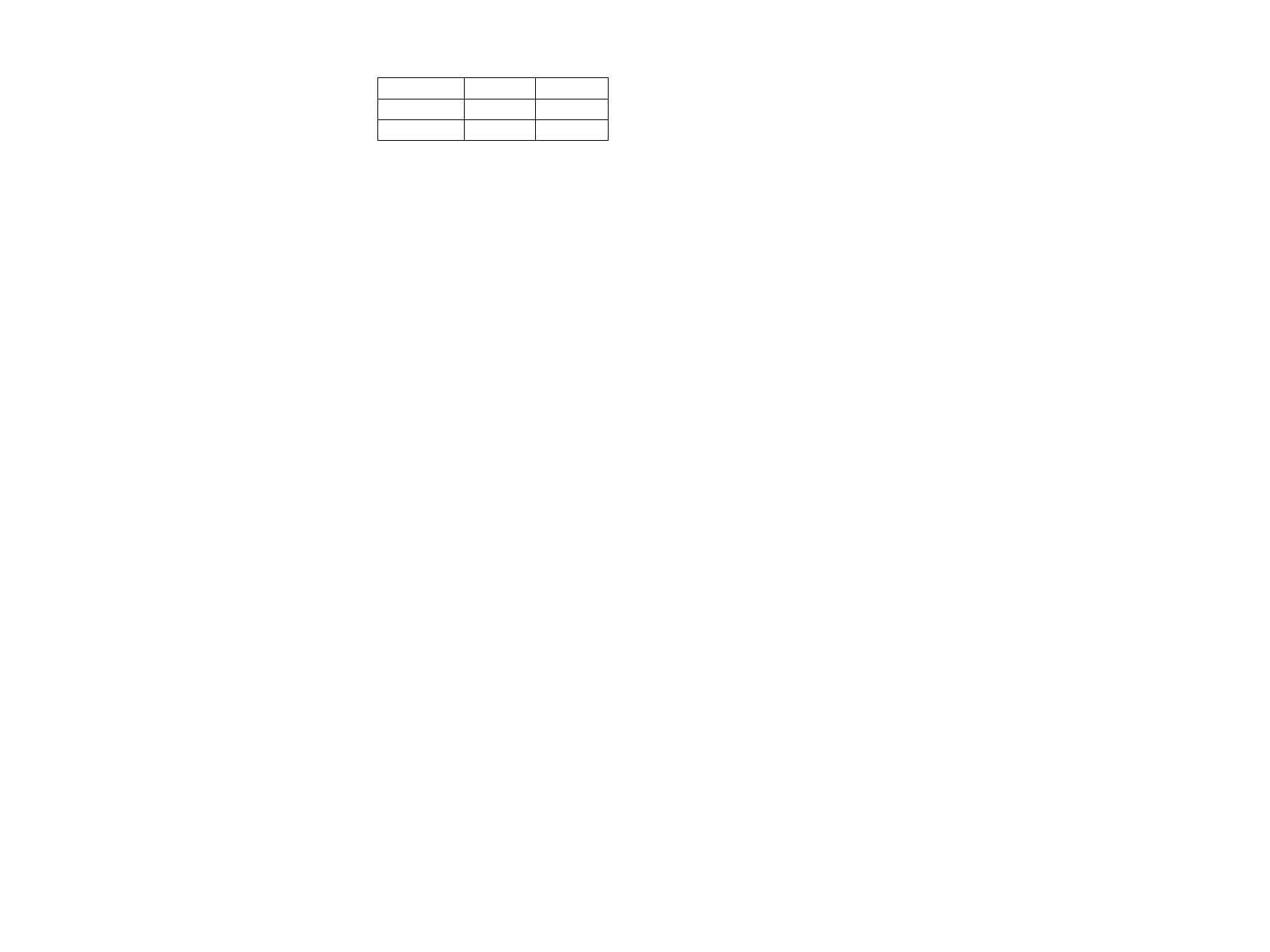
Note :
The diiference between on and off of this button.
FRAME BUTTON
Output Signal
Resolution
ON
2-field
Standard
OFF
1 -field
Reduced
68. Corner Wipe Button
The video scene is wiped with a square shape from the
corner of the monitor screen. Four kinds of patterns
are available.
69. Slide Button (SLIDE)
The wiped scene slides into the monitor screen by
pressing this button once. Both wiped scenes slide in
and out by pressing this button a second time.
57. Etfect-B Button (B)
The Source Video Signal on B-bus will receive the
Digital Effect by pressing this button (if Effect ON/OFF
Button (59) is first pressed).
58. Effect A-Button (A)
The Source Video Signal on A-bus will receive the
Digital Effect by pressing this button (if Effect ON/OFF
Button (59) is first pressed),
70.
71.
Straight Wipe Button
The video scene is wiped with a straight line,
patterns are available.
Four
Compression Button (COMPRESSION)
The compressed video scene is wiped into the monitor
screen by pressing this button once. The compressed
video scenes are wiped in and out of the monitor
screen by pressing this button a second time.
59. Effect ON/OFF Button (ON)
The selected Digital Effect function becomes operative
by pressing this button.
60. Square Wipe Button
Four wipe patterns can be selected by pressing this
button repeatedly • • • circle, oval, square and diamond.
The Aspect Control (29) or the Positioner Joystick (2)
can be used with these patterns,
61. Mosaic Wipe Button
The wiping becomes a mosaic-like pattern by pressing
this button. Four kinds of pattern are available by
repeatedly pressing this button.
62. Split Wipe Button
The video scene is split from the center of the image
by pressing this button. Three kinds of patterns aie
available by repeatedly pressing this button.
63. Blinds Wipe Button (BLINDS)
The video scene is wiped in a blinds pattern. Several
wipe combinations using buttons (62), (64), (66), (68)
and (70) are operative with this button.
64. Triangle Wipe Button
The video scene is wiped with a triangle shape. Four
patterns are available.
65., Pairing Wipe Button (PAIRING)
A paired wipe scene can be obtained by pressing this
button. The wipe buttons of (64), (66), (68) and (70) are
operative with this button.
66. Diagonal Wipe Button
The video scene is wiped with a diagonal shape. Four
patterns are available.
67. Multi Wipe Button (MULTI)
The wiped pattern can be multipled by pressing this
button repeatedly. The effect of the multiplication
depends on the wiped pattern.
-8-
