B. basic operation-1 b-1. input/output selection, B-2. matte, L-t-l l”î“l l”î“l l“î“l l-l – Panasonic WJ-MX50 User Manual
Page 17
Attention! The text in this document has been recognized automatically. To view the original document, you can use the "Original mode".
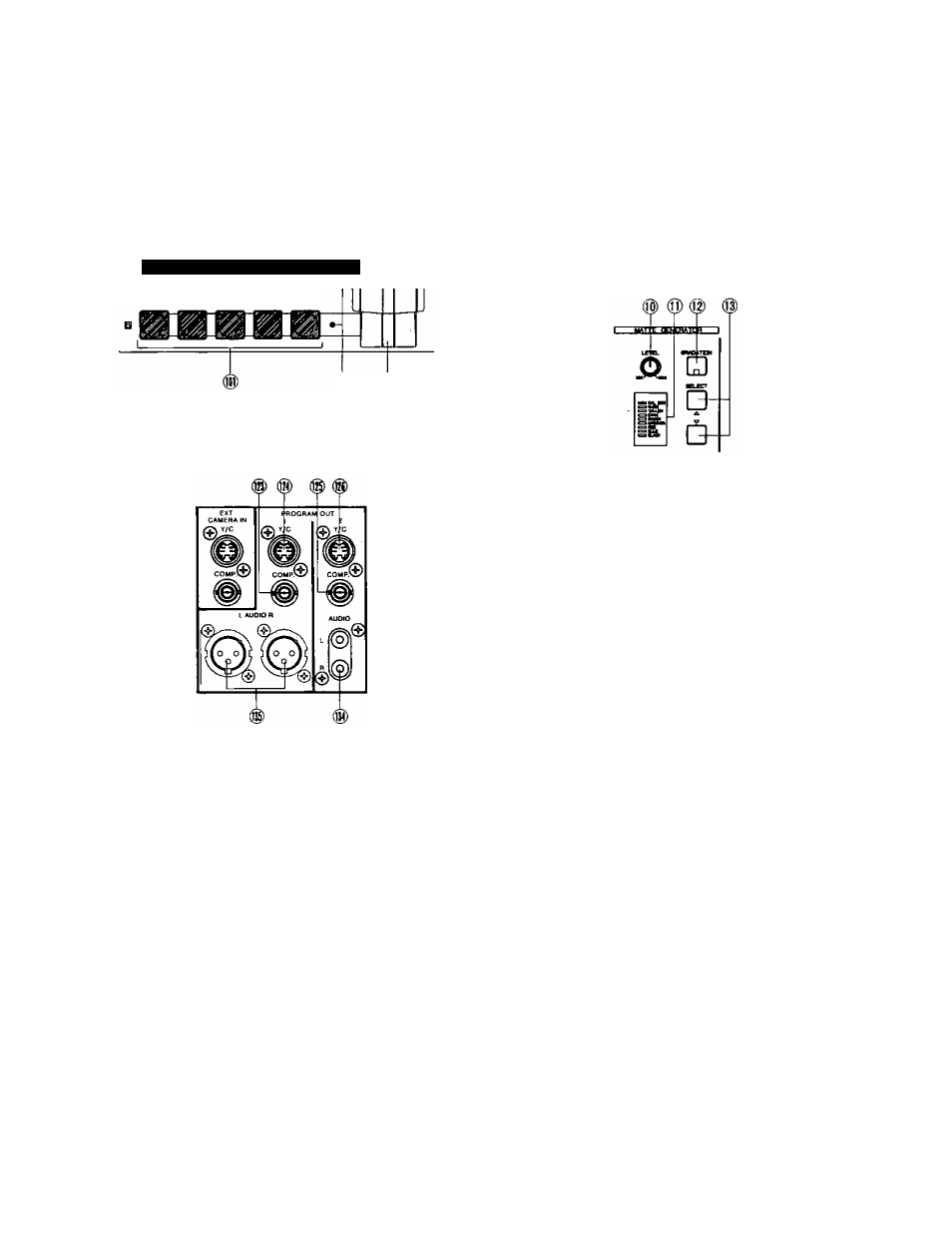
B. Basic Operation-1
B-1. Input/Output Selection
1.
Source Selector
The audio/video signal to be inputted for effect is
selected from the respective options on the A-bus and
B-bus, The selected audio will be controlled by the
AUDIO MIX for the respective A-bus/B-bus audio.
l-T-l l”î“l l”î“l l“î“l l-l
Note:
The A-bus or B-bus video signal sent out from
the PROGRAM OUT connecctors {123)-(126) wilt
be effected by the Color Correction, Digital Effect,
Position, Downstream Key, Mix Effect and Fade
Control. So do not add these effects to the video
if you want to see the original source video signal.
B-2. Matte
The Matte Color produced by the MATTE GENERATOR
has 9 colors to choose from : Color Bar (C/L BAR),
White, Yellow, Cyan, Green, Magenta,. Red, Blue and
Black.
2. Program Out Selection
The audio/video signal to be sent out to the PROGRAM
OUT-1, -2 connectors (123) (124) (125) (126) (134) and
(135) is selected by the appropriate PROGRAM OUT
Buttons (15) (16) (17).
In case the Source Video Signal from the A-bus is to be
sent out directly, press the PROGRAM OUT A Button
(15) . (The Matte Signal will not be sent out. The Source
Video whose button is blinking is sent out instead.) As
for the audio, the mixed audios of A-bus Fader (90),
AUX1 Fader (88) and AUX2 Fader (87) will be sent out.
In case the Source Video Signal from the B-bus is to
be fed out directly, press the PROGRAM OUT B Button
(16) . (The Matte Signal will not be sent out. The Source
Video whose button is blinking is sent out instead.) As
for the audio, the mixed audios of B-bus Fader (89),
AUX1 Fader (88) and AUX2 Fader (87) will be sent out.
In case the (operation panel processed) effected video
signal is to be sent out, press the EFFECT Button (17).
As for the audio, the mixed audios (all under the Master
Audio) in the AUDIO MIX is sent out.
To select the (background) matte color, press either
SELECT Button (13) until reaching the desired color.
The selected color is then indicated by the LED on the
Matte Color Indicator (11).
To change the chroma level of the selected matte color,
adjust the Matte Color Control (10). The C/L BAR and
BLACK will not be changed. In case the WHITE is
selected, the brightness changes from black to white.
When the GRADATION Button (12) is pressed, the Matte
Color is gradated accordingly (per the Matte Color
Control) from the top to the bottom.
Note:
When the Matte Color is selected by the Source
Selector, it can be used as an alternate source
signal for the WIPE (74), MIX (73) and NAM (72)
functions. However the Matte color can not be
used in the following effect operation. In these
cases, the Source Video Signal on the blinking
source button instead of the Matte Color will be
displayed on the monitor automatically.
1. LUM KEY (75) effect
2. CHROMA KEY (76) effect
3. ‘ DOWN STREAM KEY effect
4. FADE CONTROL effect
- 18 -
